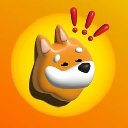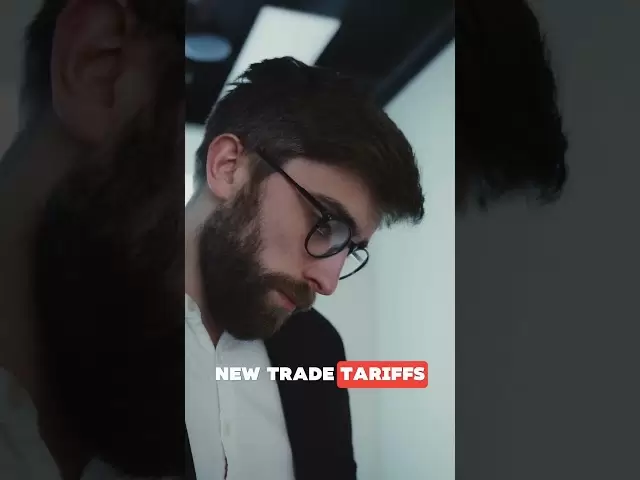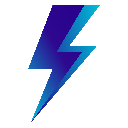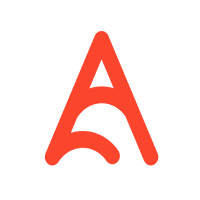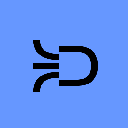-
 Bitcoin
Bitcoin $85,764.8527
1.24% -
 Ethereum
Ethereum $1,640.5294
0.24% -
 Tether USDt
Tether USDt $1.0000
0.02% -
 XRP
XRP $2.1500
0.59% -
 BNB
BNB $588.7662
-0.32% -
 Solana
Solana $131.5367
-1.14% -
 USDC
USDC $1.0000
0.02% -
 TRON
TRON $0.2514
-1.99% -
 Dogecoin
Dogecoin $0.1600
-2.46% -
 Cardano
Cardano $0.6448
0.06% -
 UNUS SED LEO
UNUS SED LEO $9.4288
0.43% -
 Chainlink
Chainlink $12.6840
-0.85% -
 Avalanche
Avalanche $19.9707
-1.42% -
 Stellar
Stellar $0.2409
-1.40% -
 Toncoin
Toncoin $2.9683
4.86% -
 Sui
Sui $2.2028
-3.53% -
 Shiba Inu
Shiba Inu $0.0...01196
-1.71% -
 Hedera
Hedera $0.1665
-0.67% -
 Bitcoin Cash
Bitcoin Cash $334.5521
-1.50% -
 Litecoin
Litecoin $78.0450
0.05% -
 Polkadot
Polkadot $3.6939
0.58% -
 Hyperliquid
Hyperliquid $16.3730
2.95% -
 Dai
Dai $1.0000
0.00% -
 Bitget Token
Bitget Token $4.3455
1.79% -
 Pi
Pi $0.7432
-1.89% -
 Ethena USDe
Ethena USDe $0.9991
0.01% -
 Monero
Monero $212.4327
1.86% -
 Uniswap
Uniswap $5.3960
-0.99% -
 OKB
OKB $52.1734
-1.18% -
 Pepe
Pepe $0.0...07430
-0.42%
How to create a Phantom Wallet account?
Phantom Wallet offers a user-friendly way to manage Solana blockchain cryptocurrencies securely; download from official sources, set a strong password, and safeguard your recovery phrase.
Apr 08, 2025 at 07:14 pm

Creating a Phantom Wallet account is a straightforward process that allows you to securely manage your cryptocurrencies, particularly those on the Solana blockchain. Phantom Wallet is known for its user-friendly interface and robust security features, making it a popular choice among crypto enthusiasts. In this guide, we will walk you through the steps to create your Phantom Wallet account, ensuring you have all the necessary information to get started. Whether you are new to the world of cryptocurrencies or an experienced user, this step-by-step guide will help you set up your account efficiently.
Downloading the Phantom Wallet App
To begin, you need to download the Phantom Wallet app. Phantom Wallet is available on both desktop and mobile platforms, ensuring you can access your wallet from various devices. For desktop users, visit the official Phantom Wallet website and download the extension for your preferred browser, such as Chrome or Firefox. For mobile users, head to the App Store or Google Play Store and search for "Phantom Wallet." Once you find the app, download and install it on your device. Ensure you are downloading from the official sources to avoid any potential security risks.
Installing and Launching the App
After downloading the app, the next step is to install and launch it. For desktop users, open your browser and navigate to the extensions section. Click on the Phantom Wallet extension and pin it to your browser for easy access. For mobile users, simply tap on the Phantom Wallet icon on your home screen to open the app. Upon launching the app for the first time, you will be greeted with a welcome screen that provides a brief overview of Phantom Wallet's features. Click on "Get Started" to proceed with setting up your account.
Creating a New Wallet
To create a new wallet, click on the "Create New Wallet" option on the welcome screen. You will be prompted to set up a strong password for your wallet. Choose a password that is at least 8 characters long and includes a mix of letters, numbers, and special characters. Remember this password, as you will need it to access your wallet. After setting your password, you will be taken to the next step, where you will receive your recovery phrase.
Securing Your Recovery Phrase
Your recovery phrase is a crucial component of your Phantom Wallet account. It is a list of 12 or 24 words that can be used to restore your wallet if you lose access to it. When you receive your recovery phrase, you will be prompted to write it down and store it in a safe place. Do not share your recovery phrase with anyone, as it grants full access to your wallet. Once you have securely stored your recovery phrase, confirm it on the app by entering the words in the correct order. This step ensures that you have accurately recorded your recovery phrase.
Accessing Your Wallet
After confirming your recovery phrase, you will be taken to your wallet's main dashboard. Here, you can view your balance, send and receive cryptocurrencies, and manage your assets. To start using your wallet, you may need to add funds to it. You can do this by clicking on the "Receive" button and generating a unique address for your wallet. Share this address with the sender, and they can transfer cryptocurrencies to your wallet. Once you receive funds, they will appear in your wallet balance, ready for you to use.
Additional Security Measures
To enhance the security of your Phantom Wallet account, consider implementing additional security measures. Enable two-factor authentication (2FA) if available, as it adds an extra layer of protection to your account. Regularly update the Phantom Wallet app to ensure you have the latest security features and bug fixes. Be cautious of phishing attempts and never enter your recovery phrase or password on suspicious websites. By taking these precautions, you can safeguard your cryptocurrencies and maintain the integrity of your Phantom Wallet account.
Using Phantom Wallet on Multiple Devices
Phantom Wallet allows you to use your account on multiple devices. To do this, you need to import your wallet using your recovery phrase. On a new device, download and install the Phantom Wallet app, then choose the "Import Wallet" option. Enter your recovery phrase in the correct order, and set a new password for the device. Once you complete these steps, your wallet will be synced across devices, allowing you to access your cryptocurrencies from anywhere. Remember to keep your recovery phrase secure, as it is the key to accessing your wallet on different devices.
Managing Your Cryptocurrencies
With your Phantom Wallet account set up, you can now manage your cryptocurrencies efficiently. The wallet supports a wide range of tokens on the Solana blockchain, including SOL, USDC, and various decentralized finance (DeFi) tokens. To add a new token to your wallet, click on the "Add Token" button and search for the token you want to add. Once added, you can view its balance and perform transactions. Phantom Wallet also integrates with decentralized exchanges (DEXs) and other DeFi platforms, allowing you to swap tokens, stake assets, and participate in yield farming directly from your wallet.
Troubleshooting Common Issues
If you encounter any issues while setting up or using your Phantom Wallet account, there are several troubleshooting steps you can take. If you forget your password, you can reset it using your recovery phrase. If you lose access to your wallet, you can restore it using the recovery phrase on a new device. If you encounter transaction errors, ensure you have sufficient funds in your wallet and that the network is functioning properly. For further assistance, visit the Phantom Wallet support page or join their community forums, where you can find helpful resources and connect with other users.
Common Questions About Creating a Phantom Wallet Account
Q: Is Phantom Wallet safe to use?
A: Yes, Phantom Wallet is designed with security in mind. It uses advanced encryption techniques and offers features like two-factor authentication to protect your assets. However, always ensure you download the app from official sources and keep your recovery phrase secure.
Q: Can I use Phantom Wallet on multiple devices?
A: Yes, you can use Phantom Wallet on multiple devices by importing your wallet using the recovery phrase. Ensure you set a new password for each device to maintain security.
Q: What should I do if I forget my Phantom Wallet password?
A: If you forget your password, you can reset it using your recovery phrase. Enter the recovery phrase on the login screen, and you will be prompted to set a new password.
Q: How do I add new tokens to my Phantom Wallet?
A: To add new tokens, click on the "Add Token" button in your wallet and search for the token you want to add. Once added, you can view its balance and perform transactions.
Q: What is a recovery phrase, and why is it important?
A: A recovery phrase is a list of words that can be used to restore your wallet if you lose access to it. It is crucial to keep it secure and never share it with anyone, as it grants full access to your wallet.
Q: Can I use Phantom Wallet for DeFi activities?
A: Yes, Phantom Wallet integrates with various DeFi platforms, allowing you to swap tokens, stake assets, and participate in yield farming directly from your wallet.
Q: What should I do if I encounter transaction errors?
A: If you encounter transaction errors, ensure you have sufficient funds in your wallet and that the network is functioning properly. If the issue persists, visit the Phantom Wallet support page for further assistance.
Q: How do I update the Phantom Wallet app?
A: To update the Phantom Wallet app, visit the official website or app store where you downloaded it and download the latest version. Regular updates ensure you have the latest security features and bug fixes.
Disclaimer:info@kdj.com
The information provided is not trading advice. kdj.com does not assume any responsibility for any investments made based on the information provided in this article. Cryptocurrencies are highly volatile and it is highly recommended that you invest with caution after thorough research!
If you believe that the content used on this website infringes your copyright, please contact us immediately (info@kdj.com) and we will delete it promptly.
- Galaxy Digital's $40M Ethereum Transfer Raises Eyebrows as Market Reacts
- 2025-04-15 16:00:12
- Publicly Listed Companies Increased Their Bitcoin Holdings by 16.1% in Q1 2025
- 2025-04-15 16:00:12
- Bitcoin Has Rebounded Spectacularly This Week, Trading Close to $85,000
- 2025-04-15 15:55:13
- Galaxy Digital Deposits 25,000 ETH, Raising Questions About Market Intentions
- 2025-04-15 15:50:12
- Mantra Has Just Gone Through A Crash That Has Wiped Out Most Of Its Value. Here's How On-Chain Metrics Have Changed During This Collapse.
- 2025-04-15 15:50:12
- Michael Saylor Does It Again: Strategy (Formerly MicroStrategy) Buys 3,459 BTC
- 2025-04-15 15:45:13
Related knowledge

How do I import MetaMask transaction history?
Apr 12,2025 at 07:35pm
Importing your MetaMask transaction history can be an essential task for managing your cryptocurrency activities. Whether you're looking to keep a record of your transactions for tax purposes or simply want to track your investment performance, understanding how to import your transaction history is crucial. In this article, we'll explore the detailed s...

How do I export MetaMask transaction history?
Apr 14,2025 at 05:21am
Exporting your MetaMask transaction history can be a crucial task for keeping track of your cryptocurrency transactions, whether for personal records, tax purposes, or auditing. In this article, we will guide you through the process of exporting your MetaMask transaction history in a detailed, step-by-step manner. Understanding MetaMask Transaction Hist...

How do I verify a message signature in MetaMask?
Apr 14,2025 at 02:49am
Verifying a message signature in MetaMask is a crucial skill for anyone involved in the cryptocurrency space, especially when it comes to ensuring the authenticity and integrity of communications. This process allows you to confirm that a message was indeed signed by the owner of a specific Ethereum address. In this article, we will walk you through the...

How do I sign a message in MetaMask?
Apr 12,2025 at 08:49pm
Introduction to Message Signing in MetaMaskMessage signing is a crucial feature in the world of cryptocurrencies, particularly when using wallets like MetaMask. It allows users to prove ownership of their wallet address without transferring any funds. This process involves generating a unique signature using your private key, which can then be verified ...

How do I view MetaMask contract interaction records?
Apr 13,2025 at 02:35am
Introduction to MetaMask and Contract InteractionsMetaMask is a popular cryptocurrency wallet that allows users to interact with the Ethereum blockchain and other compatible networks. One of the key features of MetaMask is the ability to interact with smart contracts, which are self-executing programs stored on the blockchain. These interactions can inc...

How do I check MetaMask transaction details?
Apr 15,2025 at 02:35pm
Checking MetaMask transaction details is an essential skill for anyone using this popular cryptocurrency wallet. Whether you're tracking a recent transaction, verifying its status, or troubleshooting issues, understanding how to access and interpret transaction details can help you manage your crypto assets effectively. In this article, we'll walk you t...

How do I import MetaMask transaction history?
Apr 12,2025 at 07:35pm
Importing your MetaMask transaction history can be an essential task for managing your cryptocurrency activities. Whether you're looking to keep a record of your transactions for tax purposes or simply want to track your investment performance, understanding how to import your transaction history is crucial. In this article, we'll explore the detailed s...

How do I export MetaMask transaction history?
Apr 14,2025 at 05:21am
Exporting your MetaMask transaction history can be a crucial task for keeping track of your cryptocurrency transactions, whether for personal records, tax purposes, or auditing. In this article, we will guide you through the process of exporting your MetaMask transaction history in a detailed, step-by-step manner. Understanding MetaMask Transaction Hist...

How do I verify a message signature in MetaMask?
Apr 14,2025 at 02:49am
Verifying a message signature in MetaMask is a crucial skill for anyone involved in the cryptocurrency space, especially when it comes to ensuring the authenticity and integrity of communications. This process allows you to confirm that a message was indeed signed by the owner of a specific Ethereum address. In this article, we will walk you through the...

How do I sign a message in MetaMask?
Apr 12,2025 at 08:49pm
Introduction to Message Signing in MetaMaskMessage signing is a crucial feature in the world of cryptocurrencies, particularly when using wallets like MetaMask. It allows users to prove ownership of their wallet address without transferring any funds. This process involves generating a unique signature using your private key, which can then be verified ...

How do I view MetaMask contract interaction records?
Apr 13,2025 at 02:35am
Introduction to MetaMask and Contract InteractionsMetaMask is a popular cryptocurrency wallet that allows users to interact with the Ethereum blockchain and other compatible networks. One of the key features of MetaMask is the ability to interact with smart contracts, which are self-executing programs stored on the blockchain. These interactions can inc...

How do I check MetaMask transaction details?
Apr 15,2025 at 02:35pm
Checking MetaMask transaction details is an essential skill for anyone using this popular cryptocurrency wallet. Whether you're tracking a recent transaction, verifying its status, or troubleshooting issues, understanding how to access and interpret transaction details can help you manage your crypto assets effectively. In this article, we'll walk you t...
See all articles