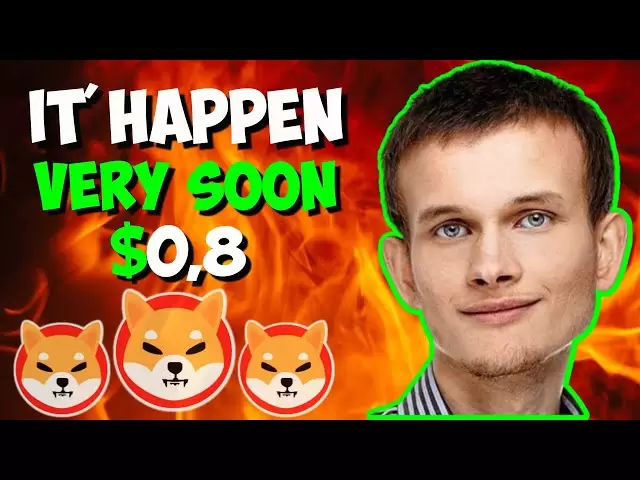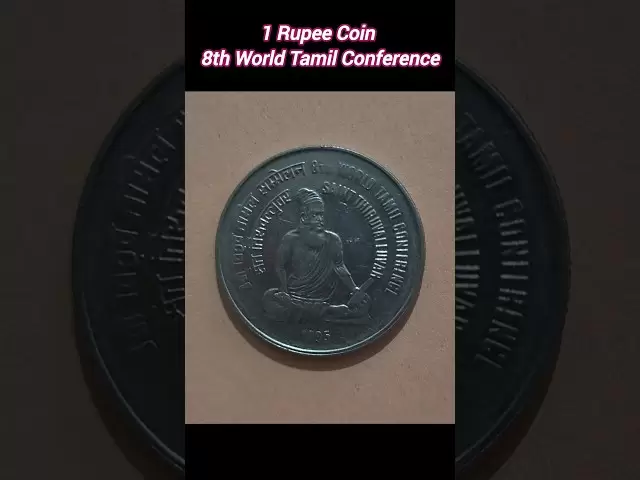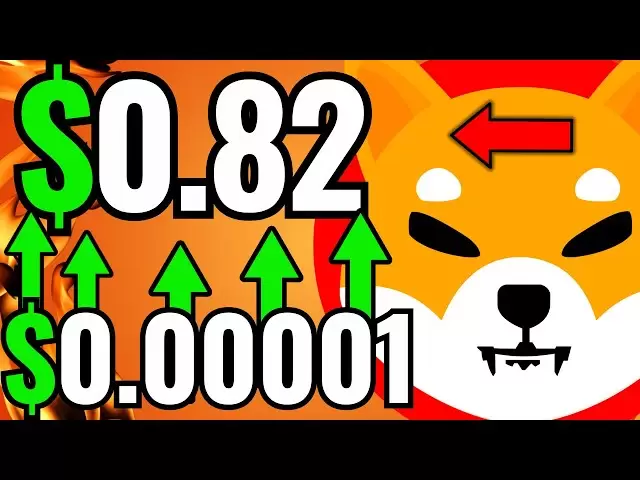-
 Bitcoin
Bitcoin $84,734.8249
-0.50% -
 Ethereum
Ethereum $1,594.1623
-0.39% -
 Tether USDt
Tether USDt $1.0000
0.01% -
 XRP
XRP $2.0674
-1.00% -
 BNB
BNB $593.9520
0.29% -
 Solana
Solana $139.3397
0.42% -
 USDC
USDC $1.0000
0.01% -
 Dogecoin
Dogecoin $0.1569
-1.33% -
 TRON
TRON $0.2416
-0.09% -
 Cardano
Cardano $0.6245
-0.91% -
 UNUS SED LEO
UNUS SED LEO $9.3277
-0.33% -
 Chainlink
Chainlink $12.9746
0.85% -
 Avalanche
Avalanche $19.6103
0.48% -
 Stellar
Stellar $0.2447
-0.92% -
 Toncoin
Toncoin $2.9844
-0.21% -
 Shiba Inu
Shiba Inu $0.0...01238
1.47% -
 Sui
Sui $2.1341
-0.78% -
 Hedera
Hedera $0.1641
-1.30% -
 Bitcoin Cash
Bitcoin Cash $334.7157
-1.07% -
 Polkadot
Polkadot $3.8717
3.85% -
 Hyperliquid
Hyperliquid $17.7266
-2.23% -
 Litecoin
Litecoin $76.5582
0.51% -
 Bitget Token
Bitget Token $4.4968
0.91% -
 Dai
Dai $0.9999
-0.01% -
 Ethena USDe
Ethena USDe $0.9992
0.01% -
 Pi
Pi $0.6322
-2.17% -
 Monero
Monero $216.7871
1.87% -
 Uniswap
Uniswap $5.2694
-0.02% -
 Pepe
Pepe $0.0...07469
2.80% -
 OKB
OKB $50.6357
0.12%
How do I create a new cryptocurrency wallet on Trezor Model T2?
Setting up a new wallet on the Trezor Model T2 involves connecting the device, using Trezor Suite, setting a PIN, and securely storing your recovery seed for future access.
Apr 13, 2025 at 11:50 pm

Creating a new cryptocurrency wallet on the Trezor Model T2 is a straightforward process that ensures the security of your digital assets. This hardware wallet is designed to protect your cryptocurrencies from online threats by keeping your private keys offline. In this guide, we will walk you through the detailed steps required to set up your new wallet, ensuring you understand each part of the process.
Preparing for Setup
Before you begin, ensure you have your Trezor Model T2 device and a computer or smartphone with internet access. It is also crucial to download the Trezor Suite software from the official Trezor website. This software is necessary for managing your wallet and interacting with the Trezor device. Additionally, make sure you are in a secure environment where no one can see your screen or interfere with the setup process.
Initializing the Trezor Model T2
To start, connect your Trezor Model T2 to your computer or smartphone using the provided USB cable. Once connected, open the Trezor Suite software. The software will detect your device and prompt you to start the setup process. Click on the "Start" button to proceed.
Creating a New Wallet
On the Trezor Suite interface, you will see an option to create a new wallet. Click on this option to begin the wallet creation process. The Trezor Model T2 will then guide you through a series of steps to initialize your wallet.
- Choose a name for your wallet: This is a personal identifier and can be anything you prefer. It does not affect the security of your wallet.
- Set up a PIN: The Trezor Model T2 will ask you to set a PIN code. This PIN is crucial for securing your device. Choose a PIN that you can remember but is difficult for others to guess. The device will ask you to confirm the PIN by entering it a second time.
- Generate and backup your recovery seed: The recovery seed is a list of words that you can use to restore your wallet if your Trezor device is lost or damaged. The device will generate a unique 12 or 24-word recovery seed. Write down these words in the exact order they appear on a piece of paper and store it in a secure location. Never store this information digitally, as it could be compromised.
Verifying the Recovery Seed
After writing down your recovery seed, the Trezor Model T2 will ask you to verify the seed to ensure you have recorded it correctly. The device will prompt you to enter a few of the words from your seed in the order they were generated. This step is critical to ensure you can recover your wallet if needed.
Setting Up Your Cryptocurrency Accounts
Once your wallet is initialized and your recovery seed is securely stored, you can start setting up your cryptocurrency accounts. The Trezor Suite software allows you to add multiple cryptocurrencies to your wallet.
- Select the cryptocurrency you want to add: Click on the "Add Account" button and choose the cryptocurrency from the list provided. The Trezor Model T2 supports a wide range of cryptocurrencies, including Bitcoin, Ethereum, and many others.
- Generate a new address: For each cryptocurrency you add, the Trezor Model T2 will generate a new address where you can receive funds. You can view these addresses in the Trezor Suite software.
Managing Your Wallet
After setting up your accounts, you can use the Trezor Suite software to manage your wallet. This includes sending and receiving cryptocurrencies, checking your balance, and reviewing transaction history. Always ensure you are using the Trezor Suite software to interact with your Trezor Model T2, as it provides a secure connection to your device.
Security Tips
To keep your cryptocurrency wallet secure, follow these best practices:
- Never share your recovery seed or PIN with anyone. These are the keys to your wallet, and sharing them could lead to the loss of your funds.
- Regularly update your Trezor Model T2 firmware through the Trezor Suite software to ensure you have the latest security features.
- Use strong, unique passwords for any online accounts associated with your cryptocurrency activities.
- Be cautious of phishing attempts. Always verify the authenticity of any communication claiming to be from Trezor or related to your wallet.
Frequently Asked Questions
Q: Can I use my Trezor Model T2 with multiple computers?
A: Yes, you can use your Trezor Model T2 with multiple computers. Simply connect the device to any computer with the Trezor Suite software installed, and you will be able to access your wallet. However, always ensure the computer is secure and free from malware.
Q: What should I do if I forget my PIN?
A: If you forget your PIN, you can use your recovery seed to restore your wallet on a new or reset Trezor device. Enter the recovery seed when prompted during the setup process, and you will be able to set a new PIN.
Q: Is it possible to add more cryptocurrencies to my Trezor Model T2 after the initial setup?
A: Yes, you can add more cryptocurrencies to your Trezor Model T2 at any time. Simply open the Trezor Suite software, click on "Add Account," and select the cryptocurrency you wish to add. The software will generate a new address for that cryptocurrency.
Q: How do I know if my Trezor Model T2 is genuine?
A: To verify the authenticity of your Trezor Model T2, check the holographic sticker on the device's packaging. The sticker should have a unique code that you can enter on the Trezor website to confirm the device's authenticity. Additionally, always purchase your Trezor device from authorized sellers to avoid counterfeit products.
Disclaimer:info@kdj.com
The information provided is not trading advice. kdj.com does not assume any responsibility for any investments made based on the information provided in this article. Cryptocurrencies are highly volatile and it is highly recommended that you invest with caution after thorough research!
If you believe that the content used on this website infringes your copyright, please contact us immediately (info@kdj.com) and we will delete it promptly.
- Jesse Pollak, the creator of Ethereum layer 2 blockchain Base, apologizes for the controversial artwork
- 2025-04-20 15:55:13
- Pi Network (PI) price drops 0.48% in the past 24 hours, now trading at $0.6219
- 2025-04-20 15:55:13
- Qubetics ($TICS) Leads the Charge as Crypto Season Heats Up. Here Are 4 Tokens to Watch
- 2025-04-20 15:50:12
- PepeX Captures the Attention of De-Risking Bitcoin Holders as BTC Markets Remain Rangebound
- 2025-04-20 15:50:12
- Cryptocurrency Continues to Break Barriers, and as 2025 Approaches
- 2025-04-20 15:45:13
- Despite its Origins as a Playful Memecoin, Dogecoin Now Stands on the Precipice of a Significant Market Rally
- 2025-04-20 15:45:13
Related knowledge

How do I buy SOL with a wallet like MetaMask?
Apr 20,2025 at 01:35pm
How do I Buy SOL with a Wallet Like MetaMask? Purchasing Solana (SOL) using a wallet like MetaMask involves a few steps, as MetaMask primarily supports Ethereum and Ethereum-based tokens. However, with the help of decentralized exchanges (DEXs) and some intermediary steps, you can acquire SOL. This article will guide you through the process in detail. S...

How do I buy and sell SOL directly with a cryptocurrency wallet?
Apr 19,2025 at 05:35pm
Introduction to Buying and Selling SOL with a Cryptocurrency WalletBuying and selling Solana (SOL) directly from a cryptocurrency wallet offers a convenient and secure way to manage your digital assets. Cryptocurrency wallets are essential tools for anyone looking to interact with the Solana blockchain. They allow you to store, send, and receive SOL wit...

How do I withdraw SOL to my own wallet?
Apr 20,2025 at 04:21pm
Introduction to Withdrawing SOL to Your Own WalletWithdrawing Solana (SOL) to your own wallet is a straightforward process, but it requires careful attention to detail to ensure that your funds are transferred safely and efficiently. SOL is the native cryptocurrency of the Solana blockchain, known for its high throughput and low transaction fees. Whethe...

From search to installation: OKX Wallet download process FAQ
Apr 17,2025 at 02:00pm
The OKX Wallet is a popular choice among cryptocurrency enthusiasts for managing their digital assets securely and efficiently. Understanding the process from searching for the wallet to its installation can be crucial for new users. This article will guide you through the entire process, providing detailed steps and answers to frequently asked question...

How can Android users safely download OKX Wallet? Official channel identification guide
Apr 19,2025 at 10:50pm
How can Android users safely download OKX Wallet? Official channel identification guide Ensuring the safety and security of your cryptocurrency assets begins with downloading apps from trusted sources. For Android users interested in using OKX Wallet, it's crucial to identify and use the official channels to avoid downloading malicious software. This gu...

OKX Wallet is now available on Google Play and App Store! Please read the following points before downloading
Apr 18,2025 at 10:21pm
OKX Wallet has recently become available on both the Google Play Store and the Apple App Store, marking a significant step forward in accessibility for users interested in managing their cryptocurrencies. Before you proceed to download the app, it's crucial to understand some key points to ensure a smooth and secure experience. This article will guide y...

How do I buy SOL with a wallet like MetaMask?
Apr 20,2025 at 01:35pm
How do I Buy SOL with a Wallet Like MetaMask? Purchasing Solana (SOL) using a wallet like MetaMask involves a few steps, as MetaMask primarily supports Ethereum and Ethereum-based tokens. However, with the help of decentralized exchanges (DEXs) and some intermediary steps, you can acquire SOL. This article will guide you through the process in detail. S...

How do I buy and sell SOL directly with a cryptocurrency wallet?
Apr 19,2025 at 05:35pm
Introduction to Buying and Selling SOL with a Cryptocurrency WalletBuying and selling Solana (SOL) directly from a cryptocurrency wallet offers a convenient and secure way to manage your digital assets. Cryptocurrency wallets are essential tools for anyone looking to interact with the Solana blockchain. They allow you to store, send, and receive SOL wit...

How do I withdraw SOL to my own wallet?
Apr 20,2025 at 04:21pm
Introduction to Withdrawing SOL to Your Own WalletWithdrawing Solana (SOL) to your own wallet is a straightforward process, but it requires careful attention to detail to ensure that your funds are transferred safely and efficiently. SOL is the native cryptocurrency of the Solana blockchain, known for its high throughput and low transaction fees. Whethe...

From search to installation: OKX Wallet download process FAQ
Apr 17,2025 at 02:00pm
The OKX Wallet is a popular choice among cryptocurrency enthusiasts for managing their digital assets securely and efficiently. Understanding the process from searching for the wallet to its installation can be crucial for new users. This article will guide you through the entire process, providing detailed steps and answers to frequently asked question...

How can Android users safely download OKX Wallet? Official channel identification guide
Apr 19,2025 at 10:50pm
How can Android users safely download OKX Wallet? Official channel identification guide Ensuring the safety and security of your cryptocurrency assets begins with downloading apps from trusted sources. For Android users interested in using OKX Wallet, it's crucial to identify and use the official channels to avoid downloading malicious software. This gu...

OKX Wallet is now available on Google Play and App Store! Please read the following points before downloading
Apr 18,2025 at 10:21pm
OKX Wallet has recently become available on both the Google Play Store and the Apple App Store, marking a significant step forward in accessibility for users interested in managing their cryptocurrencies. Before you proceed to download the app, it's crucial to understand some key points to ensure a smooth and secure experience. This article will guide y...
See all articles