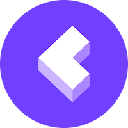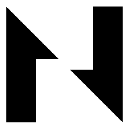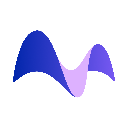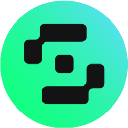-
 Bitcoin
Bitcoin $81,909.8680
-3.50% -
 Ethereum
Ethereum $2,191.8374
-6.73% -
 Tether USDt
Tether USDt $0.9990
0.04% -
 XRP
XRP $2.0851
-5.11% -
 BNB
BNB $589.7739
-3.86% -
 Solana
Solana $131.0825
-4.65% -
 USDC
USDC $0.9999
0.00% -
 Dogecoin
Dogecoin $0.1976
-3.25% -
 Cardano
Cardano $0.6164
-5.57% -
 TRON
TRON $0.2228
-1.96% -
 Litecoin
Litecoin $122.8044
-1.57% -
 Chainlink
Chainlink $14.3503
-6.41% -
 Avalanche
Avalanche $21.1969
-4.43% -
 UNUS SED LEO
UNUS SED LEO $9.2270
1.45% -
 Toncoin
Toncoin $3.3307
-4.89% -
 Stellar
Stellar $0.2702
-5.78% -
 Sui
Sui $2.6676
-7.66% -
 Shiba Inu
Shiba Inu $0.0...01385
-4.01% -
 Hedera
Hedera $0.1942
-2.02% -
 Polkadot
Polkadot $4.7130
-2.90% -
 MANTRA
MANTRA $7.2862
-0.24% -
 Hyperliquid
Hyperliquid $19.2813
-5.21% -
 Ethena USDe
Ethena USDe $0.9993
0.04% -
 Bitcoin Cash
Bitcoin Cash $286.8821
-2.56% -
 Dai
Dai $1.0001
0.02% -
 Bitget Token
Bitget Token $4.0198
0.51% -
 Uniswap
Uniswap $7.5432
-6.27% -
 Monero
Monero $210.1621
-2.60% -
 NEAR Protocol
NEAR Protocol $2.9395
-4.70% -
 Aptos
Aptos $5.8466
-4.71%
how to connect uniswap with metamask
Connecting Uniswap and MetaMask empowers DeFi enthusiasts to effortlessly manage their digital assets, trade cryptocurrencies, and participate in decentralized finance protocols.
Nov 16, 2024 at 09:18 pm
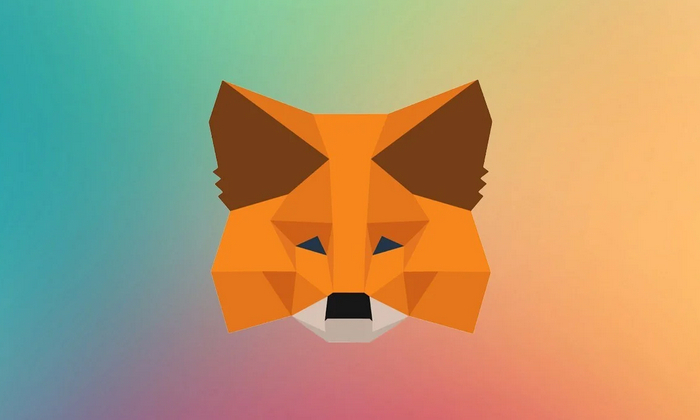
How to Connect Uniswap with MetaMask
Uniswap and MetaMask are two essential tools for navigating the decentralized finance (DeFi) landscape. By connecting the two platforms, you can seamlessly trade cryptocurrencies, interact with DeFi protocols, and manage your digital assets. Here's a comprehensive guide on how to connect Uniswap with MetaMask:
1. Install MetaMask
- Visit the MetaMask website and click "Download."
- Choose a compatible browser extension for your operating system (Chrome, Firefox, Brave, etc.).
- Install the MetaMask extension and follow the on-screen prompts.
- Create a strong password and backup your secret recovery phrase.
2. Create a Wallet
- Open MetaMask and click "Create a Wallet."
- Select "Create a new wallet" and set a strong password.
- Confirm your password and click "Create."
3. Import Wallet (Optional)
- If you have an existing MetaMask wallet, click "Import Wallet."
- Enter your secret recovery phrase and click "Import."
4. Add Network (Optional)
- If you are using a network other than Ethereum Mainnet, you will need to add it to MetaMask.
- Click on the "Networks" tab and select "Add Network."
- Enter the network details and click "Save."
5. Connect to Uniswap
- Visit the Uniswap website.
- Click on the "Connect Wallet" button in the top-right corner.
- Select "MetaMask" and follow the prompts.
- Approve the connection and authorize MetaMask to access your wallet.
6. Confirm and Explore
- You have now successfully connected Uniswap with MetaMask.
- A notification will appear in MetaMask confirming the connection.
- You can now access your MetaMask wallet from Uniswap and perform various operations, such as trading, swapping, and providing liquidity.
Disclaimer:info@kdj.com
The information provided is not trading advice. kdj.com does not assume any responsibility for any investments made based on the information provided in this article. Cryptocurrencies are highly volatile and it is highly recommended that you invest with caution after thorough research!
If you believe that the content used on this website infringes your copyright, please contact us immediately (info@kdj.com) and we will delete it promptly.
- Bitcoin Price Likely to Hit $81k Says Analyst While This Altcoin Rises 234x in Days
- 2025-02-28 09:15:33
- Ripple's altcoin XRP falls 0.95% on February 27th, with weekly and monthly timeframes revealing a not-so-optimistic outlook.
- 2025-02-28 09:15:33
- Ripple Releases Its 2025 Strategic Development Plans, Focusing on Enhanced Institutional DeFi and Lending
- 2025-02-28 09:15:33
- Web3Bay Presale Soars Past $1.54M as Bitcoin Drops to $95,000
- 2025-02-28 09:10:33
- Seeking high-growth cryptos in this market chaos? Bitcoin, XRP, and other cryptocurrencies tried to recover early Thursday
- 2025-02-28 09:10:33
- Bitcoin (BTC) Exchange-Traded Funds (ETFs) Offering Staking Capabilities Could Significantly Boost Institutional Engagement
- 2025-02-28 09:10:33
Related knowledge

Does the Dogecoin wallet address support smart contracts?
Feb 27,2025 at 07:31pm
Does the Dogecoin Wallet Address Support Smart Contracts?Key Points:Dogecoin, fundamentally, does not support smart contracts in the same way as Ethereum or other platforms built with smart contract functionality at their core. This is due to its original design and underlying technology.While Dogecoin wallet addresses themselves don't inherently suppor...

What is the transfer speed of a Dogecoin wallet address?
Feb 27,2025 at 10:06pm
What is the Transfer Speed of a Dogecoin Wallet Address?Key Points:Dogecoin transaction speeds are significantly influenced by network congestion and transaction fees. Higher fees generally result in faster confirmation times.The speed isn't fixed; it fluctuates based on the number of pending transactions. Expect variability.Different Dogecoin wallets m...

Can a Dogecoin wallet address be bound to multiple devices?
Feb 27,2025 at 11:54pm
Can a Dogecoin Wallet Address Be Bound to Multiple Devices?Key Points:A Dogecoin wallet address itself is not "bound" to a device in the same way an email address might be linked to a specific computer. The address is simply a unique identifier on the Dogecoin blockchain.Access to the private keys associated with that address determines control over the...

How to bind a Dogecoin wallet address to a hardware wallet?
Feb 28,2025 at 01:54am
How to Bind a Dogecoin Wallet Address to a Hardware Wallet?Key Points:Understanding the distinction between a Dogecoin wallet and a Dogecoin wallet address.Choosing a compatible hardware wallet for Dogecoin.Generating a Dogecoin receiving address on your hardware wallet.Securely transferring Dogecoin from your existing wallet to your hardware wallet add...

Does the Dogecoin wallet address support multi-signature?
Feb 27,2025 at 06:54pm
Does the Dogecoin Wallet Address Support Multi-signature? A Deep Dive into Dogecoin Wallet Security and Multisig FunctionalityKey Points:Dogecoin wallet addresses themselves do not inherently support multi-signature functionality. The support for multisig depends entirely on the specific wallet software or service being used.Various third-party wallets ...

How to query the transaction records of a Dogecoin wallet address?
Feb 27,2025 at 10:54pm
How to Query the Transaction Records of a Dogecoin Wallet Address?Key Points:Dogecoin transaction records are publicly viewable on the Dogecoin blockchain.Multiple blockchain explorers offer user-friendly interfaces to search for Dogecoin transactions.Understanding Dogecoin addresses and transaction IDs is crucial for accurate searches.Different explore...

Does the Dogecoin wallet address support smart contracts?
Feb 27,2025 at 07:31pm
Does the Dogecoin Wallet Address Support Smart Contracts?Key Points:Dogecoin, fundamentally, does not support smart contracts in the same way as Ethereum or other platforms built with smart contract functionality at their core. This is due to its original design and underlying technology.While Dogecoin wallet addresses themselves don't inherently suppor...

What is the transfer speed of a Dogecoin wallet address?
Feb 27,2025 at 10:06pm
What is the Transfer Speed of a Dogecoin Wallet Address?Key Points:Dogecoin transaction speeds are significantly influenced by network congestion and transaction fees. Higher fees generally result in faster confirmation times.The speed isn't fixed; it fluctuates based on the number of pending transactions. Expect variability.Different Dogecoin wallets m...

Can a Dogecoin wallet address be bound to multiple devices?
Feb 27,2025 at 11:54pm
Can a Dogecoin Wallet Address Be Bound to Multiple Devices?Key Points:A Dogecoin wallet address itself is not "bound" to a device in the same way an email address might be linked to a specific computer. The address is simply a unique identifier on the Dogecoin blockchain.Access to the private keys associated with that address determines control over the...

How to bind a Dogecoin wallet address to a hardware wallet?
Feb 28,2025 at 01:54am
How to Bind a Dogecoin Wallet Address to a Hardware Wallet?Key Points:Understanding the distinction between a Dogecoin wallet and a Dogecoin wallet address.Choosing a compatible hardware wallet for Dogecoin.Generating a Dogecoin receiving address on your hardware wallet.Securely transferring Dogecoin from your existing wallet to your hardware wallet add...

Does the Dogecoin wallet address support multi-signature?
Feb 27,2025 at 06:54pm
Does the Dogecoin Wallet Address Support Multi-signature? A Deep Dive into Dogecoin Wallet Security and Multisig FunctionalityKey Points:Dogecoin wallet addresses themselves do not inherently support multi-signature functionality. The support for multisig depends entirely on the specific wallet software or service being used.Various third-party wallets ...

How to query the transaction records of a Dogecoin wallet address?
Feb 27,2025 at 10:54pm
How to Query the Transaction Records of a Dogecoin Wallet Address?Key Points:Dogecoin transaction records are publicly viewable on the Dogecoin blockchain.Multiple blockchain explorers offer user-friendly interfaces to search for Dogecoin transactions.Understanding Dogecoin addresses and transaction IDs is crucial for accurate searches.Different explore...
See all articles