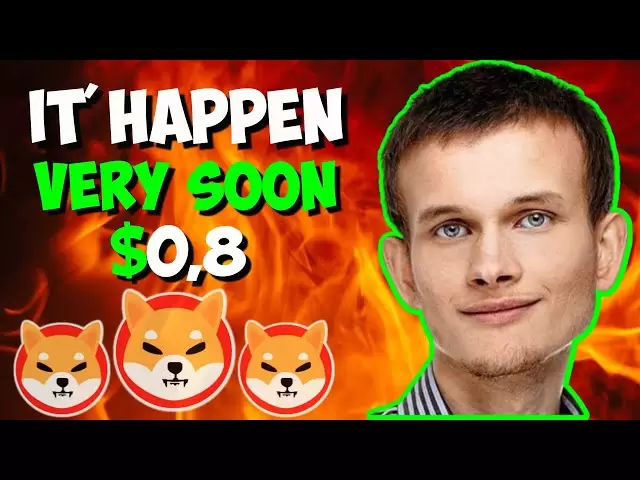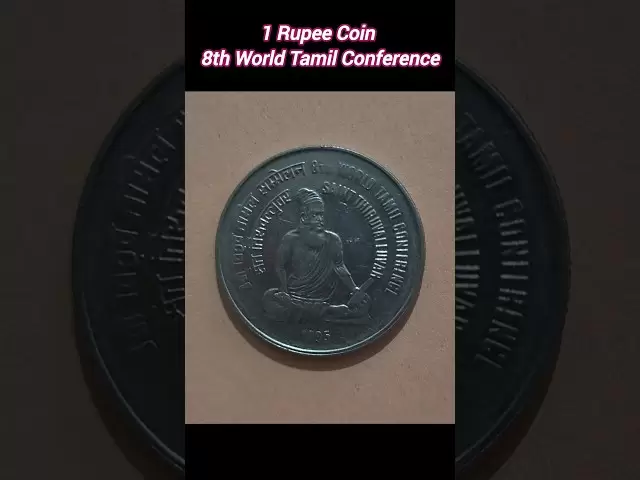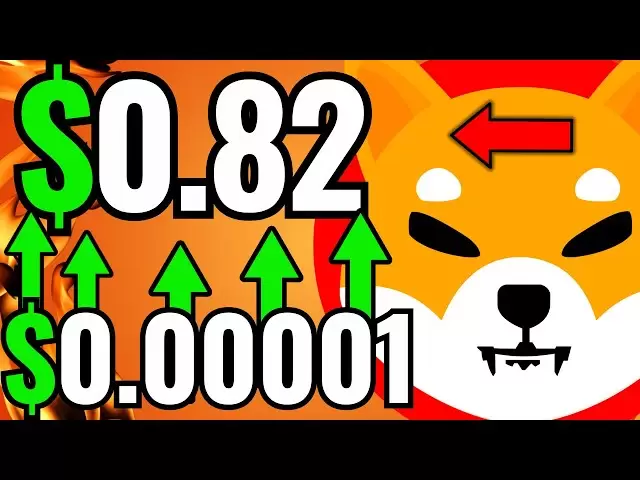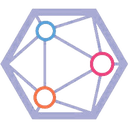-
 Bitcoin
Bitcoin $85,216.7901
0.41% -
 Ethereum
Ethereum $1,613.9019
1.13% -
 Tether USDt
Tether USDt $0.9999
0.02% -
 XRP
XRP $2.0844
0.05% -
 BNB
BNB $592.5858
0.07% -
 Solana
Solana $141.0979
2.42% -
 USDC
USDC $0.9999
0.01% -
 Dogecoin
Dogecoin $0.1582
-0.51% -
 TRON
TRON $0.2446
1.40% -
 Cardano
Cardano $0.6320
-0.25% -
 UNUS SED LEO
UNUS SED LEO $9.3167
0.79% -
 Chainlink
Chainlink $12.9497
1.71% -
 Avalanche
Avalanche $19.9159
3.30% -
 Stellar
Stellar $0.2466
1.50% -
 Toncoin
Toncoin $2.9744
-0.93% -
 Shiba Inu
Shiba Inu $0.0...01237
0.30% -
 Hedera
Hedera $0.1666
-0.58% -
 Sui
Sui $2.1546
0.57% -
 Bitcoin Cash
Bitcoin Cash $338.6747
-0.02% -
 Hyperliquid
Hyperliquid $18.4590
7.45% -
 Polkadot
Polkadot $3.8859
4.13% -
 Litecoin
Litecoin $76.2713
-0.12% -
 Bitget Token
Bitget Token $4.5825
3.39% -
 Dai
Dai $0.9999
-0.01% -
 Ethena USDe
Ethena USDe $0.9991
-0.01% -
 Pi
Pi $0.6510
0.28% -
 Monero
Monero $217.7942
1.15% -
 Uniswap
Uniswap $5.3279
1.53% -
 Pepe
Pepe $0.0...07532
2.38% -
 OKB
OKB $50.9748
1.06%
How to connect Trezor Model T2 with third-party wallet applications?
Connect your Trezor Model T2 to third-party wallets like Electrum, MyEtherWallet, and MetaMask for enhanced crypto management, following these steps for secure integration.
Apr 13, 2025 at 07:35 pm

Connecting your Trezor Model T2 with third-party wallet applications can enhance your cryptocurrency management experience by providing additional features and interfaces. This guide will walk you through the steps and considerations for integrating your Trezor Model T2 with various third-party wallets, ensuring you can manage your digital assets securely and efficiently.
Understanding Trezor Model T2 Compatibility
Before diving into the connection process, it's important to understand which third-party wallets are compatible with the Trezor Model T2. The Trezor Model T2 supports a wide range of applications, including popular ones like Electrum, MyEtherWallet, and MetaMask. Compatibility varies based on the wallet's support for Trezor hardware and the specific cryptocurrencies you intend to manage.
Preparing Your Trezor Model T2
To ensure a smooth connection process, you need to prepare your Trezor Model T2:
- Update Firmware: Make sure your Trezor Model T2 is running the latest firmware. Connect your device to the Trezor Suite and follow the prompts to update if necessary.
- Initialize Your Device: If you haven't already, initialize your Trezor Model T2. This involves setting up a new wallet or restoring an existing one using your recovery seed.
- Install Trezor Bridge: For desktop applications, installing the Trezor Bridge can facilitate a more seamless connection. Download and install it from the official Trezor website.
Connecting to Electrum
Electrum is a popular Bitcoin wallet that supports Trezor hardware wallets. Here’s how to connect your Trezor Model T2:
- Launch Electrum: Open the Electrum application on your computer.
- Select Hardware Wallet: When prompted to choose a wallet type, select "Standard wallet" and then "Use a hardware device."
- Choose Trezor: In the next screen, select "Trezor" as your hardware wallet.
- Connect Trezor Model T2: Connect your Trezor Model T2 to your computer using the provided USB cable. Electrum should detect your device automatically.
- Follow On-Screen Instructions: Your Trezor Model T2 will display a prompt to confirm the connection. Use the device to confirm, and Electrum will sync with your Trezor wallet.
Integrating with MyEtherWallet
MyEtherWallet (MEW) is a web-based wallet that supports Ethereum and ERC-20 tokens. To connect your Trezor Model T2:
- Visit MyEtherWallet: Open your web browser and navigate to the MyEtherWallet website.
- Access Hardware Wallet: Click on "Access My Wallet," then select "Hardware" and choose "Trezor."
- Connect Trezor Model T2: Plug in your Trezor Model T2 using the USB cable. MEW should detect your device.
- Confirm Connection: Follow the prompts on your Trezor Model T2 to confirm the connection. MEW will then display your Ethereum address and allow you to manage your tokens.
Using MetaMask with Trezor Model T2
MetaMask is a browser extension that supports Ethereum and can be integrated with your Trezor Model T2. Here's how to set it up:
- Install MetaMask: If you haven't already, install the MetaMask extension for your browser.
- Open MetaMask: Click on the MetaMask icon in your browser and unlock it with your password.
- Connect Hardware Wallet: In the MetaMask interface, click on your account icon and select "Connect Hardware Wallet."
- Select Trezor: Choose "Trezor" from the list of available hardware wallets.
- Connect Trezor Model T2: Connect your Trezor Model T2 to your computer. MetaMask should detect your device.
- Confirm on Trezor: Follow the prompts on your Trezor Model T2 to confirm the connection. MetaMask will then display your Ethereum address.
Security Considerations
When connecting your Trezor Model T2 to third-party wallets, it's crucial to maintain security:
- Verify Website Authenticity: Always ensure you're using the official websites for third-party wallets to avoid phishing scams.
- Use Strong Passphrases: If your third-party wallet requires a password, use a strong and unique passphrase.
- Monitor Transactions: Regularly check your transaction history on both the Trezor Suite and the third-party wallet to ensure no unauthorized transactions occur.
Troubleshooting Common Issues
If you encounter issues while connecting your Trezor Model T2 to third-party wallets, consider the following:
- Check USB Connection: Ensure your Trezor Model T2 is properly connected to your computer. Try using a different USB port if necessary.
- Update Software: Make sure both your Trezor Model T2 firmware and the third-party wallet software are up to date.
- Reboot Devices: Sometimes, simply rebooting your computer and Trezor Model T2 can resolve connectivity issues.
Frequently Asked Questions
Q: Can I use my Trezor Model T2 with mobile third-party wallets?
A: Yes, some third-party wallets offer mobile applications that support Trezor hardware wallets. For example, Trezor Suite has a mobile version that can be used to connect to your Trezor Model T2. Always check the wallet's documentation to ensure compatibility.
Q: Are there any fees associated with using third-party wallets with my Trezor Model T2?
A: The fees you encounter will depend on the specific wallet and the blockchain network you're using. For instance, Ethereum transactions may have gas fees, while Bitcoin transactions have network fees. The third-party wallet itself may not impose additional fees for connecting to your Trezor Model T2.
Q: Can I use multiple third-party wallets with the same Trezor Model T2?
A: Yes, you can use multiple third-party wallets with your Trezor Model T2. Each wallet will connect to the same set of addresses on your Trezor, allowing you to manage your cryptocurrencies through different interfaces without compromising security.
Q: What should I do if a third-party wallet does not support Trezor Model T2?
A: If a third-party wallet does not support the Trezor Model T2, you may need to wait for an update from the wallet provider or consider using a different wallet that is compatible. Always use official channels to stay informed about new features and compatibility updates.
Disclaimer:info@kdj.com
The information provided is not trading advice. kdj.com does not assume any responsibility for any investments made based on the information provided in this article. Cryptocurrencies are highly volatile and it is highly recommended that you invest with caution after thorough research!
If you believe that the content used on this website infringes your copyright, please contact us immediately (info@kdj.com) and we will delete it promptly.
- 3 Cryptocurrencies Promise to Make You a Millionaire by 2025
- 2025-04-20 11:55:12
- In Its Recent Network Updates, an Ethereum (ETH) Core Developer Has Highlighted Five Key Projects the Blockchain
- 2025-04-20 11:55:12
- TON (BTC) Breakout Presents Opportunity to Explore Long Positions
- 2025-04-20 11:50:13
- Ethereum (ETH) Core Developers Highlight 5 Key Projects the Blockchain Is Working on
- 2025-04-20 11:50:13
- MAGACOIN FINANCE: THE NEW ROI DARLING?
- 2025-04-20 11:45:13
- Rich Dad Poor Dad author Robert Kiyosaki recently predicted that Bitcoin will surpass the price of USD 1 million by 2035.
- 2025-04-20 11:45:13
Related knowledge

How do I buy and sell SOL directly with a cryptocurrency wallet?
Apr 19,2025 at 05:35pm
Introduction to Buying and Selling SOL with a Cryptocurrency WalletBuying and selling Solana (SOL) directly from a cryptocurrency wallet offers a convenient and secure way to manage your digital assets. Cryptocurrency wallets are essential tools for anyone looking to interact with the Solana blockchain. They allow you to store, send, and receive SOL wit...

From search to installation: OKX Wallet download process FAQ
Apr 17,2025 at 02:00pm
The OKX Wallet is a popular choice among cryptocurrency enthusiasts for managing their digital assets securely and efficiently. Understanding the process from searching for the wallet to its installation can be crucial for new users. This article will guide you through the entire process, providing detailed steps and answers to frequently asked question...

How can Android users safely download OKX Wallet? Official channel identification guide
Apr 19,2025 at 10:50pm
How can Android users safely download OKX Wallet? Official channel identification guide Ensuring the safety and security of your cryptocurrency assets begins with downloading apps from trusted sources. For Android users interested in using OKX Wallet, it's crucial to identify and use the official channels to avoid downloading malicious software. This gu...

OKX Wallet is now available on Google Play and App Store! Please read the following points before downloading
Apr 18,2025 at 10:21pm
OKX Wallet has recently become available on both the Google Play Store and the Apple App Store, marking a significant step forward in accessibility for users interested in managing their cryptocurrencies. Before you proceed to download the app, it's crucial to understand some key points to ensure a smooth and secure experience. This article will guide y...

Want to experience OKX Wallet? Here is a complete download guide
Apr 19,2025 at 09:00pm
Want to experience OKX Wallet? Here is a complete download guide Are you interested in diving into the world of cryptocurrencies with the OKX Wallet? This comprehensive guide will walk you through the process of downloading and setting up your OKX Wallet on various devices. Let's get started and ensure you have everything you need to manage your digital...

OKX Wallet independent app is now online! How can Android/iOS users obtain it?
Apr 18,2025 at 03:43pm
The OKX Wallet independent app has recently been launched, providing a seamless experience for managing your cryptocurrency assets. Both Android and iOS users can now access this powerful tool to enhance their crypto management capabilities. In this article, we will guide you through the process of obtaining the OKX Wallet app on your Android or iOS dev...

How do I buy and sell SOL directly with a cryptocurrency wallet?
Apr 19,2025 at 05:35pm
Introduction to Buying and Selling SOL with a Cryptocurrency WalletBuying and selling Solana (SOL) directly from a cryptocurrency wallet offers a convenient and secure way to manage your digital assets. Cryptocurrency wallets are essential tools for anyone looking to interact with the Solana blockchain. They allow you to store, send, and receive SOL wit...

From search to installation: OKX Wallet download process FAQ
Apr 17,2025 at 02:00pm
The OKX Wallet is a popular choice among cryptocurrency enthusiasts for managing their digital assets securely and efficiently. Understanding the process from searching for the wallet to its installation can be crucial for new users. This article will guide you through the entire process, providing detailed steps and answers to frequently asked question...

How can Android users safely download OKX Wallet? Official channel identification guide
Apr 19,2025 at 10:50pm
How can Android users safely download OKX Wallet? Official channel identification guide Ensuring the safety and security of your cryptocurrency assets begins with downloading apps from trusted sources. For Android users interested in using OKX Wallet, it's crucial to identify and use the official channels to avoid downloading malicious software. This gu...

OKX Wallet is now available on Google Play and App Store! Please read the following points before downloading
Apr 18,2025 at 10:21pm
OKX Wallet has recently become available on both the Google Play Store and the Apple App Store, marking a significant step forward in accessibility for users interested in managing their cryptocurrencies. Before you proceed to download the app, it's crucial to understand some key points to ensure a smooth and secure experience. This article will guide y...

Want to experience OKX Wallet? Here is a complete download guide
Apr 19,2025 at 09:00pm
Want to experience OKX Wallet? Here is a complete download guide Are you interested in diving into the world of cryptocurrencies with the OKX Wallet? This comprehensive guide will walk you through the process of downloading and setting up your OKX Wallet on various devices. Let's get started and ensure you have everything you need to manage your digital...

OKX Wallet independent app is now online! How can Android/iOS users obtain it?
Apr 18,2025 at 03:43pm
The OKX Wallet independent app has recently been launched, providing a seamless experience for managing your cryptocurrency assets. Both Android and iOS users can now access this powerful tool to enhance their crypto management capabilities. In this article, we will guide you through the process of obtaining the OKX Wallet app on your Android or iOS dev...
See all articles