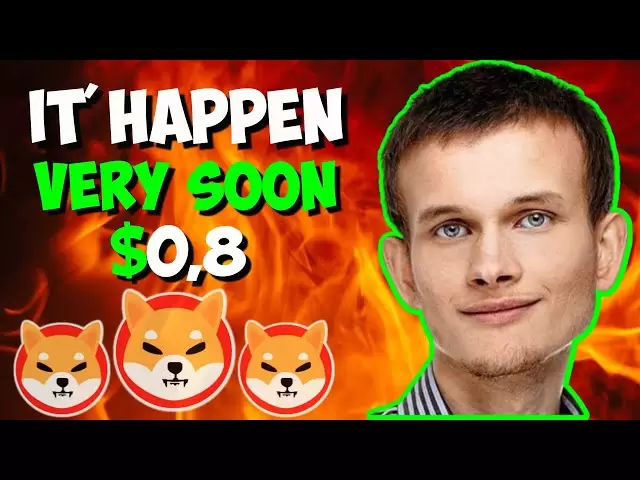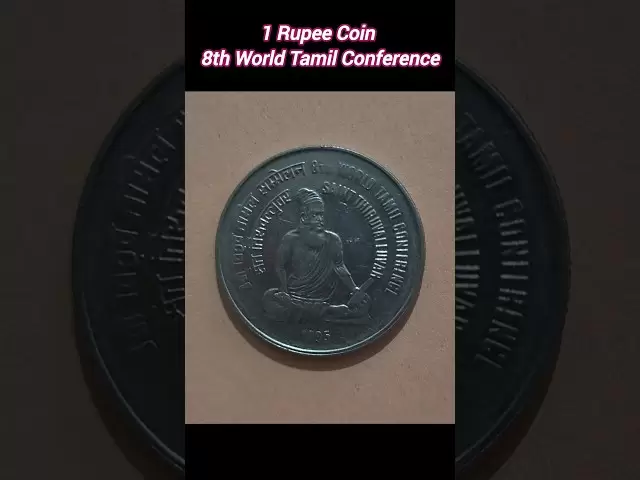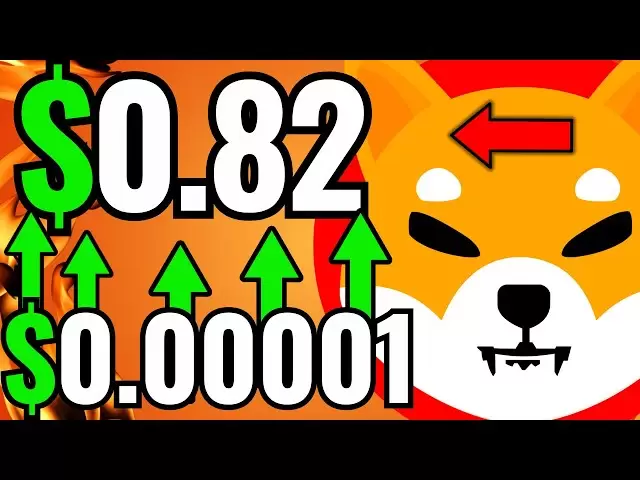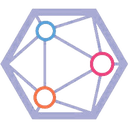-
 Bitcoin
Bitcoin $85,153.7008
0.19% -
 Ethereum
Ethereum $1,611.9471
0.74% -
 Tether USDt
Tether USDt $0.9999
0.00% -
 XRP
XRP $2.0824
0.07% -
 BNB
BNB $594.8487
0.44% -
 Solana
Solana $141.0161
2.06% -
 USDC
USDC $0.9999
0.00% -
 Dogecoin
Dogecoin $0.1592
0.25% -
 TRON
TRON $0.2430
0.70% -
 Cardano
Cardano $0.6310
0.14% -
 UNUS SED LEO
UNUS SED LEO $9.3462
-0.44% -
 Chainlink
Chainlink $13.0583
1.67% -
 Avalanche
Avalanche $19.9002
3.45% -
 Stellar
Stellar $0.2464
0.71% -
 Toncoin
Toncoin $3.0068
0.59% -
 Shiba Inu
Shiba Inu $0.0...01238
1.46% -
 Sui
Sui $2.1560
0.93% -
 Hedera
Hedera $0.1659
-0.64% -
 Bitcoin Cash
Bitcoin Cash $338.2209
0.30% -
 Polkadot
Polkadot $3.9317
5.47% -
 Hyperliquid
Hyperliquid $18.1514
1.10% -
 Litecoin
Litecoin $76.7521
0.57% -
 Bitget Token
Bitget Token $4.5877
3.38% -
 Dai
Dai $0.9999
0.00% -
 Ethena USDe
Ethena USDe $0.9992
-0.01% -
 Pi
Pi $0.6419
-0.41% -
 Monero
Monero $216.9663
1.85% -
 Uniswap
Uniswap $5.3190
1.42% -
 Pepe
Pepe $0.0...07480
2.77% -
 OKB
OKB $50.8919
0.00%
How do I connect Trezor Model T2 to a computer?
To set up your Trezor Model T2, unbox it, connect via USB-C, install Trezor Suite, create a wallet, and verify the device's authenticity for secure crypto management.
Apr 13, 2025 at 02:36 pm

Connecting a Trezor Model T2 to your computer is a straightforward process that ensures you can manage your cryptocurrencies securely. In this article, we will guide you through the steps to set up and connect your Trezor Model T2 to a computer, covering everything from initial setup to software installation and device verification.
Unboxing and Initial Setup
Before you connect your Trezor Model T2 to your computer, you'll need to unbox and set up the device. Here's what you need to do:
- Open the package and ensure all components are included: the Trezor Model T2, a USB-C cable, and recovery seed cards.
- Connect the Trezor Model T2 to its power source using the provided USB-C cable. The device will turn on automatically.
- Follow the on-screen instructions on the Trezor's display to select your language and start the setup process.
Installing Trezor Suite
To interact with your Trezor Model T2, you need to install the Trezor Suite software on your computer. Here are the steps to install it:
- Visit the official Trezor website at trezor.io and navigate to the "Downloads" section.
- Select the appropriate version of Trezor Suite for your operating system (Windows, macOS, or Linux).
- Download the installation file and run it on your computer.
- Follow the installation prompts to complete the setup of Trezor Suite.
Connecting Trezor Model T2 to Your Computer
Once you have the Trezor Suite installed, you can connect your Trezor Model T2 to your computer:
- Plug the USB-C cable into your computer's USB port and the other end into your Trezor Model T2.
- Open the Trezor Suite on your computer. The software should automatically detect your connected Trezor Model T2.
- Follow the on-screen instructions in Trezor Suite to proceed with the setup. You will be prompted to create a new wallet or recover an existing one.
Setting Up a New Wallet
If you are setting up a new wallet, follow these steps:
- Choose "Create new wallet" in the Trezor Suite.
- Generate a recovery seed on your Trezor Model T2. The device will display a 12 or 24-word seed phrase.
- Write down the recovery seed on the provided recovery seed cards. It is crucial to keep this seed phrase safe and private.
- Confirm the recovery seed on your Trezor Model T2 by selecting the words in the correct order as they appear on the device.
Verifying Your Trezor Model T2
To ensure your Trezor Model T2 is genuine and secure, you should verify it:
- Navigate to the "Settings" menu in Trezor Suite.
- Select "Device" and then "Check authenticity".
- Follow the instructions to verify your device's authenticity. This process involves checking the holographic sticker and the serial number on your Trezor Model T2.
Managing Your Cryptocurrencies
Once your Trezor Model T2 is connected and set up, you can start managing your cryptocurrencies:
- Access your wallet in Trezor Suite to view your balances and transaction history.
- Send and receive cryptocurrencies by using the "Send" and "Receive" options in Trezor Suite. Always double-check the addresses and amounts on your Trezor Model T2 before confirming transactions.
- Use the Trezor Suite's features to manage multiple accounts and track your portfolio.
Updating Firmware and Software
To keep your Trezor Model T2 secure, it's important to keep both the device's firmware and the Trezor Suite software up to date:
- Check for firmware updates in the Trezor Suite by going to "Settings" and then "Device".
- Follow the on-screen instructions to update the firmware on your Trezor Model T2.
- Regularly update the Trezor Suite by checking for new versions on the Trezor website and installing them as needed.
Troubleshooting Common Issues
If you encounter any issues while connecting your Trezor Model T2 to your computer, here are some common troubleshooting steps:
- Ensure the USB-C cable is properly connected to both your computer and the Trezor Model T2.
- Restart your computer and try connecting the Trezor Model T2 again.
- Check for software updates for both your Trezor Model T2 and the Trezor Suite.
- Consult the Trezor support resources on their website if you continue to experience issues.
Frequently Asked Questions
Q: Can I use my Trezor Model T2 with multiple computers?
Yes, you can use your Trezor Model T2 with multiple computers. Simply install the Trezor Suite on each computer and connect your Trezor Model T2 using the USB-C cable. Ensure that you keep your recovery seed safe and do not enter it on any computer you do not trust.
Q: What should I do if I lose my recovery seed?
If you lose your recovery seed, you will not be able to recover your wallet and access your cryptocurrencies. It is essential to store your recovery seed in a secure location, such as a safe or a secure deposit box, and never share it with anyone.
Q: Is it safe to use my Trezor Model T2 on public computers?
It is not recommended to use your Trezor Model T2 on public computers due to security risks. Public computers may have malware or keyloggers that could compromise your wallet. Always use your Trezor Model T2 on a trusted and secure computer.
Q: Can I use my Trezor Model T2 without an internet connection?
While you need an internet connection to install the Trezor Suite and initially set up your wallet, you can use your Trezor Model T2 to sign transactions offline. This feature enhances security by allowing you to confirm transactions on the device without an internet connection.
Disclaimer:info@kdj.com
The information provided is not trading advice. kdj.com does not assume any responsibility for any investments made based on the information provided in this article. Cryptocurrencies are highly volatile and it is highly recommended that you invest with caution after thorough research!
If you believe that the content used on this website infringes your copyright, please contact us immediately (info@kdj.com) and we will delete it promptly.
- MoonPay CEO Ivan Soto-Wright Asks Congress to Keep State Regulators Involved in Stablecoin Regulation
- 2025-04-20 13:55:14
- Web3 AI Emerges as a Strong Contender, Outperforming Solana (SOL) and Cardano (ADA) by Delivering Impressive Returns and Enhanced Scam Protection
- 2025-04-20 13:55:14
- Telegram Fires Back, Exposing How French Authorities Only Recently Started Playing by EU Rules
- 2025-04-20 13:55:13
- Pi Network Releases Its Mainnet Migration Roadmap
- 2025-04-20 13:55:13
- A coin, which is going up for auction
- 2025-04-20 13:45:12
- $TRUMP coin has gained some momentum at the start of the long Easter weekend — but not for the right reasons.
- 2025-04-20 13:45:12
Related knowledge

How do I buy SOL with a wallet like MetaMask?
Apr 20,2025 at 01:35pm
How do I Buy SOL with a Wallet Like MetaMask? Purchasing Solana (SOL) using a wallet like MetaMask involves a few steps, as MetaMask primarily supports Ethereum and Ethereum-based tokens. However, with the help of decentralized exchanges (DEXs) and some intermediary steps, you can acquire SOL. This article will guide you through the process in detail. S...

How do I buy and sell SOL directly with a cryptocurrency wallet?
Apr 19,2025 at 05:35pm
Introduction to Buying and Selling SOL with a Cryptocurrency WalletBuying and selling Solana (SOL) directly from a cryptocurrency wallet offers a convenient and secure way to manage your digital assets. Cryptocurrency wallets are essential tools for anyone looking to interact with the Solana blockchain. They allow you to store, send, and receive SOL wit...

From search to installation: OKX Wallet download process FAQ
Apr 17,2025 at 02:00pm
The OKX Wallet is a popular choice among cryptocurrency enthusiasts for managing their digital assets securely and efficiently. Understanding the process from searching for the wallet to its installation can be crucial for new users. This article will guide you through the entire process, providing detailed steps and answers to frequently asked question...

How can Android users safely download OKX Wallet? Official channel identification guide
Apr 19,2025 at 10:50pm
How can Android users safely download OKX Wallet? Official channel identification guide Ensuring the safety and security of your cryptocurrency assets begins with downloading apps from trusted sources. For Android users interested in using OKX Wallet, it's crucial to identify and use the official channels to avoid downloading malicious software. This gu...

OKX Wallet is now available on Google Play and App Store! Please read the following points before downloading
Apr 18,2025 at 10:21pm
OKX Wallet has recently become available on both the Google Play Store and the Apple App Store, marking a significant step forward in accessibility for users interested in managing their cryptocurrencies. Before you proceed to download the app, it's crucial to understand some key points to ensure a smooth and secure experience. This article will guide y...

Want to experience OKX Wallet? Here is a complete download guide
Apr 19,2025 at 09:00pm
Want to experience OKX Wallet? Here is a complete download guide Are you interested in diving into the world of cryptocurrencies with the OKX Wallet? This comprehensive guide will walk you through the process of downloading and setting up your OKX Wallet on various devices. Let's get started and ensure you have everything you need to manage your digital...

How do I buy SOL with a wallet like MetaMask?
Apr 20,2025 at 01:35pm
How do I Buy SOL with a Wallet Like MetaMask? Purchasing Solana (SOL) using a wallet like MetaMask involves a few steps, as MetaMask primarily supports Ethereum and Ethereum-based tokens. However, with the help of decentralized exchanges (DEXs) and some intermediary steps, you can acquire SOL. This article will guide you through the process in detail. S...

How do I buy and sell SOL directly with a cryptocurrency wallet?
Apr 19,2025 at 05:35pm
Introduction to Buying and Selling SOL with a Cryptocurrency WalletBuying and selling Solana (SOL) directly from a cryptocurrency wallet offers a convenient and secure way to manage your digital assets. Cryptocurrency wallets are essential tools for anyone looking to interact with the Solana blockchain. They allow you to store, send, and receive SOL wit...

From search to installation: OKX Wallet download process FAQ
Apr 17,2025 at 02:00pm
The OKX Wallet is a popular choice among cryptocurrency enthusiasts for managing their digital assets securely and efficiently. Understanding the process from searching for the wallet to its installation can be crucial for new users. This article will guide you through the entire process, providing detailed steps and answers to frequently asked question...

How can Android users safely download OKX Wallet? Official channel identification guide
Apr 19,2025 at 10:50pm
How can Android users safely download OKX Wallet? Official channel identification guide Ensuring the safety and security of your cryptocurrency assets begins with downloading apps from trusted sources. For Android users interested in using OKX Wallet, it's crucial to identify and use the official channels to avoid downloading malicious software. This gu...

OKX Wallet is now available on Google Play and App Store! Please read the following points before downloading
Apr 18,2025 at 10:21pm
OKX Wallet has recently become available on both the Google Play Store and the Apple App Store, marking a significant step forward in accessibility for users interested in managing their cryptocurrencies. Before you proceed to download the app, it's crucial to understand some key points to ensure a smooth and secure experience. This article will guide y...

Want to experience OKX Wallet? Here is a complete download guide
Apr 19,2025 at 09:00pm
Want to experience OKX Wallet? Here is a complete download guide Are you interested in diving into the world of cryptocurrencies with the OKX Wallet? This comprehensive guide will walk you through the process of downloading and setting up your OKX Wallet on various devices. Let's get started and ensure you have everything you need to manage your digital...
See all articles