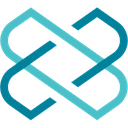-
 Bitcoin
Bitcoin $87,985.5737
0.72% -
 Ethereum
Ethereum $1,574.8026
-3.90% -
 Tether USDt
Tether USDt $0.9999
0.00% -
 XRP
XRP $2.0783
-1.83% -
 BNB
BNB $600.4630
-0.57% -
 Solana
Solana $138.7268
-1.43% -
 USDC
USDC $1.0000
0.00% -
 Dogecoin
Dogecoin $0.1604
-0.49% -
 TRON
TRON $0.2468
0.93% -
 Cardano
Cardano $0.6232
-2.68% -
 Chainlink
Chainlink $13.0447
-3.65% -
 UNUS SED LEO
UNUS SED LEO $9.1903
-2.36% -
 Avalanche
Avalanche $19.7884
-0.95% -
 Stellar
Stellar $0.2455
-2.64% -
 Toncoin
Toncoin $2.9136
-3.77% -
 Shiba Inu
Shiba Inu $0.0...01234
-3.12% -
 Sui
Sui $2.2351
0.79% -
 Hedera
Hedera $0.1701
-0.34% -
 Bitcoin Cash
Bitcoin Cash $343.8870
1.52% -
 Hyperliquid
Hyperliquid $18.4355
1.81% -
 Litecoin
Litecoin $78.5146
-0.23% -
 Polkadot
Polkadot $3.7235
-4.61% -
 Dai
Dai $1.0000
0.00% -
 Bitget Token
Bitget Token $4.4307
-2.55% -
 Ethena USDe
Ethena USDe $0.9992
-0.01% -
 Pi
Pi $0.6322
-0.72% -
 Monero
Monero $215.4354
-0.09% -
 Pepe
Pepe $0.0...07934
0.95% -
 Uniswap
Uniswap $5.2398
-3.49% -
 OKB
OKB $50.8827
-0.49%
How does the Coldcard Mk4 work with Spectre Desktop?
The Coldcard Mk4 and Spectre Desktop together offer a secure way to manage cryptocurrencies, with offline signing and multi-signature support enhancing safety.
Apr 12, 2025 at 03:21 am

The Coldcard Mk4 is a highly secure hardware wallet designed for storing and managing cryptocurrencies offline, while Spectre Desktop is a software wallet that provides a user-friendly interface for managing your digital assets. When used together, these two tools offer a robust solution for securely managing your cryptocurrencies. In this article, we will explore how the Coldcard Mk4 works with Spectre Desktop, detailing the setup process, key features, and operational steps.
Setting Up the Coldcard Mk4 with Spectre Desktop
To begin using the Coldcard Mk4 with Spectre Desktop, you need to set up both devices. Here's how you can do it:
Download and Install Spectre Desktop: Start by downloading the Spectre Desktop software from the official website. Follow the installation instructions for your operating system. Once installed, open the application.
Initialize the Coldcard Mk4: Power on your Coldcard Mk4 by connecting it to a power source. Follow the on-screen instructions to set up your device. This includes generating a new wallet, setting a PIN, and securely storing your recovery phrase.
Connect Coldcard Mk4 to Spectre Desktop: With both devices ready, connect your Coldcard Mk4 to your computer using a USB cable. Spectre Desktop should automatically detect the Coldcard Mk4. If it doesn't, ensure that you have the latest version of Spectre Desktop installed.
Import the Coldcard Wallet into Spectre Desktop: In Spectre Desktop, navigate to the "Add Wallet" section. Select "Coldcard" as the wallet type and follow the prompts to import your Coldcard wallet. You will need to enter your Coldcard's xpub (extended public key) into Spectre Desktop. This can be done by navigating to the "Address Explorer" on your Coldcard and selecting "Show XPUB".
Key Features of Using Coldcard Mk4 with Spectre Desktop
Using the Coldcard Mk4 in conjunction with Spectre Desktop offers several key features that enhance the security and usability of your cryptocurrency management:
Offline Signing: One of the most significant advantages is the ability to sign transactions offline. With the Coldcard Mk4, you can generate and sign transactions without ever connecting to the internet, significantly reducing the risk of hacking or malware attacks.
Multi-Signature Support: Both Coldcard Mk4 and Spectre Desktop support multi-signature wallets, allowing you to set up wallets that require multiple signatures for transactions. This adds an extra layer of security, as it requires more than one device to authorize a transaction.
Air-Gapped Transactions: The Coldcard Mk4 can be used in an air-gapped environment, meaning it never needs to connect to the internet. You can prepare transactions on Spectre Desktop, export them to a microSD card, and then use the Coldcard Mk4 to sign them offline.
User-Friendly Interface: Spectre Desktop provides a clean and intuitive interface that makes managing your cryptocurrencies easier. It displays your balances, transaction history, and allows you to create and sign transactions with ease.
Sending and Receiving Cryptocurrencies
Once your Coldcard Mk4 is set up with Spectre Desktop, you can start sending and receiving cryptocurrencies. Here's how to do it:
Receiving Cryptocurrencies: To receive cryptocurrencies, open Spectre Desktop and navigate to your Coldcard wallet. Click on "Receive" to generate a new address. You can then share this address with the sender. The Coldcard Mk4 will display the address on its screen for verification.
Sending Cryptocurrencies: To send cryptocurrencies, start by creating a transaction in Spectre Desktop. Enter the recipient's address, the amount you want to send, and any additional transaction details. Once the transaction is prepared, export it to a microSD card.
Offline Signing with Coldcard Mk4: Insert the microSD card into your Coldcard Mk4. The device will display the transaction details for you to review. If everything looks correct, enter your PIN to sign the transaction. The signed transaction will be saved back to the microSD card.
Broadcasting the Transaction: Remove the microSD card from the Coldcard Mk4 and insert it back into your computer. In Spectre Desktop, navigate to the "Broadcast" section and select the signed transaction from the microSD card. Click "Broadcast" to send the transaction to the blockchain.
Managing Your Wallet and Security
Managing your wallet and ensuring its security is crucial when using the Coldcard Mk4 with Spectre Desktop. Here are some important aspects to consider:
Backup and Recovery: Always securely store your Coldcard Mk4's recovery phrase. This phrase is essential for recovering your wallet if your device is lost or damaged. Never share your recovery phrase with anyone.
Firmware Updates: Regularly check for firmware updates for your Coldcard Mk4. These updates can include important security enhancements and new features. Follow the instructions provided by the manufacturer to update your device safely.
PIN and Passphrase: Use a strong PIN and consider setting up a passphrase for additional security. The passphrase adds an extra layer of protection to your wallet, making it even harder for unauthorized users to access your funds.
Transaction Verification: Always verify transaction details on your Coldcard Mk4 before signing. The device's screen will display the recipient's address and the amount, ensuring that you are sending funds to the correct destination.
Troubleshooting Common Issues
While using the Coldcard Mk4 with Spectre Desktop, you might encounter some common issues. Here's how to troubleshoot them:
Device Not Detected: If Spectre Desktop does not detect your Coldcard Mk4, ensure that you are using the correct USB cable and that the device is properly powered on. Also, check if you have the latest version of Spectre Desktop installed.
Transaction Errors: If you encounter errors when broadcasting a transaction, double-check the transaction details and ensure that the signed transaction file is correctly formatted. Sometimes, network congestion can cause delays, so try broadcasting the transaction at a different time.
Wallet Import Issues: If you have trouble importing your Coldcard wallet into Spectre Desktop, make sure you are entering the correct xpub. You can find the xpub in the "Address Explorer" section of your Coldcard Mk4. If the issue persists, try restarting both devices and attempting the import again.
Frequently Asked Questions
Q: Can I use the Coldcard Mk4 with other software wallets besides Specter Desktop?
A: Yes, the Coldcard Mk4 is compatible with several other software wallets, including Electrum and Wasabi Wallet. However, the setup and operational steps may vary depending on the software you choose.
Q: Is it possible to use the Coldcard Mk4 without ever connecting it to a computer?
A: Yes, the Coldcard Mk4 can be used entirely offline. You can prepare transactions on a separate device, export them to a microSD card, and then use the Coldcard Mk4 to sign them without ever connecting it to a computer.
Q: How secure is the Coldcard Mk4 compared to other hardware wallets?
A: The Coldcard Mk4 is considered one of the most secure hardware wallets available due to its focus on offline operations and robust security features. It has undergone multiple security audits and is designed to protect against various attack vectors.
Q: Can I recover my Coldcard Mk4 wallet if I lose the device?
A: Yes, you can recover your Coldcard Mk4 wallet using the recovery phrase you generated during setup. As long as you have securely stored this phrase, you can restore your wallet on a new Coldcard Mk4 or another compatible device.
Disclaimer:info@kdj.com
The information provided is not trading advice. kdj.com does not assume any responsibility for any investments made based on the information provided in this article. Cryptocurrencies are highly volatile and it is highly recommended that you invest with caution after thorough research!
If you believe that the content used on this website infringes your copyright, please contact us immediately (info@kdj.com) and we will delete it promptly.
- Reserve Protocol's RSR token surges over 13% after Coinbase listing announcement
- 2025-04-22 13:40:11
- Bitcoin (BTC) May Soon Mirror Gold's Price Trajectory, Setting Up a $450,000 Target by Year-End
- 2025-04-22 13:40:11
- PEPE price prediction: Bullish breakout could be the start of a rally
- 2025-04-22 13:35:12
- Pi Network (PI) Price Prediction: Experts Forecast Jump to $5
- 2025-04-22 13:35:12
- 4 Altcoins That Will Explode in 2025: What Web3 ai, XRP, Cardano, and PEPE Are Signaling Now
- 2025-04-22 13:30:12
- Mantra (OM) founder and CEO John Patrick Mullin has started unstaking 150 million of his Mantra (OM) tokens
- 2025-04-22 13:30:12
Related knowledge

How do I buy SOL with a wallet like MetaMask?
Apr 20,2025 at 01:35pm
How do I Buy SOL with a Wallet Like MetaMask? Purchasing Solana (SOL) using a wallet like MetaMask involves a few steps, as MetaMask primarily supports Ethereum and Ethereum-based tokens. However, with the help of decentralized exchanges (DEXs) and some intermediary steps, you can acquire SOL. This article will guide you through the process in detail. S...

How do I buy and sell SOL directly with a cryptocurrency wallet?
Apr 19,2025 at 05:35pm
Introduction to Buying and Selling SOL with a Cryptocurrency WalletBuying and selling Solana (SOL) directly from a cryptocurrency wallet offers a convenient and secure way to manage your digital assets. Cryptocurrency wallets are essential tools for anyone looking to interact with the Solana blockchain. They allow you to store, send, and receive SOL wit...

How do I withdraw SOL to my own wallet?
Apr 20,2025 at 04:21pm
Introduction to Withdrawing SOL to Your Own WalletWithdrawing Solana (SOL) to your own wallet is a straightforward process, but it requires careful attention to detail to ensure that your funds are transferred safely and efficiently. SOL is the native cryptocurrency of the Solana blockchain, known for its high throughput and low transaction fees. Whethe...

From search to installation: OKX Wallet download process FAQ
Apr 17,2025 at 02:00pm
The OKX Wallet is a popular choice among cryptocurrency enthusiasts for managing their digital assets securely and efficiently. Understanding the process from searching for the wallet to its installation can be crucial for new users. This article will guide you through the entire process, providing detailed steps and answers to frequently asked question...

Attention iOS users! OKX Wallet is now available on App Store in some regions. How to check its availability?
Apr 20,2025 at 05:21pm
Attention iOS users! OKX Wallet is now available on App Store in some regions. If you're eager to check its availability and start using this versatile cryptocurrency wallet, follow our detailed guide. We'll walk you through the steps to confirm if OKX Wallet is accessible in your region, and provide insights into its features and benefits. Checking OKX...

How can Android users safely download OKX Wallet? Official channel identification guide
Apr 19,2025 at 10:50pm
How can Android users safely download OKX Wallet? Official channel identification guide Ensuring the safety and security of your cryptocurrency assets begins with downloading apps from trusted sources. For Android users interested in using OKX Wallet, it's crucial to identify and use the official channels to avoid downloading malicious software. This gu...

How do I buy SOL with a wallet like MetaMask?
Apr 20,2025 at 01:35pm
How do I Buy SOL with a Wallet Like MetaMask? Purchasing Solana (SOL) using a wallet like MetaMask involves a few steps, as MetaMask primarily supports Ethereum and Ethereum-based tokens. However, with the help of decentralized exchanges (DEXs) and some intermediary steps, you can acquire SOL. This article will guide you through the process in detail. S...

How do I buy and sell SOL directly with a cryptocurrency wallet?
Apr 19,2025 at 05:35pm
Introduction to Buying and Selling SOL with a Cryptocurrency WalletBuying and selling Solana (SOL) directly from a cryptocurrency wallet offers a convenient and secure way to manage your digital assets. Cryptocurrency wallets are essential tools for anyone looking to interact with the Solana blockchain. They allow you to store, send, and receive SOL wit...

How do I withdraw SOL to my own wallet?
Apr 20,2025 at 04:21pm
Introduction to Withdrawing SOL to Your Own WalletWithdrawing Solana (SOL) to your own wallet is a straightforward process, but it requires careful attention to detail to ensure that your funds are transferred safely and efficiently. SOL is the native cryptocurrency of the Solana blockchain, known for its high throughput and low transaction fees. Whethe...

From search to installation: OKX Wallet download process FAQ
Apr 17,2025 at 02:00pm
The OKX Wallet is a popular choice among cryptocurrency enthusiasts for managing their digital assets securely and efficiently. Understanding the process from searching for the wallet to its installation can be crucial for new users. This article will guide you through the entire process, providing detailed steps and answers to frequently asked question...

Attention iOS users! OKX Wallet is now available on App Store in some regions. How to check its availability?
Apr 20,2025 at 05:21pm
Attention iOS users! OKX Wallet is now available on App Store in some regions. If you're eager to check its availability and start using this versatile cryptocurrency wallet, follow our detailed guide. We'll walk you through the steps to confirm if OKX Wallet is accessible in your region, and provide insights into its features and benefits. Checking OKX...

How can Android users safely download OKX Wallet? Official channel identification guide
Apr 19,2025 at 10:50pm
How can Android users safely download OKX Wallet? Official channel identification guide Ensuring the safety and security of your cryptocurrency assets begins with downloading apps from trusted sources. For Android users interested in using OKX Wallet, it's crucial to identify and use the official channels to avoid downloading malicious software. This gu...
See all articles