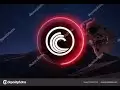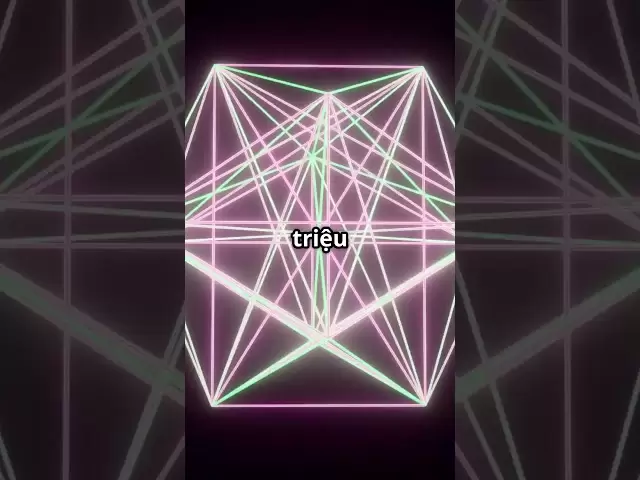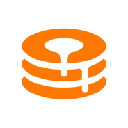-
 Bitcoin
Bitcoin $84,896.8354
0.49% -
 Ethereum
Ethereum $1,602.4356
0.92% -
 Tether USDt
Tether USDt $0.9999
0.02% -
 XRP
XRP $2.0718
0.32% -
 BNB
BNB $588.8930
-1.12% -
 Solana
Solana $138.0987
3.60% -
 USDC
USDC $1.0000
0.02% -
 Dogecoin
Dogecoin $0.1569
-0.04% -
 TRON
TRON $0.2412
-0.39% -
 Cardano
Cardano $0.6209
-0.06% -
 UNUS SED LEO
UNUS SED LEO $9.3114
3.07% -
 Chainlink
Chainlink $12.7499
1.47% -
 Avalanche
Avalanche $19.6967
4.01% -
 Stellar
Stellar $0.2447
1.35% -
 Toncoin
Toncoin $2.9511
-1.71% -
 Shiba Inu
Shiba Inu $0.0...01215
-0.19% -
 Hedera
Hedera $0.1650
0.21% -
 Sui
Sui $2.1303
0.65% -
 Bitcoin Cash
Bitcoin Cash $333.7715
-2.36% -
 Hyperliquid
Hyperliquid $17.8349
7.67% -
 Polkadot
Polkadot $3.7320
0.93% -
 Litecoin
Litecoin $75.2308
-1.48% -
 Bitget Token
Bitget Token $4.5072
2.35% -
 Dai
Dai $0.9999
-0.02% -
 Ethena USDe
Ethena USDe $0.9991
-0.01% -
 Pi
Pi $0.6467
4.30% -
 Monero
Monero $212.9652
-2.31% -
 Uniswap
Uniswap $5.2435
1.28% -
 Pepe
Pepe $0.0...07338
1.43% -
 OKB
OKB $50.5063
0.07%
How do I change the default network in MetaMask?
To change the default network in MetaMask, access settings, select 'Networks,' choose or add a network, and confirm; switching is safe and easy.
Apr 13, 2025 at 04:01 pm

Changing the default network in MetaMask is a straightforward process that can be essential for interacting with different blockchain networks. Whether you want to switch from the Ethereum mainnet to a testnet or to a completely different blockchain like Binance Smart Chain, MetaMask makes it easy to manage multiple networks. In this guide, we will walk you through the steps to change the default network in MetaMask, ensuring that you can seamlessly navigate between different blockchain environments.
Understanding MetaMask Networks
Before you change the default network, it's important to understand what networks are available in MetaMask. MetaMask supports various networks including the Ethereum mainnet, multiple testnets like Ropsten, Rinkeby, Goerli, and Kovan, and custom networks like Binance Smart Chain and Polygon. Each network has its own set of features and use cases, and changing the default network allows you to interact with different blockchain ecosystems.
Accessing the Network Settings
To change the default network, you first need to access the network settings in MetaMask. Here’s how you can do it:
- Open MetaMask: Launch the MetaMask extension in your browser or the mobile app.
- Unlock Your Wallet: Enter your password to unlock your MetaMask wallet.
- Navigate to Settings: Click on the three dots in the top right corner of the extension or the settings icon in the mobile app to access the settings menu.
- Select Networks: In the settings menu, click on "Networks" to view the list of available networks.
Changing the Default Network
Once you are in the Networks section, you can change the default network by following these steps:
- Select a Network: You will see a list of networks. Click on the network you want to set as the default.
- Confirm the Change: The selected network will immediately become the active network. You do not need to confirm the change; it will take effect instantly.
Adding a Custom Network
If the network you want to use is not listed in MetaMask, you can add a custom network. Here’s how to do it:
- Go to Networks: From the settings menu, select "Networks."
- Add Network: Click on "Add Network" at the bottom of the list.
- Enter Network Details: You will need to enter the following details:
- Network Name: The name you want to give to the network.
- New RPC URL: The URL of the network's RPC server.
- Chain ID: The unique identifier for the network.
- Currency Symbol: The symbol used for the network's native cryptocurrency.
- Block Explorer URL: The URL of the network's block explorer (optional).
- Save the Network: After entering all the details, click "Save" to add the custom network to your list.
Switching Between Networks
After you have added or changed the default network, you can easily switch between networks as needed. Here’s how:
- Open MetaMask: Launch the MetaMask extension or app.
- Select Network: Click on the network name at the top of the MetaMask interface.
- Choose a Network: From the dropdown menu, select the network you want to switch to. The change will take effect immediately.
Removing a Network
If you no longer need a network, you can remove it from MetaMask. Here’s how to do it:
- Go to Networks: From the settings menu, select "Networks."
- Select the Network: Click on the network you want to remove.
- Remove Network: Click on "Delete" or "Remove" to remove the network from your list.
Troubleshooting Common Issues
Sometimes, you might encounter issues when changing or adding networks. Here are some common problems and their solutions:
- Network Not Showing Up: If a network is not appearing in your list, ensure that you have entered the correct details when adding a custom network. Double-check the RPC URL, Chain ID, and other details.
- Connection Issues: If you are having trouble connecting to a network, check your internet connection and try restarting MetaMask. Also, ensure that the RPC URL you are using is operational.
- Transaction Failures: If transactions fail after switching networks, make sure you have the correct network selected and that you have enough native cryptocurrency to cover transaction fees.
Frequently Asked Questions
Q: Can I use MetaMask on multiple devices with different default networks?
A: Yes, you can use MetaMask on multiple devices. Each device can have its own default network settings. To sync your wallet across devices, you will need to use the same secret recovery phrase. However, the default network settings will not sync; you will need to set them individually on each device.
Q: What should I do if I accidentally set the wrong network as default?
A: If you set the wrong network as default, you can easily switch back to the correct network by following the steps outlined in the "Switching Between Networks" section. There is no need to worry, as changing the default network does not affect your wallet's funds or transactions.
Q: Can I add a testnet as the default network in MetaMask?
A: Yes, you can add a testnet as the default network in MetaMask. Testnets like Ropsten, Rinkeby, Goerli, and Kovan are already listed in MetaMask, and you can set any of them as the default by following the steps in the "Changing the Default Network" section. If you need to add a different testnet, you can do so by adding it as a custom network.
Q: Is it safe to switch between different networks in MetaMask?
A: Yes, it is safe to switch between different networks in MetaMask. MetaMask ensures that your private keys and wallet data are securely stored and protected. However, always double-check the network you are on before initiating any transactions to avoid sending funds to the wrong network.
Disclaimer:info@kdj.com
The information provided is not trading advice. kdj.com does not assume any responsibility for any investments made based on the information provided in this article. Cryptocurrencies are highly volatile and it is highly recommended that you invest with caution after thorough research!
If you believe that the content used on this website infringes your copyright, please contact us immediately (info@kdj.com) and we will delete it promptly.
- XRP ETFs Could Remove Coins From Market, Creating Less Supply and Higher Prices.
- 2025-04-20 01:35:12
- A popular crypto analyst from the Good Morning Crypto podcast has made a strong prediction about XRP. He believes that the approval of XRP-based ETFs could trigger massive buying pressure, pushing prices higher.
- 2025-04-20 01:35:12
- As Pi Coin struggles, Yeti Ouro shines with strong presale momentum and potential a 100% ROI for early investors.
- 2025-04-20 01:30:12
- Token Unlocks Have the Power to Move Markets. This Week, 3 Major Projects Are Stepping Into the Spotlight
- 2025-04-20 01:30:12
- The crypto market is a never-ending place. One day you’re happy with a new high, the next day you’re scared of red candles.
- 2025-04-20 01:25:12
- Ethereum (ETH) Is Approaching a Critical Technical Moment
- 2025-04-20 01:25:12
Related knowledge

How do I buy and sell SOL directly with a cryptocurrency wallet?
Apr 19,2025 at 05:35pm
Introduction to Buying and Selling SOL with a Cryptocurrency WalletBuying and selling Solana (SOL) directly from a cryptocurrency wallet offers a convenient and secure way to manage your digital assets. Cryptocurrency wallets are essential tools for anyone looking to interact with the Solana blockchain. They allow you to store, send, and receive SOL wit...

From search to installation: OKX Wallet download process FAQ
Apr 17,2025 at 02:00pm
The OKX Wallet is a popular choice among cryptocurrency enthusiasts for managing their digital assets securely and efficiently. Understanding the process from searching for the wallet to its installation can be crucial for new users. This article will guide you through the entire process, providing detailed steps and answers to frequently asked question...

How can Android users safely download OKX Wallet? Official channel identification guide
Apr 19,2025 at 10:50pm
How can Android users safely download OKX Wallet? Official channel identification guide Ensuring the safety and security of your cryptocurrency assets begins with downloading apps from trusted sources. For Android users interested in using OKX Wallet, it's crucial to identify and use the official channels to avoid downloading malicious software. This gu...

OKX Wallet is now available on Google Play and App Store! Please read the following points before downloading
Apr 18,2025 at 10:21pm
OKX Wallet has recently become available on both the Google Play Store and the Apple App Store, marking a significant step forward in accessibility for users interested in managing their cryptocurrencies. Before you proceed to download the app, it's crucial to understand some key points to ensure a smooth and secure experience. This article will guide y...

Want to experience OKX Wallet? Here is a complete download guide
Apr 19,2025 at 09:00pm
Want to experience OKX Wallet? Here is a complete download guide Are you interested in diving into the world of cryptocurrencies with the OKX Wallet? This comprehensive guide will walk you through the process of downloading and setting up your OKX Wallet on various devices. Let's get started and ensure you have everything you need to manage your digital...

OKX Wallet independent app is now online! How can Android/iOS users obtain it?
Apr 18,2025 at 03:43pm
The OKX Wallet independent app has recently been launched, providing a seamless experience for managing your cryptocurrency assets. Both Android and iOS users can now access this powerful tool to enhance their crypto management capabilities. In this article, we will guide you through the process of obtaining the OKX Wallet app on your Android or iOS dev...

How do I buy and sell SOL directly with a cryptocurrency wallet?
Apr 19,2025 at 05:35pm
Introduction to Buying and Selling SOL with a Cryptocurrency WalletBuying and selling Solana (SOL) directly from a cryptocurrency wallet offers a convenient and secure way to manage your digital assets. Cryptocurrency wallets are essential tools for anyone looking to interact with the Solana blockchain. They allow you to store, send, and receive SOL wit...

From search to installation: OKX Wallet download process FAQ
Apr 17,2025 at 02:00pm
The OKX Wallet is a popular choice among cryptocurrency enthusiasts for managing their digital assets securely and efficiently. Understanding the process from searching for the wallet to its installation can be crucial for new users. This article will guide you through the entire process, providing detailed steps and answers to frequently asked question...

How can Android users safely download OKX Wallet? Official channel identification guide
Apr 19,2025 at 10:50pm
How can Android users safely download OKX Wallet? Official channel identification guide Ensuring the safety and security of your cryptocurrency assets begins with downloading apps from trusted sources. For Android users interested in using OKX Wallet, it's crucial to identify and use the official channels to avoid downloading malicious software. This gu...

OKX Wallet is now available on Google Play and App Store! Please read the following points before downloading
Apr 18,2025 at 10:21pm
OKX Wallet has recently become available on both the Google Play Store and the Apple App Store, marking a significant step forward in accessibility for users interested in managing their cryptocurrencies. Before you proceed to download the app, it's crucial to understand some key points to ensure a smooth and secure experience. This article will guide y...

Want to experience OKX Wallet? Here is a complete download guide
Apr 19,2025 at 09:00pm
Want to experience OKX Wallet? Here is a complete download guide Are you interested in diving into the world of cryptocurrencies with the OKX Wallet? This comprehensive guide will walk you through the process of downloading and setting up your OKX Wallet on various devices. Let's get started and ensure you have everything you need to manage your digital...

OKX Wallet independent app is now online! How can Android/iOS users obtain it?
Apr 18,2025 at 03:43pm
The OKX Wallet independent app has recently been launched, providing a seamless experience for managing your cryptocurrency assets. Both Android and iOS users can now access this powerful tool to enhance their crypto management capabilities. In this article, we will guide you through the process of obtaining the OKX Wallet app on your Android or iOS dev...
See all articles