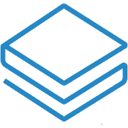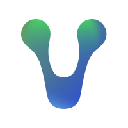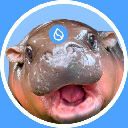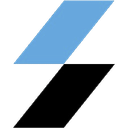-
 Bitcoin
Bitcoin $82,480.7409
-0.17% -
 Ethereum
Ethereum $1,761.8148
-1.29% -
 Tether USDt
Tether USDt $0.9992
-0.03% -
 XRP
XRP $2.0760
-2.34% -
 BNB
BNB $580.1097
-2.07% -
 USDC
USDC $0.9996
-0.04% -
 Solana
Solana $114.9273
-2.16% -
 Dogecoin
Dogecoin $0.1617
-3.26% -
 TRON
TRON $0.2394
0.23% -
 Cardano
Cardano $0.6249
-3.65% -
 UNUS SED LEO
UNUS SED LEO $9.0482
0.82% -
 Toncoin
Toncoin $3.3046
2.09% -
 Chainlink
Chainlink $12.2251
-3.18% -
 Stellar
Stellar $0.2510
-0.53% -
 Avalanche
Avalanche $17.1136
-4.11% -
 Shiba Inu
Shiba Inu $0.0...01188
-1.90% -
 Sui
Sui $2.0890
-4.58% -
 Hedera
Hedera $0.1546
-3.19% -
 Polkadot
Polkadot $3.8856
-0.65% -
 MANTRA
MANTRA $6.1711
-1.42% -
 Litecoin
Litecoin $78.7845
-4.33% -
 Bitcoin Cash
Bitcoin Cash $293.9171
-1.27% -
 Dai
Dai $1.0000
-0.02% -
 Bitget Token
Bitget Token $4.3417
-2.11% -
 Ethena USDe
Ethena USDe $0.9989
-0.01% -
 Pi
Pi $0.6205
-3.81% -
 Monero
Monero $211.2979
-2.19% -
 Hyperliquid
Hyperliquid $11.3176
-1.41% -
 Uniswap
Uniswap $5.6110
-3.44% -
 OKB
OKB $53.7230
6.42%
how to backup atomic wallet
To safeguard your cryptocurrency holdings, it's essential to create a reliable backup of your Atomic Wallet by generating a mnemonic phrase or exporting a private key.
Oct 30, 2024 at 08:59 am

How to Backup Atomic Wallet
Step 1: Open Atomic Wallet
- Launch the Atomic Wallet application on your chosen device.
Step 2: Navigate to Settings
- Click on the three horizontal lines icon in the top left corner.
- Select "Settings" from the menu.
Step 3: Find Backup Option
- Scroll down and locate the "Backup" section.
Step 4: Select Backup Type
- Choose between creating a mnemonic phrase (recommended for most users) or exporting a private key.
Step 5: Create Mnemonic Phrase
- If you choose the mnemonic phrase option, you will be presented with a list of 12 randomly generated English words.
- Write these words down in the correct order on a piece of paper.
Step 6: Confirm and Save
- Re-enter the mnemonic phrase to confirm it.
- Once verified, you can save your backup.
Step 7: Backup Private Key
- If you choose to export a private key, you can do so by clicking the "Show Private Key" button.
- A QR code and text version of the private key will be displayed.
- Scan or copy the private key to a secure location.
Step 8: Secure Your Backup
- Keep your backup phrase or private key in a safe place that is not accessible to others.
- Consider storing it in multiple locations or using a password manager.
Step 9: Verify Backup
To ensure your backup is working correctly, restore your wallet using the backup:
- Uninstall Atomic Wallet.
- Reinstall Atomic Wallet and click "Restore Wallet."
- Enter your mnemonic phrase or import the private key.
- Your wallet should be restored with all your assets intact.
Disclaimer:info@kdj.com
The information provided is not trading advice. kdj.com does not assume any responsibility for any investments made based on the information provided in this article. Cryptocurrencies are highly volatile and it is highly recommended that you invest with caution after thorough research!
If you believe that the content used on this website infringes your copyright, please contact us immediately (info@kdj.com) and we will delete it promptly.
- Bitcoin (BTC) Price Drops 33% as Credit Spreads Reach Their Highest Levels Since August 2024
- 2025-04-06 23:10:12
- Cardano (ADA) price has crashed by over 51% from its highest level in November last year, and technicals point to a further downside.
- 2025-04-06 23:10:12
- Bitcoin price today crossed the USD 83000 mark on April 6 2025
- 2025-04-06 23:05:12
- Arthur Hayes States Gold and Bitcoin Will Be the Best Hedges in Tariff Led New Trade Order
- 2025-04-06 23:05:12
- Elon Musk May Be One of Dogecoin's Most High-Profile Proponents, But He Has Clarified
- 2025-04-06 23:00:13
- Oh Whale Launches Purpose-Driven Presale with Ocean Conservation at Its Core
- 2025-04-06 23:00:13
Related knowledge

How do I contact Rabby Wallet support?
Apr 04,2025 at 08:42am
Introduction to Rabby Wallet SupportIf you are a user of Rabby Wallet and need assistance, knowing how to contact their support team is crucial. Rabby Wallet offers various methods to reach out for help, ensuring that users can get the support they need efficiently. This article will guide you through the different ways to contact Rabby Wallet support, ...

How do I set up a multi-signature wallet in Rabby Wallet?
Apr 05,2025 at 06:49pm
Setting up a multi-signature wallet in Rabby Wallet involves several detailed steps to ensure security and functionality. A multi-signature wallet requires multiple private keys to authorize a transaction, adding an extra layer of security. Here's a comprehensive guide on how to set up a multi-signature wallet in Rabby Wallet. Understanding Multi-Signat...
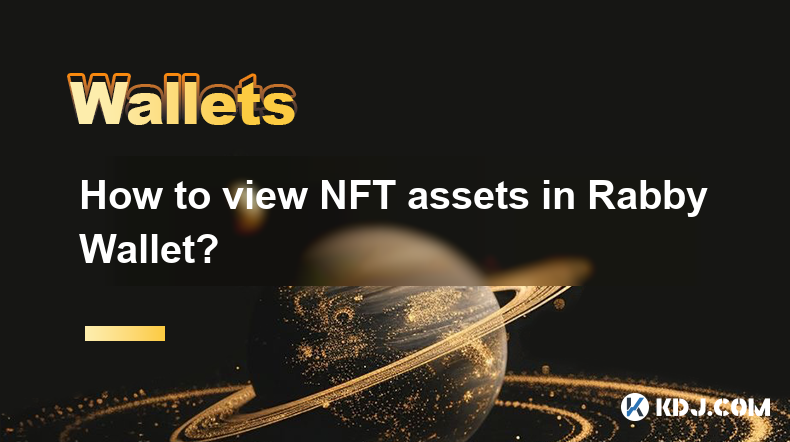
How to view NFT assets in Rabby Wallet?
Apr 06,2025 at 02:35pm
How to View NFT Assets in Rabby Wallet? Rabby Wallet is a versatile and user-friendly wallet that supports various blockchain networks and cryptocurrency assets, including Non-Fungible Tokens (NFTs). If you are interested in managing and viewing your NFT assets within Rabby Wallet, this guide will walk you through the process step-by-step. Let's dive in...

How to set the default network in Rabby Wallet?
Apr 04,2025 at 06:35am
Setting the default network in Rabby Wallet is a crucial step for users who frequently interact with different blockchain networks. This guide will walk you through the process of setting your preferred network as the default, ensuring a seamless experience when managing your cryptocurrencies. Whether you're using Ethereum, Binance Smart Chain, or any o...

How to restore a deleted wallet in Rabby Wallet?
Apr 06,2025 at 10:49pm
Restoring a deleted wallet in Rabby Wallet can be a stressful experience, but with the right knowledge and tools, it can be done efficiently. Rabby Wallet, like many other cryptocurrency wallets, provides mechanisms to recover your wallet using your mnemonic seed phrase or private key. It's crucial to understand that without these recovery details, rest...

How to update the version of Rabby Wallet?
Apr 05,2025 at 02:14am
Updating the version of Rabby Wallet is an essential task to ensure you have the latest features, security enhancements, and bug fixes. This guide will walk you through the process of updating Rabby Wallet on different platforms, including desktop and mobile devices. Let's dive into the detailed steps for each platform. Updating Rabby Wallet on DesktopU...

How do I contact Rabby Wallet support?
Apr 04,2025 at 08:42am
Introduction to Rabby Wallet SupportIf you are a user of Rabby Wallet and need assistance, knowing how to contact their support team is crucial. Rabby Wallet offers various methods to reach out for help, ensuring that users can get the support they need efficiently. This article will guide you through the different ways to contact Rabby Wallet support, ...

How do I set up a multi-signature wallet in Rabby Wallet?
Apr 05,2025 at 06:49pm
Setting up a multi-signature wallet in Rabby Wallet involves several detailed steps to ensure security and functionality. A multi-signature wallet requires multiple private keys to authorize a transaction, adding an extra layer of security. Here's a comprehensive guide on how to set up a multi-signature wallet in Rabby Wallet. Understanding Multi-Signat...
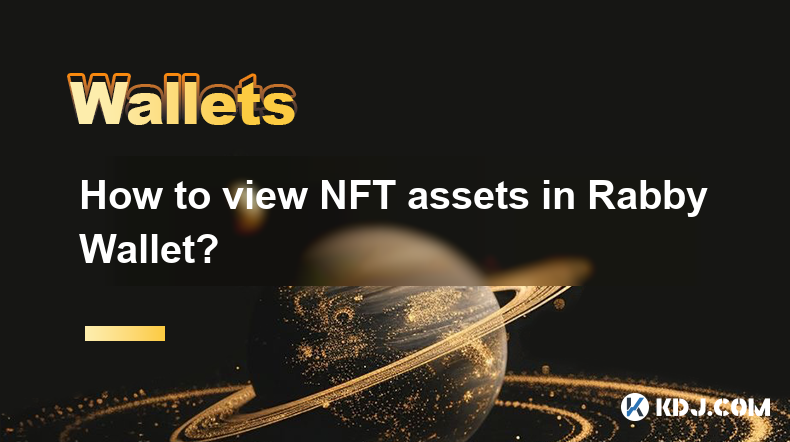
How to view NFT assets in Rabby Wallet?
Apr 06,2025 at 02:35pm
How to View NFT Assets in Rabby Wallet? Rabby Wallet is a versatile and user-friendly wallet that supports various blockchain networks and cryptocurrency assets, including Non-Fungible Tokens (NFTs). If you are interested in managing and viewing your NFT assets within Rabby Wallet, this guide will walk you through the process step-by-step. Let's dive in...

How to set the default network in Rabby Wallet?
Apr 04,2025 at 06:35am
Setting the default network in Rabby Wallet is a crucial step for users who frequently interact with different blockchain networks. This guide will walk you through the process of setting your preferred network as the default, ensuring a seamless experience when managing your cryptocurrencies. Whether you're using Ethereum, Binance Smart Chain, or any o...

How to restore a deleted wallet in Rabby Wallet?
Apr 06,2025 at 10:49pm
Restoring a deleted wallet in Rabby Wallet can be a stressful experience, but with the right knowledge and tools, it can be done efficiently. Rabby Wallet, like many other cryptocurrency wallets, provides mechanisms to recover your wallet using your mnemonic seed phrase or private key. It's crucial to understand that without these recovery details, rest...

How to update the version of Rabby Wallet?
Apr 05,2025 at 02:14am
Updating the version of Rabby Wallet is an essential task to ensure you have the latest features, security enhancements, and bug fixes. This guide will walk you through the process of updating Rabby Wallet on different platforms, including desktop and mobile devices. Let's dive into the detailed steps for each platform. Updating Rabby Wallet on DesktopU...
See all articles