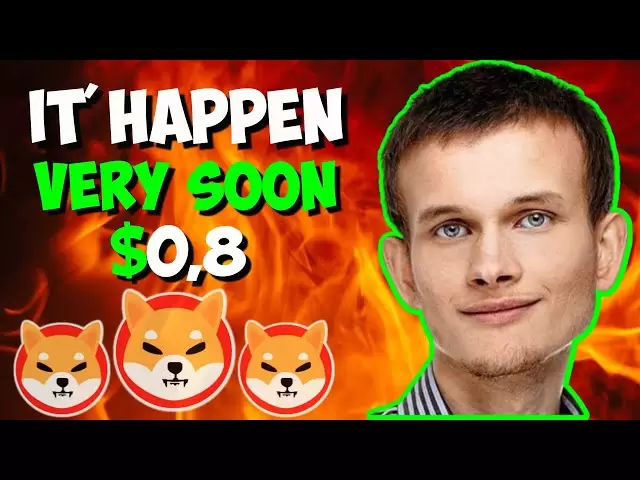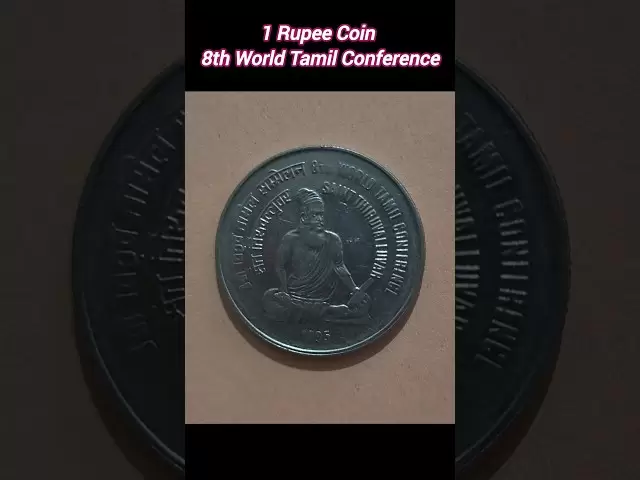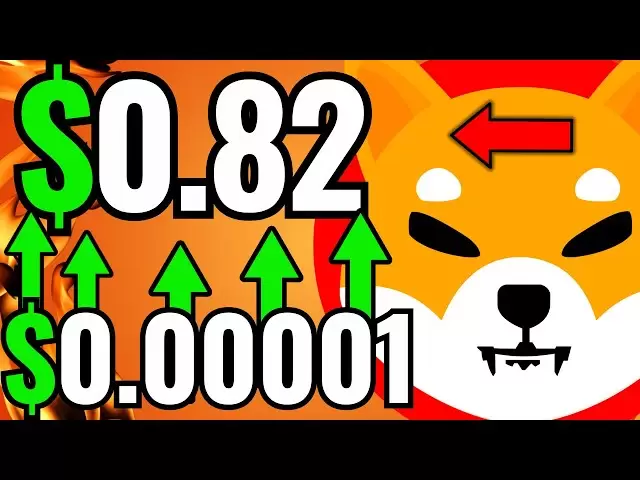-
 Bitcoin
Bitcoin $84,627.6058
-0.90% -
 Ethereum
Ethereum $1,591.8452
-0.73% -
 Tether USDt
Tether USDt $1.0000
0.02% -
 XRP
XRP $2.0622
-1.31% -
 BNB
BNB $594.1793
0.29% -
 Solana
Solana $139.2116
-0.05% -
 USDC
USDC $0.9999
0.01% -
 Dogecoin
Dogecoin $0.1564
-1.47% -
 TRON
TRON $0.2427
0.22% -
 Cardano
Cardano $0.6228
-1.30% -
 UNUS SED LEO
UNUS SED LEO $9.3269
-0.27% -
 Chainlink
Chainlink $13.1044
1.74% -
 Avalanche
Avalanche $19.6498
0.28% -
 Stellar
Stellar $0.2439
-1.35% -
 Toncoin
Toncoin $2.9724
-0.63% -
 Shiba Inu
Shiba Inu $0.0...01229
0.67% -
 Hedera
Hedera $0.1635
-2.08% -
 Sui
Sui $2.1225
-1.29% -
 Bitcoin Cash
Bitcoin Cash $334.7829
-1.29% -
 Polkadot
Polkadot $3.8678
3.85% -
 Hyperliquid
Hyperliquid $17.7300
-1.94% -
 Litecoin
Litecoin $76.4055
0.06% -
 Bitget Token
Bitget Token $4.4910
0.55% -
 Dai
Dai $1.0000
0.01% -
 Ethena USDe
Ethena USDe $0.9992
-0.01% -
 Pi
Pi $0.6287
-2.86% -
 Monero
Monero $214.1979
-0.39% -
 Uniswap
Uniswap $5.2488
-0.81% -
 Pepe
Pepe $0.0...07405
1.50% -
 OKB
OKB $50.6632
0.01%
How to add Polygon tokens in Trust Wallet?
Adding Polygon tokens to Trust Wallet is easy: open the app, select "Smart Chain," enter the token details, and save. Manage your MATIC securely!
Apr 18, 2025 at 12:42 am

Adding Polygon tokens to your Trust Wallet is a straightforward process that allows you to manage your Polygon (MATIC) assets easily. Trust Wallet, a popular mobile cryptocurrency wallet, supports a wide range of tokens, including those on the Polygon network. This guide will walk you through the steps needed to add Polygon tokens to your Trust Wallet, ensuring you can securely store and manage your assets.
Understanding Polygon and Trust Wallet
Polygon, formerly known as Matic Network, is a layer 2 scaling solution for Ethereum that aims to provide faster and cheaper transactions. Trust Wallet is a decentralized wallet that supports a variety of cryptocurrencies and tokens, including those on the Polygon network. By adding Polygon tokens to Trust Wallet, you can take advantage of the wallet's user-friendly interface and robust security features.
Preparing Your Trust Wallet
Before you can add Polygon tokens, you need to ensure that your Trust Wallet is set up and ready to use. If you haven't already, download the Trust Wallet app from the App Store or Google Play Store and follow the initial setup instructions. This includes creating a new wallet or importing an existing one using your recovery phrase.
Adding Polygon (MATIC) to Trust Wallet
To add Polygon (MATIC) to your Trust Wallet, follow these steps:
- Open Trust Wallet: Launch the Trust Wallet app on your mobile device.
- Access the Wallet: Navigate to the main wallet screen where you can see your assets.
- Add Custom Token: Tap on the "+" icon at the top right corner of the screen.
- Select Network: Choose "Smart Chain" from the list of networks. This is because Polygon uses a similar architecture to Binance Smart Chain.
- Enter Token Details: Manually enter the following details for Polygon (MATIC):
- Contract Address: 0x7D1AfA7B718fb893dB30A3aBc0Cfc608AaCfeBB0
- Name: Polygon (MATIC)
- Symbol: MATIC
- Decimals: 18
- Confirm Addition: After entering the details, tap "Save" to add the token to your wallet.
Once added, you should see your Polygon (MATIC) balance displayed on the main wallet screen if you have any.
Adding Other Polygon Tokens
In addition to Polygon (MATIC), you can add other tokens that are built on the Polygon network. The process is similar to adding MATIC, but you will need to know the specific contract address for each token. Here’s how to do it:
- Open Trust Wallet: Launch the Trust Wallet app.
- Access the Wallet: Go to the main wallet screen.
- Add Custom Token: Tap on the "+" icon at the top right corner.
- Select Network: Choose "Smart Chain" as the network.
- Enter Token Details: Enter the specific details for the Polygon token you want to add:
- Contract Address: This is unique for each token and can be found on the token's official website or through a blockchain explorer.
- Name: The name of the token.
- Symbol: The token's symbol.
- Decimals: The number of decimal places the token uses.
- Confirm Addition: Tap "Save" to add the token to your wallet.
Managing Your Polygon Tokens
Once you have added your Polygon tokens to Trust Wallet, you can manage them just like any other asset in your wallet. You can send and receive Polygon tokens, check your transaction history, and monitor your balances. Here are some tips for managing your Polygon tokens:
- Sending Tokens: To send Polygon tokens, tap on the token in your wallet, then tap "Send". Enter the recipient's address and the amount you want to send, and confirm the transaction.
- Receiving Tokens: To receive Polygon tokens, tap on the token in your wallet, then tap "Receive". Share the displayed address with the sender.
- Checking Balances: Your Polygon token balances are displayed on the main wallet screen. You can also tap on a token to see more detailed information about your holdings.
Security Tips for Your Polygon Tokens
Securing your Polygon tokens is crucial to protecting your assets. Here are some security tips to follow:
- Backup Your Recovery Phrase: Always keep your recovery phrase safe and never share it with anyone. This phrase is essential for restoring your wallet if you lose access to your device.
- Enable Two-Factor Authentication (2FA): If available, enable 2FA on your Trust Wallet to add an extra layer of security to your account.
- Use Strong Passcodes: Protect your mobile device with a strong passcode to prevent unauthorized access to your Trust Wallet.
- Be Wary of Phishing: Be cautious of phishing attempts that may try to trick you into revealing your private keys or recovery phrase. Always verify the authenticity of any communication or website.
Frequently Asked Questions
Q: Can I add Polygon tokens to Trust Wallet on a desktop?
A: Currently, Trust Wallet is primarily a mobile app available for iOS and Android devices. There is no official desktop version of Trust Wallet. However, you can use other wallets that support Polygon tokens on a desktop, such as MetaMask.
Q: What should I do if I enter the wrong contract address when adding a token?
A: If you enter the wrong contract address, the token will not appear in your wallet, or it may show an incorrect balance. To fix this, you need to remove the incorrectly added token and then add it again with the correct contract address. To remove a token, go to the token's detail page, tap the three dots at the top right, and select "Hide". Then, follow the steps to add the token again with the correct details.
Q: How can I find the contract address for other Polygon tokens?
A: You can find the contract address for other Polygon tokens on the token's official website, through a blockchain explorer like PolygonScan, or on decentralized exchange platforms where the token is listed. Always ensure you are using the correct and official sources to avoid scams.
Q: Is it safe to store large amounts of Polygon tokens in Trust Wallet?
A: Trust Wallet is designed with security in mind and uses advanced encryption to protect your private keys. However, storing large amounts of any cryptocurrency in any wallet comes with risks. It's recommended to use hardware wallets for larger amounts and to follow best security practices, such as enabling 2FA and regularly backing up your recovery phrase.
Disclaimer:info@kdj.com
The information provided is not trading advice. kdj.com does not assume any responsibility for any investments made based on the information provided in this article. Cryptocurrencies are highly volatile and it is highly recommended that you invest with caution after thorough research!
If you believe that the content used on this website infringes your copyright, please contact us immediately (info@kdj.com) and we will delete it promptly.
- Bitcoin (BTC) Price on the Edge of a Major Breakout, New ATH Target of $130k
- 2025-04-20 16:55:13
- Bitcoin Dominance hasn't Exhausted Its Upside Trajectory Yet, Jan3 CEO Samson Mow Says
- 2025-04-20 16:55:13
- title: Veteran trader Peter Brandt predicts that S&P 500, Bitcoin (BTC) and Ethereum (ETH) will see much lower levels by the end of the year.
- 2025-04-20 16:50:13
- Oregon Sues Coinbase, Claiming the Cryptocurrency Exchange Broke State Securities Laws
- 2025-04-20 16:50:13
- Optimism Bitcoin (OP) Is Showing Bullish Technical Indicators, Suggesting a Potential Breakout and Future Price Surge
- 2025-04-20 16:45:13
- Trump's Attempt to Remove Fed Chair Jerome Powell Could Cause Financial Chaos
- 2025-04-20 16:45:13
Related knowledge

How do I buy SOL with a wallet like MetaMask?
Apr 20,2025 at 01:35pm
How do I Buy SOL with a Wallet Like MetaMask? Purchasing Solana (SOL) using a wallet like MetaMask involves a few steps, as MetaMask primarily supports Ethereum and Ethereum-based tokens. However, with the help of decentralized exchanges (DEXs) and some intermediary steps, you can acquire SOL. This article will guide you through the process in detail. S...

How do I buy and sell SOL directly with a cryptocurrency wallet?
Apr 19,2025 at 05:35pm
Introduction to Buying and Selling SOL with a Cryptocurrency WalletBuying and selling Solana (SOL) directly from a cryptocurrency wallet offers a convenient and secure way to manage your digital assets. Cryptocurrency wallets are essential tools for anyone looking to interact with the Solana blockchain. They allow you to store, send, and receive SOL wit...

How do I withdraw SOL to my own wallet?
Apr 20,2025 at 04:21pm
Introduction to Withdrawing SOL to Your Own WalletWithdrawing Solana (SOL) to your own wallet is a straightforward process, but it requires careful attention to detail to ensure that your funds are transferred safely and efficiently. SOL is the native cryptocurrency of the Solana blockchain, known for its high throughput and low transaction fees. Whethe...

From search to installation: OKX Wallet download process FAQ
Apr 17,2025 at 02:00pm
The OKX Wallet is a popular choice among cryptocurrency enthusiasts for managing their digital assets securely and efficiently. Understanding the process from searching for the wallet to its installation can be crucial for new users. This article will guide you through the entire process, providing detailed steps and answers to frequently asked question...

How can Android users safely download OKX Wallet? Official channel identification guide
Apr 19,2025 at 10:50pm
How can Android users safely download OKX Wallet? Official channel identification guide Ensuring the safety and security of your cryptocurrency assets begins with downloading apps from trusted sources. For Android users interested in using OKX Wallet, it's crucial to identify and use the official channels to avoid downloading malicious software. This gu...

OKX Wallet is now available on Google Play and App Store! Please read the following points before downloading
Apr 18,2025 at 10:21pm
OKX Wallet has recently become available on both the Google Play Store and the Apple App Store, marking a significant step forward in accessibility for users interested in managing their cryptocurrencies. Before you proceed to download the app, it's crucial to understand some key points to ensure a smooth and secure experience. This article will guide y...

How do I buy SOL with a wallet like MetaMask?
Apr 20,2025 at 01:35pm
How do I Buy SOL with a Wallet Like MetaMask? Purchasing Solana (SOL) using a wallet like MetaMask involves a few steps, as MetaMask primarily supports Ethereum and Ethereum-based tokens. However, with the help of decentralized exchanges (DEXs) and some intermediary steps, you can acquire SOL. This article will guide you through the process in detail. S...

How do I buy and sell SOL directly with a cryptocurrency wallet?
Apr 19,2025 at 05:35pm
Introduction to Buying and Selling SOL with a Cryptocurrency WalletBuying and selling Solana (SOL) directly from a cryptocurrency wallet offers a convenient and secure way to manage your digital assets. Cryptocurrency wallets are essential tools for anyone looking to interact with the Solana blockchain. They allow you to store, send, and receive SOL wit...

How do I withdraw SOL to my own wallet?
Apr 20,2025 at 04:21pm
Introduction to Withdrawing SOL to Your Own WalletWithdrawing Solana (SOL) to your own wallet is a straightforward process, but it requires careful attention to detail to ensure that your funds are transferred safely and efficiently. SOL is the native cryptocurrency of the Solana blockchain, known for its high throughput and low transaction fees. Whethe...

From search to installation: OKX Wallet download process FAQ
Apr 17,2025 at 02:00pm
The OKX Wallet is a popular choice among cryptocurrency enthusiasts for managing their digital assets securely and efficiently. Understanding the process from searching for the wallet to its installation can be crucial for new users. This article will guide you through the entire process, providing detailed steps and answers to frequently asked question...

How can Android users safely download OKX Wallet? Official channel identification guide
Apr 19,2025 at 10:50pm
How can Android users safely download OKX Wallet? Official channel identification guide Ensuring the safety and security of your cryptocurrency assets begins with downloading apps from trusted sources. For Android users interested in using OKX Wallet, it's crucial to identify and use the official channels to avoid downloading malicious software. This gu...

OKX Wallet is now available on Google Play and App Store! Please read the following points before downloading
Apr 18,2025 at 10:21pm
OKX Wallet has recently become available on both the Google Play Store and the Apple App Store, marking a significant step forward in accessibility for users interested in managing their cryptocurrencies. Before you proceed to download the app, it's crucial to understand some key points to ensure a smooth and secure experience. This article will guide y...
See all articles