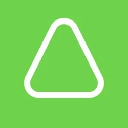-
 Bitcoin
Bitcoin $84,803.5570
-0.58% -
 Ethereum
Ethereum $1,581.8095
-2.23% -
 Tether USDt
Tether USDt $1.0000
0.01% -
 XRP
XRP $2.0745
-0.70% -
 BNB
BNB $590.9474
-0.20% -
 Solana
Solana $136.8939
-1.42% -
 USDC
USDC $0.9998
-0.01% -
 TRON
TRON $0.2458
1.28% -
 Dogecoin
Dogecoin $0.1549
-1.98% -
 Cardano
Cardano $0.6185
-1.97% -
 Chainlink
Chainlink $13.3284
2.48% -
 UNUS SED LEO
UNUS SED LEO $9.3277
0.20% -
 Avalanche
Avalanche $19.4078
-3.53% -
 Stellar
Stellar $0.2440
-1.68% -
 Toncoin
Toncoin $2.9942
0.11% -
 Shiba Inu
Shiba Inu $0.0...01235
-0.26% -
 Hedera
Hedera $0.1656
-0.75% -
 Sui
Sui $2.1044
-2.86% -
 Bitcoin Cash
Bitcoin Cash $336.0143
0.13% -
 Polkadot
Polkadot $3.8834
0.75% -
 Litecoin
Litecoin $77.6292
1.64% -
 Hyperliquid
Hyperliquid $17.4418
-3.17% -
 Dai
Dai $1.0000
0.01% -
 Bitget Token
Bitget Token $4.3962
-3.09% -
 Ethena USDe
Ethena USDe $0.9993
0.02% -
 Pi
Pi $0.6400
-1.47% -
 Monero
Monero $214.2501
-0.04% -
 Uniswap
Uniswap $5.2398
-2.08% -
 Pepe
Pepe $0.0...07515
-0.54% -
 Aptos
Aptos $5.0450
2.02%
How to add a new cryptocurrency in Coinomi Wallet?
Coinomi Wallet supports over 1,700 cryptocurrencies; adding a new one is simple: update the app, search for the coin, and confirm its addition to manage your digital assets.
Apr 10, 2025 at 09:29 am

Adding a new cryptocurrency to your Coinomi Wallet is a straightforward process that allows you to manage a diverse range of digital assets within a single platform. Coinomi supports over 1,700 cryptocurrencies and tokens, making it a versatile choice for crypto enthusiasts. In this guide, we will walk you through the steps to add a new cryptocurrency to your Coinomi Wallet, ensuring you can seamlessly integrate and manage your digital assets.
Understanding Coinomi Wallet
Before diving into the process of adding a new cryptocurrency, it's essential to understand what Coinomi Wallet is and its features. Coinomi is a multi-asset wallet that supports a wide variety of cryptocurrencies and tokens. It is known for its strong security features, including full control over private keys, and its user-friendly interface. Coinomi is available on multiple platforms, including Android, iOS, Windows, macOS, and Linux, making it accessible to a broad audience.
Preparing to Add a New Cryptocurrency
To add a new cryptocurrency to your Coinomi Wallet, you need to ensure that your wallet is up to date. Regular updates are crucial as they often include new coin integrations and security enhancements. Here are the steps to prepare your wallet:
- Open the Coinomi app on your device.
- Navigate to the settings menu by tapping on the gear icon in the top right corner.
- Check for updates by selecting the "Check for Updates" option. If an update is available, follow the prompts to install it.
Adding a New Cryptocurrency
Once your wallet is updated, you can proceed to add a new cryptocurrency. Follow these detailed steps:
- Open the Coinomi app and ensure you are on the main screen.
- Tap on the "+" icon located at the bottom right corner of the screen. This will open the "Add Coin" menu.
- Search for the cryptocurrency you want to add by typing its name or ticker symbol in the search bar. For example, if you want to add Cardano (ADA), type "Cardano" or "ADA."
- Select the cryptocurrency from the search results. A confirmation dialog will appear, asking if you want to add the selected cryptocurrency to your wallet.
- Confirm the addition by tapping on "Add Coin." The cryptocurrency will now be added to your wallet, and you will see it listed on the main screen.
Receiving the New Cryptocurrency
After adding the new cryptocurrency to your wallet, you can start receiving it. Here's how to generate a receiving address:
- Navigate to the main screen of the Coinomi app.
- Select the newly added cryptocurrency from the list of assets.
- Tap on the "Receive" button. This will generate a unique receiving address for the selected cryptocurrency.
- Copy the receiving address or use the QR code to share it with the sender. Ensure that you only share this address with trusted parties to avoid potential security risks.
Sending the New Cryptocurrency
Sending the new cryptocurrency from your Coinomi Wallet is equally straightforward. Follow these steps:
- Open the Coinomi app and go to the main screen.
- Select the cryptocurrency you want to send from the list of assets.
- Tap on the "Send" button. This will open the send transaction screen.
- Enter the recipient's address in the "To" field. You can paste it or scan a QR code if available.
- Enter the amount you wish to send in the "Amount" field. You can choose to send the entire balance or a specific amount.
- Review the transaction details, including the network fee. Coinomi will automatically calculate the fee based on the current network conditions.
- Confirm the transaction by tapping on the "Send" button. You may be prompted to enter your wallet password to authorize the transaction.
Managing Multiple Cryptocurrencies
Coinomi Wallet allows you to manage multiple cryptocurrencies efficiently. Here are some tips for managing your diverse portfolio:
- Organize your assets by grouping similar cryptocurrencies or tokens together. This can be done by creating custom categories within the wallet.
- Monitor your portfolio regularly to keep track of your asset performance. Coinomi provides a portfolio overview that displays the current value of your holdings in your preferred fiat currency.
- Secure your wallet by enabling additional security features such as PIN protection, biometric authentication, and two-factor authentication (2FA).
Troubleshooting Common Issues
While adding a new cryptocurrency to Coinomi Wallet is generally straightforward, you may encounter some common issues. Here are some troubleshooting tips:
- Cryptocurrency not found: If the cryptocurrency you are trying to add is not listed, ensure that your wallet is updated to the latest version. Some newer cryptocurrencies may not be supported immediately.
- Transaction issues: If you encounter issues sending or receiving transactions, check the network status of the cryptocurrency. High network congestion can lead to delays or higher fees.
- Wallet synchronization: If your wallet is not syncing properly, try closing and reopening the app. If the issue persists, consider reinstalling the app while ensuring you have backed up your recovery phrase.
Frequently Asked Questions
Q: Can I add a custom token to Coinomi Wallet?
A: Yes, Coinomi Wallet supports the addition of custom tokens. To add a custom token, you need to know the token's contract address, symbol, and decimal places. Navigate to the "Add Coin" menu, select "Custom Token," and enter the required information.
Q: Is it safe to add multiple cryptocurrencies to one wallet?
A: Yes, it is safe to add multiple cryptocurrencies to Coinomi Wallet as long as you follow best security practices. Ensure that your wallet is protected with a strong password, enable additional security features like 2FA, and never share your recovery phrase with anyone.
Q: How do I backup my Coinomi Wallet after adding a new cryptocurrency?
A: To backup your Coinomi Wallet, go to the settings menu and select "Backup Wallet." Follow the prompts to write down your 24-word recovery phrase. Store this phrase in a secure location, as it can be used to restore your wallet on any device.
Q: Can I use Coinomi Wallet on multiple devices?
A: Yes, you can use Coinomi Wallet on multiple devices. To do this, install the app on the new device, and during the setup process, select "Restore Wallet." Enter your 24-word recovery phrase to access your wallet on the new device.
Disclaimer:info@kdj.com
The information provided is not trading advice. kdj.com does not assume any responsibility for any investments made based on the information provided in this article. Cryptocurrencies are highly volatile and it is highly recommended that you invest with caution after thorough research!
If you believe that the content used on this website infringes your copyright, please contact us immediately (info@kdj.com) and we will delete it promptly.
- Missed EOS's Early Surge? Qubetics Is Making Waves Among Top Altcoins for Massive Return Potential
- 2025-04-21 06:35:13
- Cardano (ADA) Price Prediction: Bulls Cluster Around $0.60 Support as Charles Hoskinson Hints at Strained Trump Relationship
- 2025-04-21 06:35:13
- Arctic.P.O.C. Coin Is Your 2025 Rocket to the Moon—Secure Your Spot Before It Explodes
- 2025-04-21 06:30:13
- Pi Coin Gains Steam as Whales Accumulate – What's Next?
- 2025-04-21 06:30:13
- Today, most of Heidizaini’s time is spent on his metal detector business, and maintaining a network of agents in different states who direct purchase requests to him.
- 2025-04-21 06:25:13
- Bitcoin Cash Recovers 10%, AVAX Finds Support—BlockDAG's 600% Bonus & Early Access Draw Heavy Interest
- 2025-04-21 06:25:13
Related knowledge

How do I buy SOL with a wallet like MetaMask?
Apr 20,2025 at 01:35pm
How do I Buy SOL with a Wallet Like MetaMask? Purchasing Solana (SOL) using a wallet like MetaMask involves a few steps, as MetaMask primarily supports Ethereum and Ethereum-based tokens. However, with the help of decentralized exchanges (DEXs) and some intermediary steps, you can acquire SOL. This article will guide you through the process in detail. S...

How do I buy and sell SOL directly with a cryptocurrency wallet?
Apr 19,2025 at 05:35pm
Introduction to Buying and Selling SOL with a Cryptocurrency WalletBuying and selling Solana (SOL) directly from a cryptocurrency wallet offers a convenient and secure way to manage your digital assets. Cryptocurrency wallets are essential tools for anyone looking to interact with the Solana blockchain. They allow you to store, send, and receive SOL wit...

How do I withdraw SOL to my own wallet?
Apr 20,2025 at 04:21pm
Introduction to Withdrawing SOL to Your Own WalletWithdrawing Solana (SOL) to your own wallet is a straightforward process, but it requires careful attention to detail to ensure that your funds are transferred safely and efficiently. SOL is the native cryptocurrency of the Solana blockchain, known for its high throughput and low transaction fees. Whethe...

From search to installation: OKX Wallet download process FAQ
Apr 17,2025 at 02:00pm
The OKX Wallet is a popular choice among cryptocurrency enthusiasts for managing their digital assets securely and efficiently. Understanding the process from searching for the wallet to its installation can be crucial for new users. This article will guide you through the entire process, providing detailed steps and answers to frequently asked question...

Attention iOS users! OKX Wallet is now available on App Store in some regions. How to check its availability?
Apr 20,2025 at 05:21pm
Attention iOS users! OKX Wallet is now available on App Store in some regions. If you're eager to check its availability and start using this versatile cryptocurrency wallet, follow our detailed guide. We'll walk you through the steps to confirm if OKX Wallet is accessible in your region, and provide insights into its features and benefits. Checking OKX...

How can Android users safely download OKX Wallet? Official channel identification guide
Apr 19,2025 at 10:50pm
How can Android users safely download OKX Wallet? Official channel identification guide Ensuring the safety and security of your cryptocurrency assets begins with downloading apps from trusted sources. For Android users interested in using OKX Wallet, it's crucial to identify and use the official channels to avoid downloading malicious software. This gu...

How do I buy SOL with a wallet like MetaMask?
Apr 20,2025 at 01:35pm
How do I Buy SOL with a Wallet Like MetaMask? Purchasing Solana (SOL) using a wallet like MetaMask involves a few steps, as MetaMask primarily supports Ethereum and Ethereum-based tokens. However, with the help of decentralized exchanges (DEXs) and some intermediary steps, you can acquire SOL. This article will guide you through the process in detail. S...

How do I buy and sell SOL directly with a cryptocurrency wallet?
Apr 19,2025 at 05:35pm
Introduction to Buying and Selling SOL with a Cryptocurrency WalletBuying and selling Solana (SOL) directly from a cryptocurrency wallet offers a convenient and secure way to manage your digital assets. Cryptocurrency wallets are essential tools for anyone looking to interact with the Solana blockchain. They allow you to store, send, and receive SOL wit...

How do I withdraw SOL to my own wallet?
Apr 20,2025 at 04:21pm
Introduction to Withdrawing SOL to Your Own WalletWithdrawing Solana (SOL) to your own wallet is a straightforward process, but it requires careful attention to detail to ensure that your funds are transferred safely and efficiently. SOL is the native cryptocurrency of the Solana blockchain, known for its high throughput and low transaction fees. Whethe...

From search to installation: OKX Wallet download process FAQ
Apr 17,2025 at 02:00pm
The OKX Wallet is a popular choice among cryptocurrency enthusiasts for managing their digital assets securely and efficiently. Understanding the process from searching for the wallet to its installation can be crucial for new users. This article will guide you through the entire process, providing detailed steps and answers to frequently asked question...

Attention iOS users! OKX Wallet is now available on App Store in some regions. How to check its availability?
Apr 20,2025 at 05:21pm
Attention iOS users! OKX Wallet is now available on App Store in some regions. If you're eager to check its availability and start using this versatile cryptocurrency wallet, follow our detailed guide. We'll walk you through the steps to confirm if OKX Wallet is accessible in your region, and provide insights into its features and benefits. Checking OKX...

How can Android users safely download OKX Wallet? Official channel identification guide
Apr 19,2025 at 10:50pm
How can Android users safely download OKX Wallet? Official channel identification guide Ensuring the safety and security of your cryptocurrency assets begins with downloading apps from trusted sources. For Android users interested in using OKX Wallet, it's crucial to identify and use the official channels to avoid downloading malicious software. This gu...
See all articles