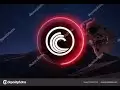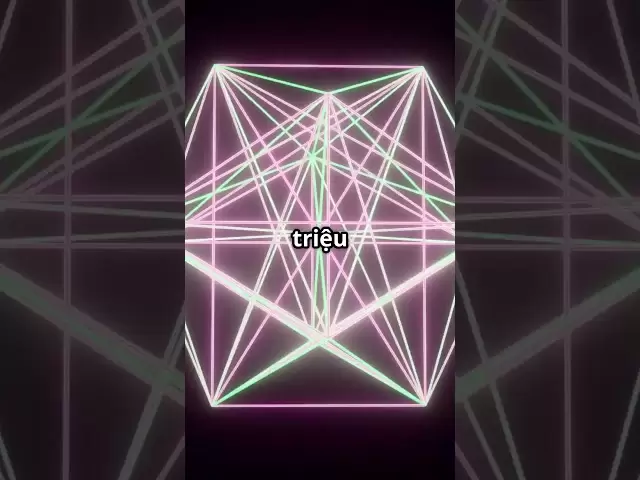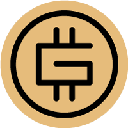-
 Bitcoin
Bitcoin $85,236.8618
0.90% -
 Ethereum
Ethereum $1,615.9773
1.41% -
 Tether USDt
Tether USDt $0.9996
-0.02% -
 XRP
XRP $2.0883
0.66% -
 BNB
BNB $591.2394
-0.31% -
 Solana
Solana $138.7789
3.57% -
 USDC
USDC $0.9997
-0.02% -
 Dogecoin
Dogecoin $0.1571
-0.57% -
 TRON
TRON $0.2426
0.82% -
 Cardano
Cardano $0.6304
0.44% -
 UNUS SED LEO
UNUS SED LEO $9.3083
0.85% -
 Chainlink
Chainlink $12.9679
2.88% -
 Avalanche
Avalanche $20.2445
5.87% -
 Stellar
Stellar $0.2481
3.09% -
 Toncoin
Toncoin $2.9678
-0.99% -
 Shiba Inu
Shiba Inu $0.0...01230
0.25% -
 Hedera
Hedera $0.1667
0.48% -
 Sui
Sui $2.1626
1.33% -
 Bitcoin Cash
Bitcoin Cash $334.6897
-2.24% -
 Hyperliquid
Hyperliquid $18.0279
6.84% -
 Polkadot
Polkadot $3.8084
3.15% -
 Litecoin
Litecoin $76.0021
-0.32% -
 Bitget Token
Bitget Token $4.5255
2.93% -
 Dai
Dai $0.9999
-0.01% -
 Ethena USDe
Ethena USDe $0.9992
-0.02% -
 Pi
Pi $0.6488
4.29% -
 Monero
Monero $211.1432
-2.44% -
 Uniswap
Uniswap $5.3268
2.64% -
 Pepe
Pepe $0.0...07424
2.66% -
 OKB
OKB $50.9311
0.82%
How to set up two-factor authentication on Gate.io?
To enhance your Gate.io account's security, enable 2FA using Google Authenticator or SMS, and always verify your setup by logging out and back in.
Apr 16, 2025 at 07:42 pm
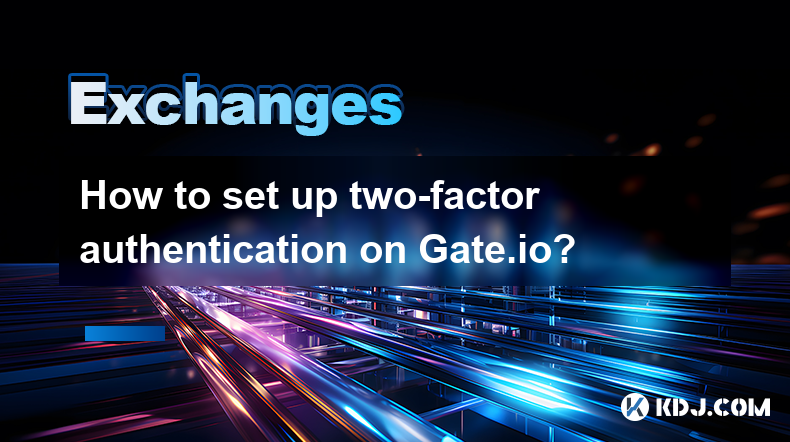
Setting up two-factor authentication (2FA) on Gate.io is a crucial step to enhance the security of your cryptocurrency account. 2FA adds an additional layer of protection by requiring a secondary form of verification beyond just your password. This guide will walk you through the process of enabling 2FA on Gate.io using both Google Authenticator and SMS methods.
Accessing Your Account Security Settings
To begin, you need to access your account settings on Gate.io. Log into your Gate.io account using your email and password. Once logged in, navigate to the top right corner of the page where you will see your profile icon. Click on it, and from the dropdown menu, select 'Security'. This will take you to the security settings page where you can manage various security features of your account.
Enabling Google Authenticator
Google Authenticator is a popular choice for 2FA because it generates time-based one-time passwords (TOTPs) that are more secure than SMS-based verification. To enable Google Authenticator on Gate.io, follow these steps:
- On the Security page, locate the section labeled 'Two-Factor Authentication'. You will see an option to enable Google Authenticator.
- Click on 'Enable' next to Google Authenticator. A new window will pop up with a QR code and a secret key.
- Open the Google Authenticator app on your mobile device. If you do not have the app, download it from your device's app store.
- In the Google Authenticator app, tap on the '+' icon to add a new account.
- Choose to scan the QR code displayed on the Gate.io page. If you cannot scan the QR code, you can manually enter the secret key provided by Gate.io.
- After adding the account, the Google Authenticator app will generate a six-digit code that changes every 30 seconds.
- Enter the six-digit code into the field on the Gate.io page and click 'Submit'.
- If the code is correct, Google Authenticator will be successfully enabled for your account.
Enabling SMS Authentication
If you prefer to use SMS for 2FA, you can enable this method as well. Here’s how to set it up:
- On the Security page, find the 'Two-Factor Authentication' section and locate the option for SMS Authentication.
- Click on 'Enable' next to SMS Authentication.
- A prompt will appear asking you to enter your mobile phone number. Enter your number and click 'Send Code'.
- You will receive a text message with a verification code. Enter this code into the field on the Gate.io page and click 'Submit'.
- If the code is correct, SMS Authentication will be enabled for your account.
Verifying Your 2FA Setup
After enabling either Google Authenticator or SMS Authentication, it's important to verify that your 2FA setup is working correctly. Log out of your Gate.io account and then log back in. You will be prompted to enter the 2FA code. Follow these steps:
- For Google Authenticator, open the app and find the six-digit code associated with your Gate.io account. Enter this code into the login page and click 'Submit'.
- For SMS Authentication, wait for the text message with the verification code, enter it into the login page, and click 'Submit'.
- If you are successfully logged in, your 2FA setup is working correctly.
Managing and Disabling 2FA
In case you need to disable 2FA or switch between Google Authenticator and SMS Authentication, you can do so from the Security settings page. Here’s how:
- Navigate to the 'Security' section of your account settings.
- Under 'Two-Factor Authentication', you will see options to disable either Google Authenticator or SMS Authentication.
- Click on 'Disable' next to the method you wish to disable.
- You will be prompted to enter your password and the current 2FA code to confirm the action.
- After entering the required information, click 'Submit' to disable the 2FA method.
Backup Codes for Google Authenticator
It’s highly recommended to generate and securely store backup codes for Google Authenticator. These codes can be used to access your account if you lose your mobile device or if the Google Authenticator app becomes inaccessible. Here’s how to generate and manage backup codes:
- On the Security page, under 'Two-Factor Authentication', find the option for Google Authenticator backup codes.
- Click on 'Generate Backup Codes'. A list of 10 backup codes will be displayed.
- Print or save these codes in a secure location. Do not store them on your computer or mobile device.
- If you ever need to use a backup code, enter it into the 2FA field on the login page and click 'Submit'.
Frequently Asked Questions
Q1: Can I use both Google Authenticator and SMS Authentication at the same time on Gate.io?
No, Gate.io allows you to enable only one method of 2FA at a time. You can switch between Google Authenticator and SMS Authentication by disabling one and enabling the other.
Q2: What should I do if I lose my mobile device with Google Authenticator installed?
If you lose your mobile device, you can use one of your backup codes to log into your Gate.io account. After logging in, you should immediately disable Google Authenticator and set up a new 2FA method.
Q3: Is it possible to recover my account if I lose both my 2FA method and backup codes?
If you lose both your 2FA method and backup codes, you should contact Gate.io customer support immediately. They may request additional verification to help you regain access to your account.
Q4: How often should I update my 2FA settings?
It is a good practice to review and update your 2FA settings periodically, especially if you change your mobile device or if you suspect any security breaches. However, there is no strict rule on how often you should update them.
Disclaimer:info@kdj.com
The information provided is not trading advice. kdj.com does not assume any responsibility for any investments made based on the information provided in this article. Cryptocurrencies are highly volatile and it is highly recommended that you invest with caution after thorough research!
If you believe that the content used on this website infringes your copyright, please contact us immediately (info@kdj.com) and we will delete it promptly.
- 2000 €1 coin celebrating 80 years of Finnish independence is among the most coveted on the collectors' market
- 2025-04-20 04:35:12
- Bitcoin & Ethereum ETFs Continue To Stumble!
- 2025-04-20 04:35:12
- The future growth prospects of Holo (HOT) coin
- 2025-04-20 04:30:13
- Canary Capital Files a Form S-1 Registration with the SEC to Launch a Tron (TRX) Cryptocurrency Spot ETF
- 2025-04-20 04:30:13
- PancakeSwap (CAKE) price prediction 2025, 2030: Will the cryptocurrency token price increase?
- 2025-04-20 04:25:12
- Pi Network Reveals Detailed Roadmap for Mainnet Migration and Token Distribution
- 2025-04-20 04:25:12
Related knowledge
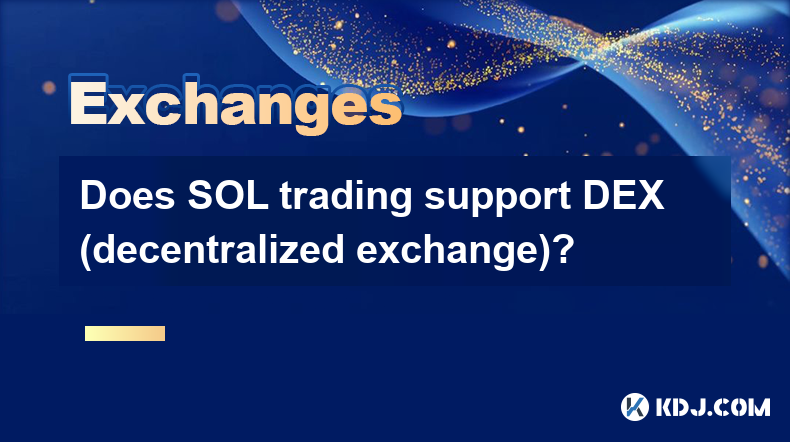
Does SOL trading support DEX (decentralized exchange)?
Apr 19,2025 at 05:21am
Solana (SOL), a high-performance blockchain platform, has gained significant attention in the cryptocurrency community for its fast transaction speeds and low fees. One of the key aspects that traders and investors often inquire about is whether SOL trading supports decentralized exchanges (DEXs). In this article, we will explore this topic in detail, p...
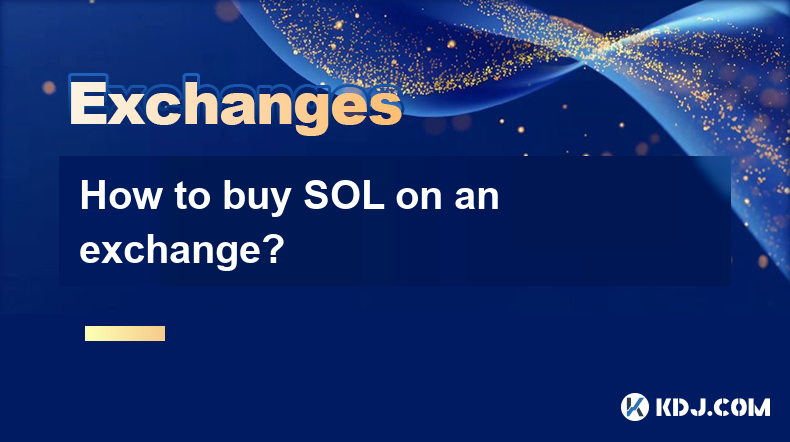
How to buy SOL on an exchange?
Apr 20,2025 at 01:21am
Introduction to Buying SOL on an ExchangeSOL, the native cryptocurrency of the Solana blockchain, has garnered significant attention in the crypto world due to its high throughput and low transaction costs. If you're interested in adding SOL to your investment portfolio, buying it on a cryptocurrency exchange is one of the most straightforward methods. ...

How to sell TRX on OKX?
Apr 18,2025 at 11:07pm
Selling TRX on OKX is a straightforward process that can be completed in a few simple steps. This article will guide you through the entire process, ensuring that you understand each step thoroughly. Whether you are a beginner or an experienced trader, this guide will help you navigate the OKX platform with ease. Preparing to Sell TRX on OKXBefore you c...
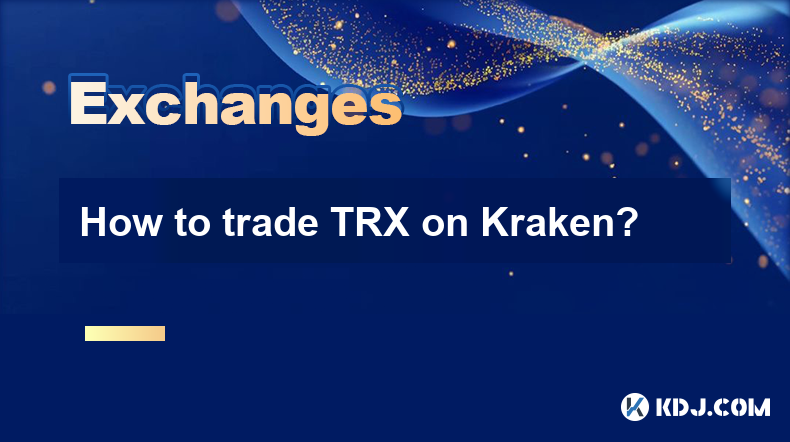
How to trade TRX on Kraken?
Apr 19,2025 at 02:00am
Trading TRX on Kraken involves several steps, from setting up your account to executing your first trade. Here's a detailed guide on how to get started and successfully trade TRX on the Kraken platform. Setting Up Your Kraken AccountBefore you can start trading TRX on Kraken, you need to set up an account. Here's how to do it: Visit the Kraken website a...
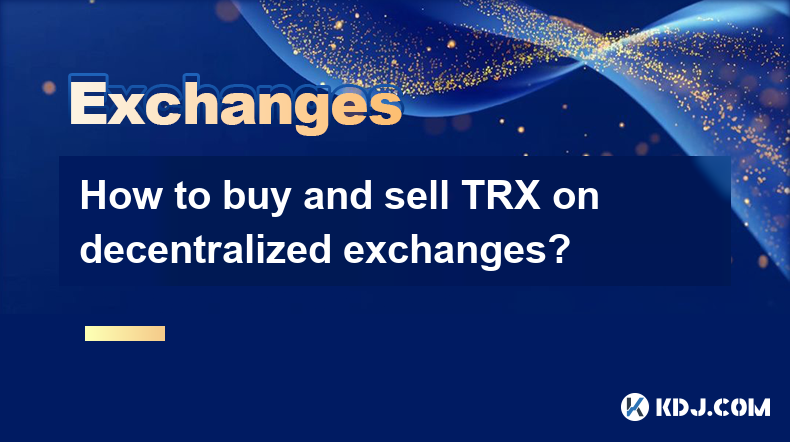
How to buy and sell TRX on decentralized exchanges?
Apr 18,2025 at 08:08pm
Introduction to TRX and Decentralized ExchangesTRX, or Tron, is a popular cryptocurrency that aims to build a decentralized internet and entertainment ecosystem. Decentralized exchanges (DEXs) offer a way to trade cryptocurrencies like TRX without the need for a central authority, providing greater privacy and control over your funds. In this article, w...
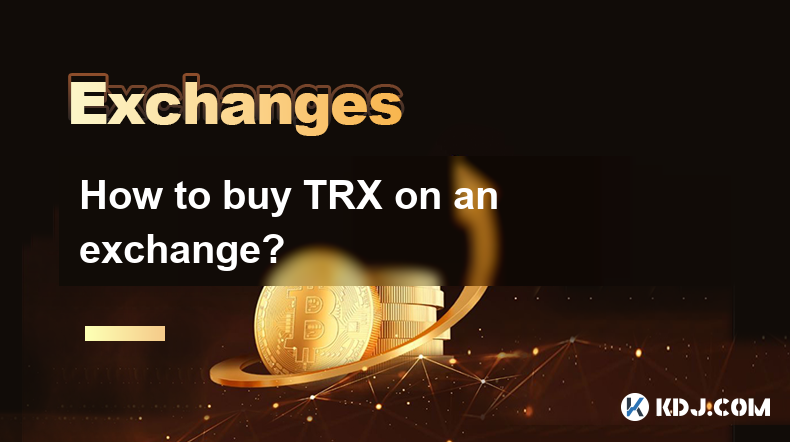
How to buy TRX on an exchange?
Apr 19,2025 at 12:08pm
Buying TRX, the native cryptocurrency of the Tron network, on an exchange is a straightforward process that involves several key steps. This guide will walk you through the process of purchasing TRX, ensuring you understand each step thoroughly. Choosing a Reliable ExchangeBefore you can buy TRX, you need to select a reputable cryptocurrency exchange th...
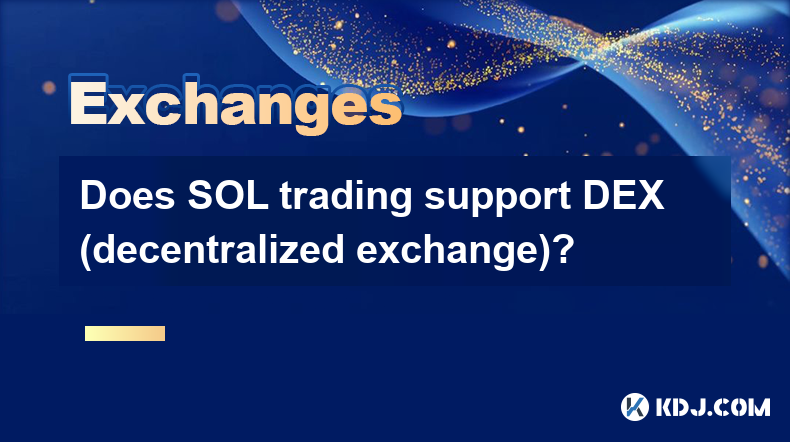
Does SOL trading support DEX (decentralized exchange)?
Apr 19,2025 at 05:21am
Solana (SOL), a high-performance blockchain platform, has gained significant attention in the cryptocurrency community for its fast transaction speeds and low fees. One of the key aspects that traders and investors often inquire about is whether SOL trading supports decentralized exchanges (DEXs). In this article, we will explore this topic in detail, p...
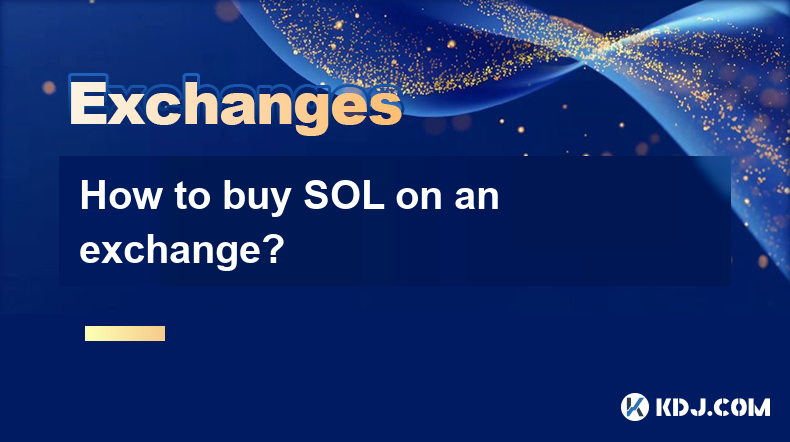
How to buy SOL on an exchange?
Apr 20,2025 at 01:21am
Introduction to Buying SOL on an ExchangeSOL, the native cryptocurrency of the Solana blockchain, has garnered significant attention in the crypto world due to its high throughput and low transaction costs. If you're interested in adding SOL to your investment portfolio, buying it on a cryptocurrency exchange is one of the most straightforward methods. ...

How to sell TRX on OKX?
Apr 18,2025 at 11:07pm
Selling TRX on OKX is a straightforward process that can be completed in a few simple steps. This article will guide you through the entire process, ensuring that you understand each step thoroughly. Whether you are a beginner or an experienced trader, this guide will help you navigate the OKX platform with ease. Preparing to Sell TRX on OKXBefore you c...
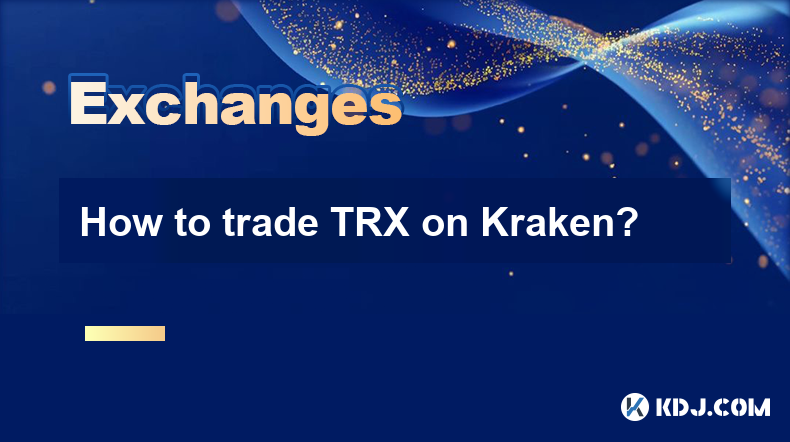
How to trade TRX on Kraken?
Apr 19,2025 at 02:00am
Trading TRX on Kraken involves several steps, from setting up your account to executing your first trade. Here's a detailed guide on how to get started and successfully trade TRX on the Kraken platform. Setting Up Your Kraken AccountBefore you can start trading TRX on Kraken, you need to set up an account. Here's how to do it: Visit the Kraken website a...
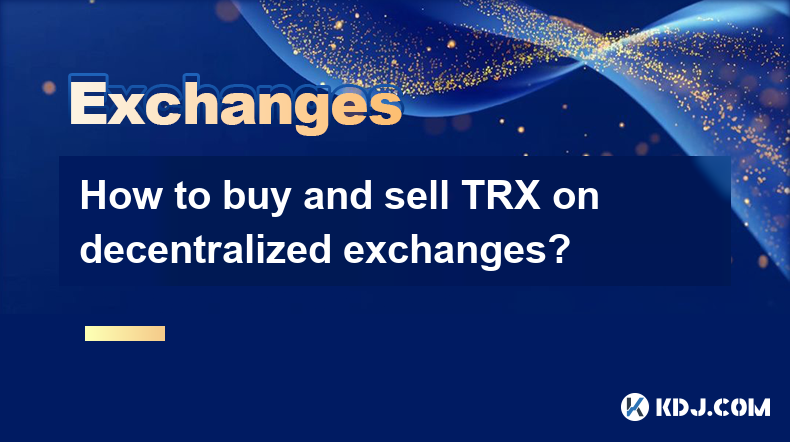
How to buy and sell TRX on decentralized exchanges?
Apr 18,2025 at 08:08pm
Introduction to TRX and Decentralized ExchangesTRX, or Tron, is a popular cryptocurrency that aims to build a decentralized internet and entertainment ecosystem. Decentralized exchanges (DEXs) offer a way to trade cryptocurrencies like TRX without the need for a central authority, providing greater privacy and control over your funds. In this article, w...
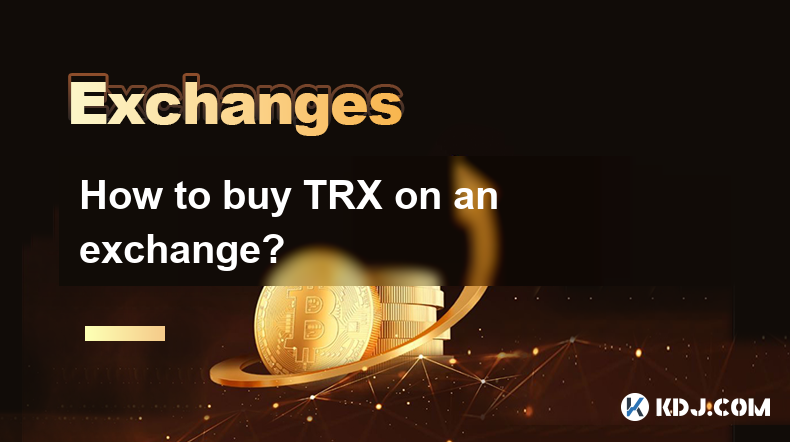
How to buy TRX on an exchange?
Apr 19,2025 at 12:08pm
Buying TRX, the native cryptocurrency of the Tron network, on an exchange is a straightforward process that involves several key steps. This guide will walk you through the process of purchasing TRX, ensuring you understand each step thoroughly. Choosing a Reliable ExchangeBefore you can buy TRX, you need to select a reputable cryptocurrency exchange th...
See all articles