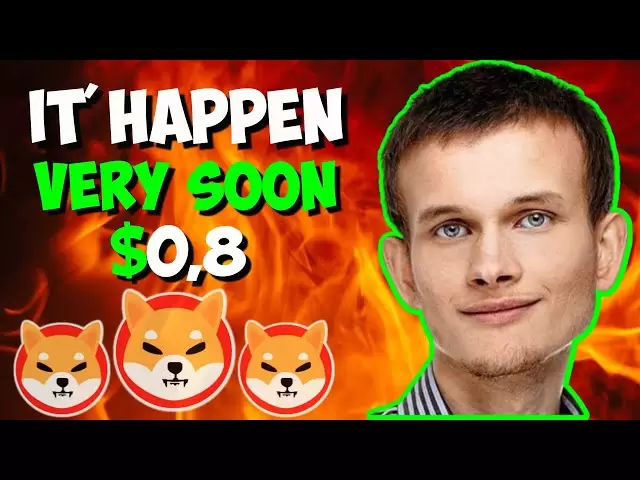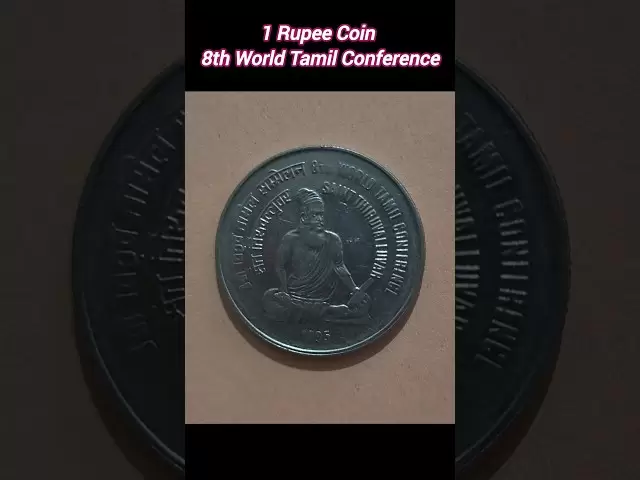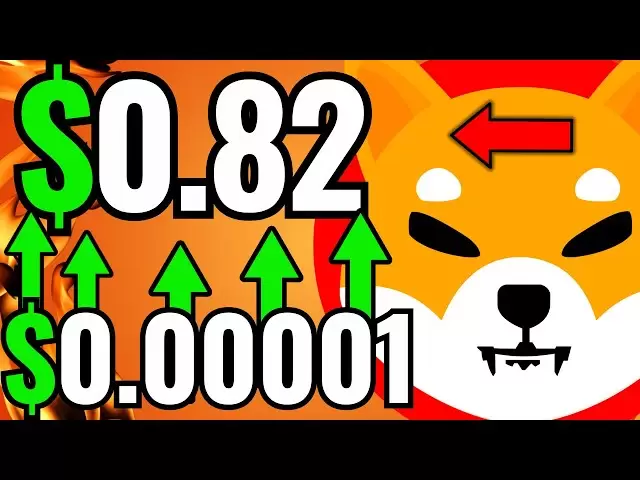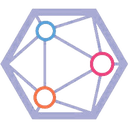-
 Bitcoin
Bitcoin $85,216.7901
0.41% -
 Ethereum
Ethereum $1,613.9019
1.13% -
 Tether USDt
Tether USDt $0.9999
0.02% -
 XRP
XRP $2.0844
0.05% -
 BNB
BNB $592.5858
0.07% -
 Solana
Solana $141.0979
2.42% -
 USDC
USDC $0.9999
0.01% -
 Dogecoin
Dogecoin $0.1582
-0.51% -
 TRON
TRON $0.2446
1.40% -
 Cardano
Cardano $0.6320
-0.25% -
 UNUS SED LEO
UNUS SED LEO $9.3167
0.79% -
 Chainlink
Chainlink $12.9497
1.71% -
 Avalanche
Avalanche $19.9159
3.30% -
 Stellar
Stellar $0.2466
1.50% -
 Toncoin
Toncoin $2.9744
-0.93% -
 Shiba Inu
Shiba Inu $0.0...01237
0.30% -
 Hedera
Hedera $0.1666
-0.58% -
 Sui
Sui $2.1546
0.57% -
 Bitcoin Cash
Bitcoin Cash $338.6747
-0.02% -
 Hyperliquid
Hyperliquid $18.4590
7.45% -
 Polkadot
Polkadot $3.8859
4.13% -
 Litecoin
Litecoin $76.2713
-0.12% -
 Bitget Token
Bitget Token $4.5825
3.39% -
 Dai
Dai $0.9999
-0.01% -
 Ethena USDe
Ethena USDe $0.9991
-0.01% -
 Pi
Pi $0.6510
0.28% -
 Monero
Monero $217.7942
1.15% -
 Uniswap
Uniswap $5.3279
1.53% -
 Pepe
Pepe $0.0...07532
2.38% -
 OKB
OKB $50.9748
1.06%
How to enable Upbit's Google Authenticator (2FA)?
To enhance your Upbit account's security, enable Google Authenticator (2FA) by scanning a QR code in the app and entering the generated six-digit code on the website.
Apr 16, 2025 at 10:42 pm
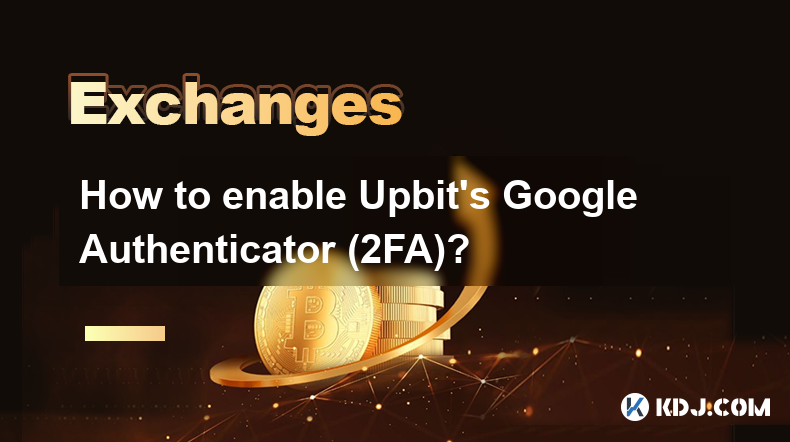
Enabling Google Authenticator (2FA) on Upbit is a crucial step to enhance the security of your cryptocurrency account. Two-Factor Authentication (2FA) adds an additional layer of security by requiring a second form of verification beyond just your password. This guide will walk you through the process of setting up Google Authenticator on Upbit, ensuring your assets remain safe.
Preparing for Google Authenticator Setup
Before you begin, make sure you have the following ready:
- A smartphone with the Google Authenticator app installed. You can download it from the Google Play Store for Android devices or the Apple App Store for iOS devices.
- Your Upbit account login credentials.
- A stable internet connection to access the Upbit website.
Having these items prepared will ensure a smooth setup process.
Accessing Your Upbit Account
To start the setup process, you need to log into your Upbit account:
- Open your preferred web browser and navigate to the Upbit website.
- Enter your login credentials (email and password) and click on the "Login" button.
- Once logged in, you will be directed to your Upbit dashboard.
Navigating to the Security Settings
After logging in, you need to access the security settings to enable 2FA:
- Hover over your profile icon in the top right corner of the Upbit dashboard.
- Click on "Settings" from the dropdown menu.
- In the settings menu, select "Security" from the left-hand side panel.
You will now be on the security settings page where you can manage various security features of your account.
Enabling Google Authenticator
To enable Google Authenticator on Upbit, follow these detailed steps:
- Scroll down to the "Two-Factor Authentication" section on the security settings page.
- Click on "Enable" next to Google Authenticator.
- A new window will pop up with a QR code and a manual entry key.
- Open the Google Authenticator app on your smartphone.
- Tap on the "+" button at the bottom right corner of the app to add a new account.
- Choose "Scan a QR code" and use your phone's camera to scan the QR code displayed on the Upbit website. If scanning is not possible, you can manually enter the key provided.
- After scanning or entering the key, Google Authenticator will generate a six-digit code that changes every 30 seconds.
- Enter this six-digit code into the field on the Upbit website and click "Confirm."
If the code is entered correctly, Google Authenticator will be successfully enabled on your Upbit account.
Verifying Google Authenticator Setup
After enabling Google Authenticator, it's important to verify that it is working correctly:
- Log out of your Upbit account.
- Log back in using your email and password.
- When prompted, enter the six-digit code generated by Google Authenticator on your smartphone.
- If the code is accepted, you have successfully set up Google Authenticator on your Upbit account.
Managing Google Authenticator Codes
It's crucial to manage your Google Authenticator codes properly to maintain the security of your account:
- Regularly back up your Google Authenticator accounts. You can do this by transferring your accounts to a new device or using a backup method provided by the app.
- Keep your smartphone secure. Since your 2FA codes are generated on your phone, ensure it is protected with a strong password or biometric authentication.
- Never share your 2FA codes with anyone. These codes are meant to be used only by you to access your account.
By following these management tips, you can ensure that your 2FA setup remains effective and secure.
Frequently Asked Questions
Q: Can I use Google Authenticator on multiple devices for my Upbit account?
A: Yes, you can set up Google Authenticator on multiple devices for your Upbit account. To do this, you will need to scan the QR code or enter the manual entry key on each device you want to use. Remember to keep all devices secure.
Q: What should I do if I lose my smartphone with Google Authenticator installed?
A: If you lose your smartphone, you should immediately contact Upbit's customer support to disable 2FA on your account. If you have backed up your Google Authenticator accounts, you can restore them on a new device. Otherwise, you may need to go through a recovery process with Upbit.
Q: How often do I need to enter the Google Authenticator code when accessing my Upbit account?
A: You will need to enter the Google Authenticator code every time you log into your Upbit account from a new device or session. For security reasons, this ensures that even if someone else knows your password, they cannot access your account without the 2FA code.
Q: Can I disable Google Authenticator if I no longer want to use it?
A: Yes, you can disable Google Authenticator on Upbit. To do this, go to the security settings, find the Two-Factor Authentication section, and click on "Disable" next to Google Authenticator. You will need to enter a current 2FA code to confirm the action.
Disclaimer:info@kdj.com
The information provided is not trading advice. kdj.com does not assume any responsibility for any investments made based on the information provided in this article. Cryptocurrencies are highly volatile and it is highly recommended that you invest with caution after thorough research!
If you believe that the content used on this website infringes your copyright, please contact us immediately (info@kdj.com) and we will delete it promptly.
- 3 Cryptocurrencies Promise to Make You a Millionaire by 2025
- 2025-04-20 11:55:12
- In Its Recent Network Updates, an Ethereum (ETH) Core Developer Has Highlighted Five Key Projects the Blockchain
- 2025-04-20 11:55:12
- TON (BTC) Breakout Presents Opportunity to Explore Long Positions
- 2025-04-20 11:50:13
- Ethereum (ETH) Core Developers Highlight 5 Key Projects the Blockchain Is Working on
- 2025-04-20 11:50:13
- MAGACOIN FINANCE: THE NEW ROI DARLING?
- 2025-04-20 11:45:13
- Rich Dad Poor Dad author Robert Kiyosaki recently predicted that Bitcoin will surpass the price of USD 1 million by 2035.
- 2025-04-20 11:45:13
Related knowledge
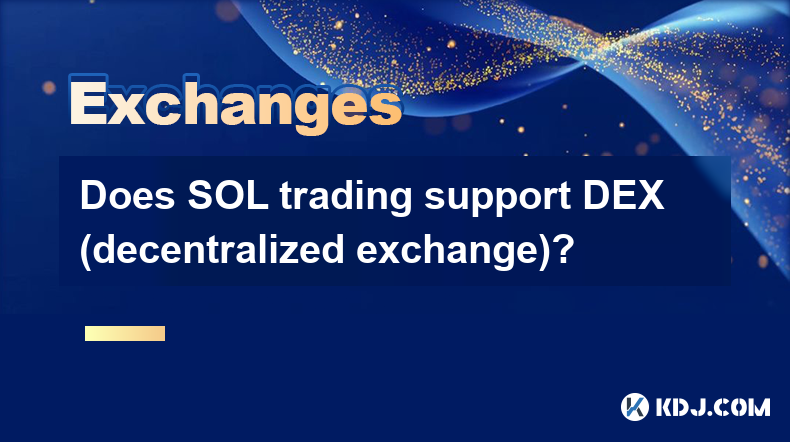
Does SOL trading support DEX (decentralized exchange)?
Apr 19,2025 at 05:21am
Solana (SOL), a high-performance blockchain platform, has gained significant attention in the cryptocurrency community for its fast transaction speeds and low fees. One of the key aspects that traders and investors often inquire about is whether SOL trading supports decentralized exchanges (DEXs). In this article, we will explore this topic in detail, p...
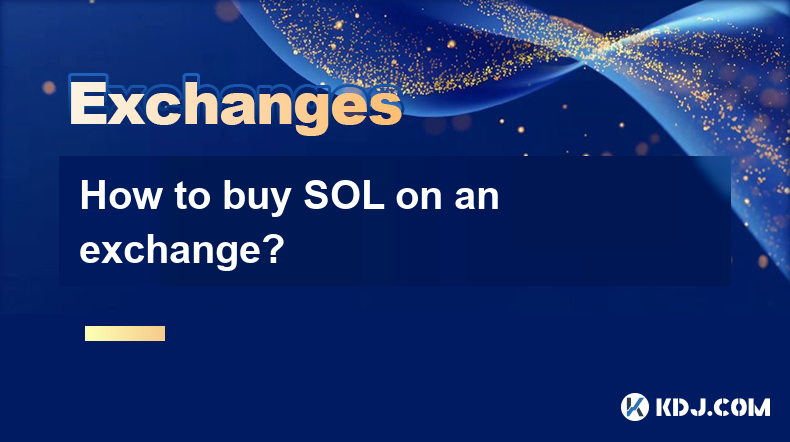
How to buy SOL on an exchange?
Apr 20,2025 at 01:21am
Introduction to Buying SOL on an ExchangeSOL, the native cryptocurrency of the Solana blockchain, has garnered significant attention in the crypto world due to its high throughput and low transaction costs. If you're interested in adding SOL to your investment portfolio, buying it on a cryptocurrency exchange is one of the most straightforward methods. ...

How to sell TRX on OKX?
Apr 18,2025 at 11:07pm
Selling TRX on OKX is a straightforward process that can be completed in a few simple steps. This article will guide you through the entire process, ensuring that you understand each step thoroughly. Whether you are a beginner or an experienced trader, this guide will help you navigate the OKX platform with ease. Preparing to Sell TRX on OKXBefore you c...
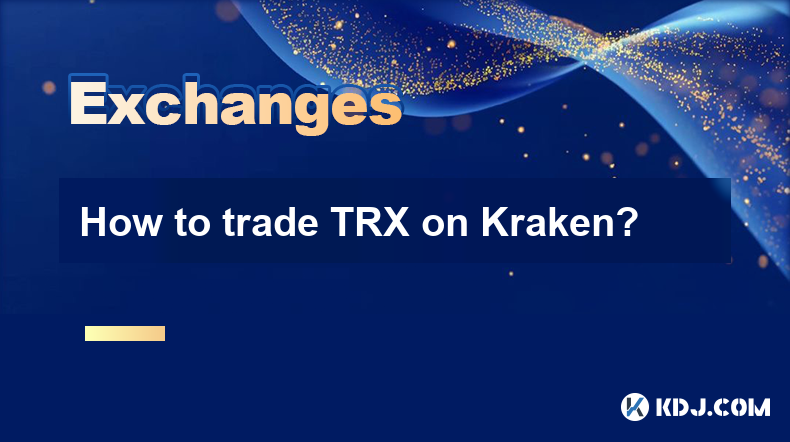
How to trade TRX on Kraken?
Apr 19,2025 at 02:00am
Trading TRX on Kraken involves several steps, from setting up your account to executing your first trade. Here's a detailed guide on how to get started and successfully trade TRX on the Kraken platform. Setting Up Your Kraken AccountBefore you can start trading TRX on Kraken, you need to set up an account. Here's how to do it: Visit the Kraken website a...
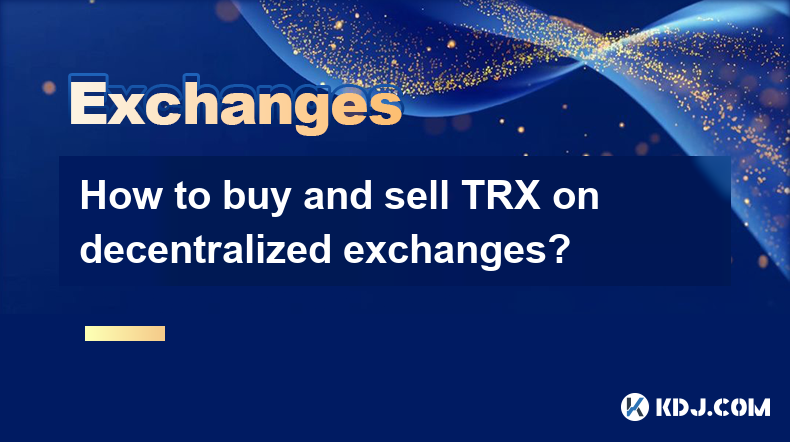
How to buy and sell TRX on decentralized exchanges?
Apr 18,2025 at 08:08pm
Introduction to TRX and Decentralized ExchangesTRX, or Tron, is a popular cryptocurrency that aims to build a decentralized internet and entertainment ecosystem. Decentralized exchanges (DEXs) offer a way to trade cryptocurrencies like TRX without the need for a central authority, providing greater privacy and control over your funds. In this article, w...
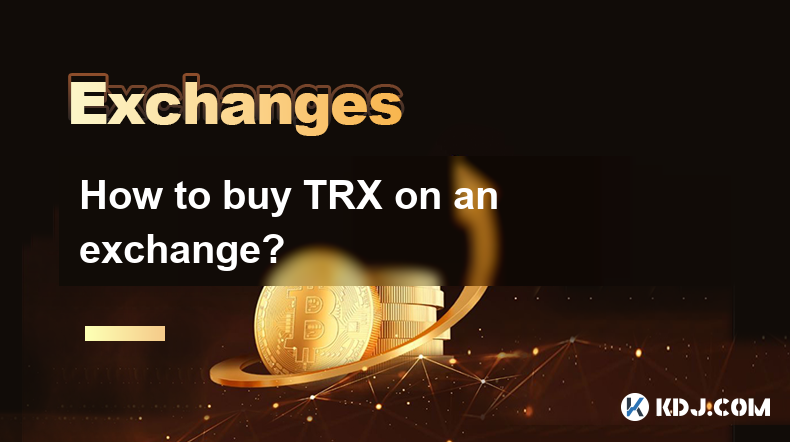
How to buy TRX on an exchange?
Apr 19,2025 at 12:08pm
Buying TRX, the native cryptocurrency of the Tron network, on an exchange is a straightforward process that involves several key steps. This guide will walk you through the process of purchasing TRX, ensuring you understand each step thoroughly. Choosing a Reliable ExchangeBefore you can buy TRX, you need to select a reputable cryptocurrency exchange th...
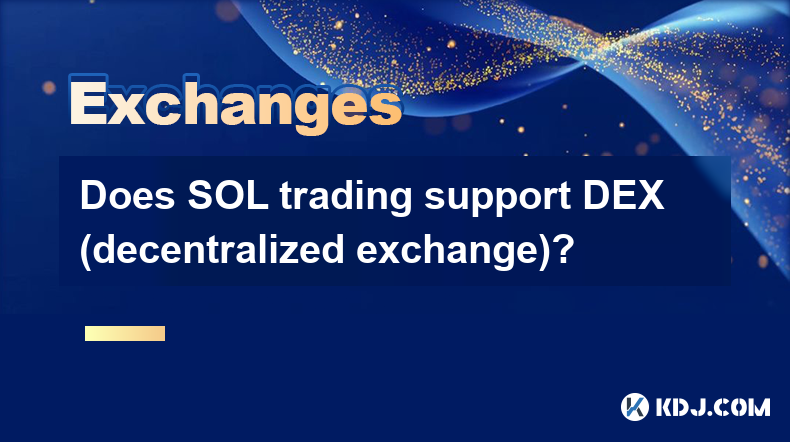
Does SOL trading support DEX (decentralized exchange)?
Apr 19,2025 at 05:21am
Solana (SOL), a high-performance blockchain platform, has gained significant attention in the cryptocurrency community for its fast transaction speeds and low fees. One of the key aspects that traders and investors often inquire about is whether SOL trading supports decentralized exchanges (DEXs). In this article, we will explore this topic in detail, p...
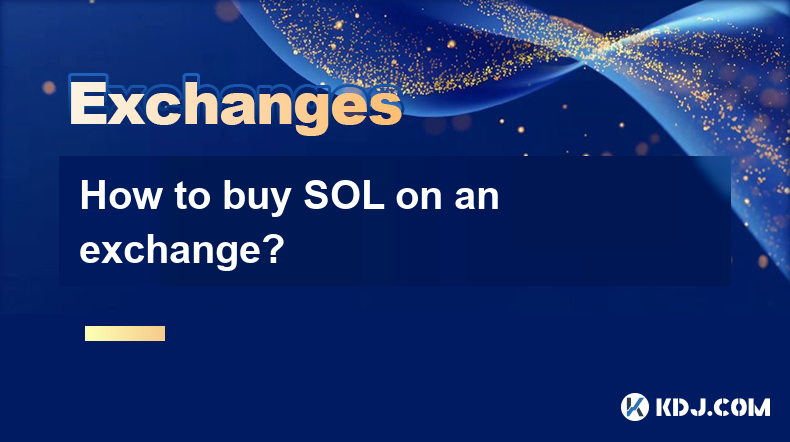
How to buy SOL on an exchange?
Apr 20,2025 at 01:21am
Introduction to Buying SOL on an ExchangeSOL, the native cryptocurrency of the Solana blockchain, has garnered significant attention in the crypto world due to its high throughput and low transaction costs. If you're interested in adding SOL to your investment portfolio, buying it on a cryptocurrency exchange is one of the most straightforward methods. ...

How to sell TRX on OKX?
Apr 18,2025 at 11:07pm
Selling TRX on OKX is a straightforward process that can be completed in a few simple steps. This article will guide you through the entire process, ensuring that you understand each step thoroughly. Whether you are a beginner or an experienced trader, this guide will help you navigate the OKX platform with ease. Preparing to Sell TRX on OKXBefore you c...
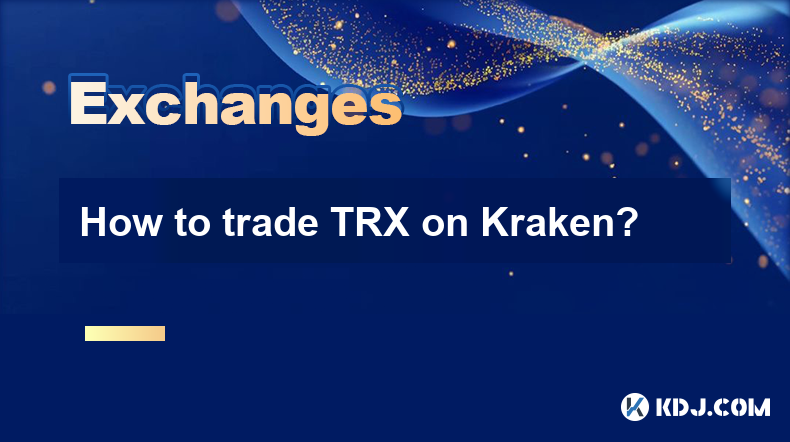
How to trade TRX on Kraken?
Apr 19,2025 at 02:00am
Trading TRX on Kraken involves several steps, from setting up your account to executing your first trade. Here's a detailed guide on how to get started and successfully trade TRX on the Kraken platform. Setting Up Your Kraken AccountBefore you can start trading TRX on Kraken, you need to set up an account. Here's how to do it: Visit the Kraken website a...
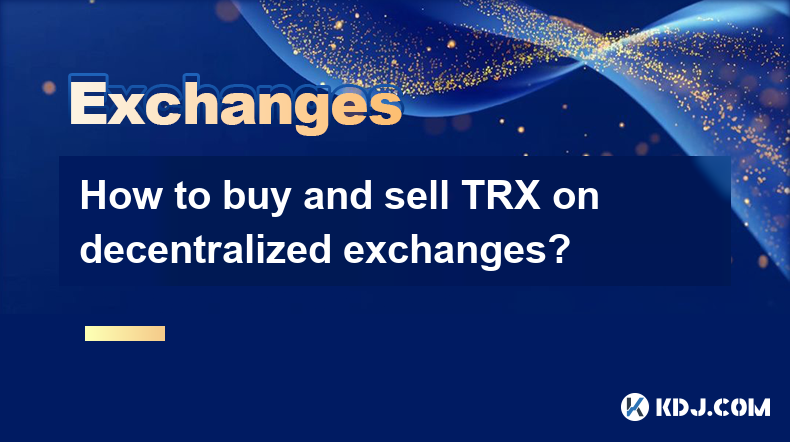
How to buy and sell TRX on decentralized exchanges?
Apr 18,2025 at 08:08pm
Introduction to TRX and Decentralized ExchangesTRX, or Tron, is a popular cryptocurrency that aims to build a decentralized internet and entertainment ecosystem. Decentralized exchanges (DEXs) offer a way to trade cryptocurrencies like TRX without the need for a central authority, providing greater privacy and control over your funds. In this article, w...
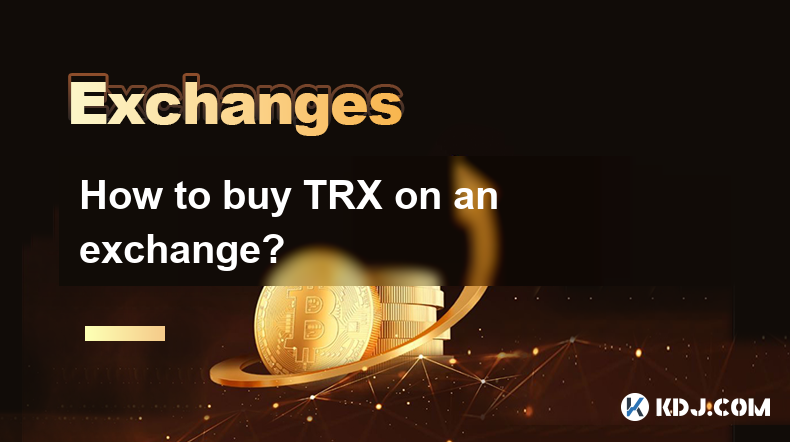
How to buy TRX on an exchange?
Apr 19,2025 at 12:08pm
Buying TRX, the native cryptocurrency of the Tron network, on an exchange is a straightforward process that involves several key steps. This guide will walk you through the process of purchasing TRX, ensuring you understand each step thoroughly. Choosing a Reliable ExchangeBefore you can buy TRX, you need to select a reputable cryptocurrency exchange th...
See all articles