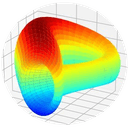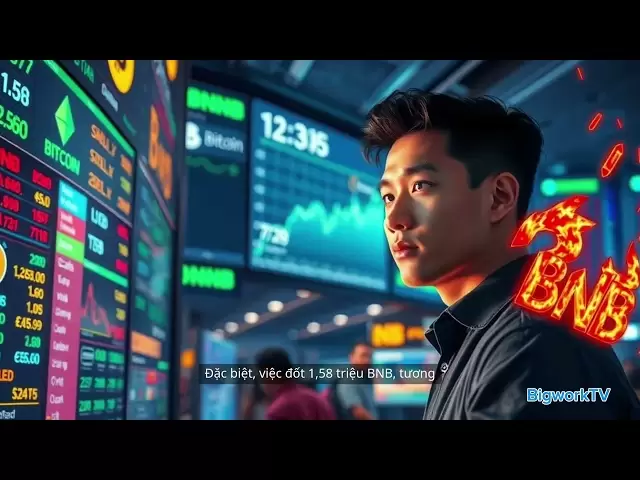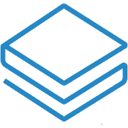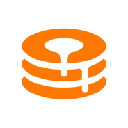-
 Bitcoin
Bitcoin $84,458.0914
0.91% -
 Ethereum
Ethereum $1,594.6498
1.40% -
 Tether USDt
Tether USDt $0.9997
-0.02% -
 XRP
XRP $2.0953
1.29% -
 BNB
BNB $585.8219
1.36% -
 Solana
Solana $133.4769
7.01% -
 USDC
USDC $0.9999
-0.01% -
 Dogecoin
Dogecoin $0.1563
2.13% -
 TRON
TRON $0.2445
-3.65% -
 Cardano
Cardano $0.6161
2.06% -
 UNUS SED LEO
UNUS SED LEO $9.4444
0.55% -
 Chainlink
Chainlink $12.4662
2.64% -
 Avalanche
Avalanche $19.2395
2.48% -
 Toncoin
Toncoin $2.9466
3.63% -
 Stellar
Stellar $0.2370
1.87% -
 Shiba Inu
Shiba Inu $0.0...01190
2.80% -
 Sui
Sui $2.0985
1.05% -
 Hedera
Hedera $0.1588
1.25% -
 Bitcoin Cash
Bitcoin Cash $330.6320
3.49% -
 Polkadot
Polkadot $3.6363
3.70% -
 Litecoin
Litecoin $74.7529
-0.92% -
 Hyperliquid
Hyperliquid $16.4922
10.38% -
 Dai
Dai $1.0000
-0.01% -
 Bitget Token
Bitget Token $4.3637
1.70% -
 Ethena USDe
Ethena USDe $0.9990
-0.02% -
 Pi
Pi $0.6051
-3.15% -
 Monero
Monero $217.1749
-0.79% -
 Uniswap
Uniswap $5.2140
1.44% -
 OKB
OKB $51.2977
-1.94% -
 Pepe
Pepe $0.0...07271
2.79%
How do I set a PIN code for my Ledger Nano X?
To secure your Ledger Nano X, set a 4-8 digit PIN via the "Change PIN" menu, ensuring it's easy for you to remember but hard for others to guess.
Apr 08, 2025 at 11:14 pm

Setting a PIN code for your Ledger Nano X is a crucial step in securing your cryptocurrency assets. The PIN code acts as a primary layer of security, ensuring that only you can access your device. In this article, we will guide you through the process of setting up a PIN code on your Ledger Nano X, ensuring that you follow each step meticulously to maintain the highest level of security.
Preparing Your Ledger Nano X
Before you begin setting up your PIN code, make sure your Ledger Nano X is fully charged and that you have the latest firmware installed. It's essential to keep your device updated to benefit from the latest security features and improvements. To check for updates, connect your Ledger Nano X to your computer and use the Ledger Live application to see if any updates are available.
Accessing the PIN Setup Menu
To start setting your PIN code, you need to access the setup menu on your Ledger Nano X. Here's how you can do it:
- Turn on your Ledger Nano X by pressing both buttons simultaneously until the screen lights up.
- Navigate to the "Settings" menu by pressing the right button to scroll through the options.
- Once you reach the "Settings" menu, press both buttons to enter it.
- Scroll down to find the "Security" option and press both buttons to select it.
- In the "Security" menu, find the "Change PIN" option and press both buttons to proceed.
Setting Your PIN Code
Now that you are in the "Change PIN" menu, you can start setting your new PIN code. Follow these steps carefully:
- You will be prompted to enter a new PIN code. Use the left and right buttons to select the digits, and press both buttons to confirm each digit.
- Your PIN code must be between 4 and 8 digits long. Choose a PIN that is easy for you to remember but hard for others to guess.
- After entering your new PIN, you will be asked to confirm it by entering it again. Make sure to enter the same PIN to avoid any errors.
- Once you have confirmed your PIN, the Ledger Nano X will display a message indicating that the PIN has been successfully set.
Verifying Your PIN Code
After setting your PIN code, it's important to verify that it works correctly. Here's how you can do it:
- Turn off your Ledger Nano X and then turn it back on by pressing both buttons simultaneously.
- You will be prompted to enter your PIN code. Use the left and right buttons to select the digits and press both buttons to confirm each digit.
- If you enter the correct PIN, the Ledger Nano X will unlock, and you will be able to access your device.
Troubleshooting Common Issues
Sometimes, you might encounter issues while setting or verifying your PIN code. Here are some common problems and their solutions:
- Forgotten PIN Code: If you forget your PIN code, you will need to reset your Ledger Nano X. This will erase all data on the device, so make sure you have your recovery phrase backed up. To reset, press and hold both buttons for 10 seconds until the device restarts.
- Incorrect PIN Entry: If you enter the wrong PIN three times, your Ledger Nano X will reset to protect your data. You will need to use your recovery phrase to restore your device.
- Device Not Responding: If your Ledger Nano X is not responding, try restarting it by pressing and holding both buttons for 10 seconds. If the issue persists, contact Ledger support for further assistance.
Additional Security Measures
While setting a PIN code is a fundamental step in securing your Ledger Nano X, there are additional measures you can take to enhance your device's security:
- Enable Passphrase: A passphrase adds an extra layer of security to your recovery phrase. To enable it, go to the "Security" menu, select "Passphrase," and follow the prompts to set it up.
- Use a Secure Environment: Always set up and use your Ledger Nano X in a secure environment to prevent unauthorized access.
- Regularly Update Firmware: Keep your Ledger Nano X firmware up to date to ensure you have the latest security features.
Frequently Asked Questions
Q: Can I change my PIN code after setting it up?
A: Yes, you can change your PIN code at any time. Simply go to the "Settings" menu, select "Security," and then choose "Change PIN" to set a new PIN code.
Q: What should I do if my Ledger Nano X is lost or stolen?
A: If your Ledger Nano X is lost or stolen, immediately use your recovery phrase to restore your accounts on a new device. Do not attempt to recover your device, as it may compromise your security.
Q: How often should I update my Ledger Nano X firmware?
A: You should check for firmware updates regularly, at least once a month, to ensure your device has the latest security features and improvements.
Q: Is it safe to use my Ledger Nano X on public computers?
A: It is not recommended to use your Ledger Nano X on public computers, as they may be compromised. Always use your device on a trusted and secure computer to protect your assets.
Disclaimer:info@kdj.com
The information provided is not trading advice. kdj.com does not assume any responsibility for any investments made based on the information provided in this article. Cryptocurrencies are highly volatile and it is highly recommended that you invest with caution after thorough research!
If you believe that the content used on this website infringes your copyright, please contact us immediately (info@kdj.com) and we will delete it promptly.
- Bitcoin (BTC) to $300,000 Looks Unstoppable—Here’s the Chart Proof
- 2025-04-17 18:15:14
- On April 17, 2025, Jesse Pollak, a well-known voice in the Ethereum ecosystem, took to Twitter
- 2025-04-17 18:15:14
- Solinabot Records Over 2900 SOL in Processed Payouts on Telegram Since February Launch
- 2025-04-17 18:15:12
- Dogecoin (DOGE) May Transition to a Deflationary Model, Opening the Door to New Levels of Value
- 2025-04-17 18:15:12
- Fantasy.top: The Most Efficient and Entertaining Way to Do It
- 2025-04-17 18:10:12
- Superheaven haven't made music in 10 years, but they've been gaining prestige faster in recent years than they ever did
- 2025-04-17 18:10:12
Related knowledge

From search to installation: OKX Wallet download process FAQ
Apr 17,2025 at 02:00pm
The OKX Wallet is a popular choice among cryptocurrency enthusiasts for managing their digital assets securely and efficiently. Understanding the process from searching for the wallet to its installation can be crucial for new users. This article will guide you through the entire process, providing detailed steps and answers to frequently asked question...

How do I recover lost funds in Atomic Wallet?
Apr 17,2025 at 01:49pm
Recovering lost funds in Atomic Wallet can be a challenging process, but with the right approach, you can increase your chances of success. Atomic Wallet is a popular decentralized wallet that allows users to manage a wide range of cryptocurrencies. If you've lost access to your funds, it's crucial to understand the steps you can take to recover them. U...

How do I send USDT in Atomic Wallet?
Apr 17,2025 at 03:15pm
Sending USDT (Tether) in Atomic Wallet is a straightforward process that ensures secure and efficient transactions. In this article, we will walk you through the steps required to send USDT using Atomic Wallet, ensuring that you understand each step thoroughly. Let's dive into the details. Preparing for the TransactionBefore you start the process of sen...

How do I view BEP-20 tokens in Atomic Wallet?
Apr 17,2025 at 12:28pm
To view BEP-20 tokens in Atomic Wallet, you need to follow a series of straightforward steps. Atomic Wallet supports a wide range of cryptocurrencies, including BEP-20 tokens which are tokens based on the Binance Smart Chain (BSC). Let's dive into the detailed process of adding and viewing these tokens within your wallet. Understanding BEP-20 TokensBEP-...

How do I store ERC-20 tokens in Atomic Wallet?
Apr 17,2025 at 06:07pm
Storing ERC-20 tokens in Atomic Wallet is a straightforward process that ensures your digital assets remain secure and accessible. Atomic Wallet is a decentralized, multi-currency wallet that supports over 300 cryptocurrencies, including ERC-20 tokens. This guide will walk you through the steps needed to store your ERC-20 tokens safely within Atomic Wal...
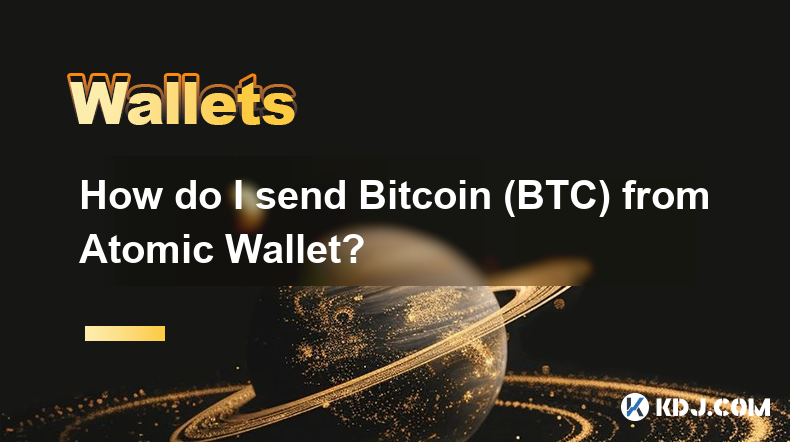
How do I send Bitcoin (BTC) from Atomic Wallet?
Apr 17,2025 at 04:07pm
Sending Bitcoin (BTC) from Atomic Wallet involves a few straightforward steps that ensure your transactions are secure and efficient. This guide will walk you through the entire process, detailing each step to help you send your Bitcoin without any hitches. Preparing to Send BitcoinBefore you start the process of sending Bitcoin from Atomic Wallet, it's...

From search to installation: OKX Wallet download process FAQ
Apr 17,2025 at 02:00pm
The OKX Wallet is a popular choice among cryptocurrency enthusiasts for managing their digital assets securely and efficiently. Understanding the process from searching for the wallet to its installation can be crucial for new users. This article will guide you through the entire process, providing detailed steps and answers to frequently asked question...

How do I recover lost funds in Atomic Wallet?
Apr 17,2025 at 01:49pm
Recovering lost funds in Atomic Wallet can be a challenging process, but with the right approach, you can increase your chances of success. Atomic Wallet is a popular decentralized wallet that allows users to manage a wide range of cryptocurrencies. If you've lost access to your funds, it's crucial to understand the steps you can take to recover them. U...

How do I send USDT in Atomic Wallet?
Apr 17,2025 at 03:15pm
Sending USDT (Tether) in Atomic Wallet is a straightforward process that ensures secure and efficient transactions. In this article, we will walk you through the steps required to send USDT using Atomic Wallet, ensuring that you understand each step thoroughly. Let's dive into the details. Preparing for the TransactionBefore you start the process of sen...

How do I view BEP-20 tokens in Atomic Wallet?
Apr 17,2025 at 12:28pm
To view BEP-20 tokens in Atomic Wallet, you need to follow a series of straightforward steps. Atomic Wallet supports a wide range of cryptocurrencies, including BEP-20 tokens which are tokens based on the Binance Smart Chain (BSC). Let's dive into the detailed process of adding and viewing these tokens within your wallet. Understanding BEP-20 TokensBEP-...

How do I store ERC-20 tokens in Atomic Wallet?
Apr 17,2025 at 06:07pm
Storing ERC-20 tokens in Atomic Wallet is a straightforward process that ensures your digital assets remain secure and accessible. Atomic Wallet is a decentralized, multi-currency wallet that supports over 300 cryptocurrencies, including ERC-20 tokens. This guide will walk you through the steps needed to store your ERC-20 tokens safely within Atomic Wal...
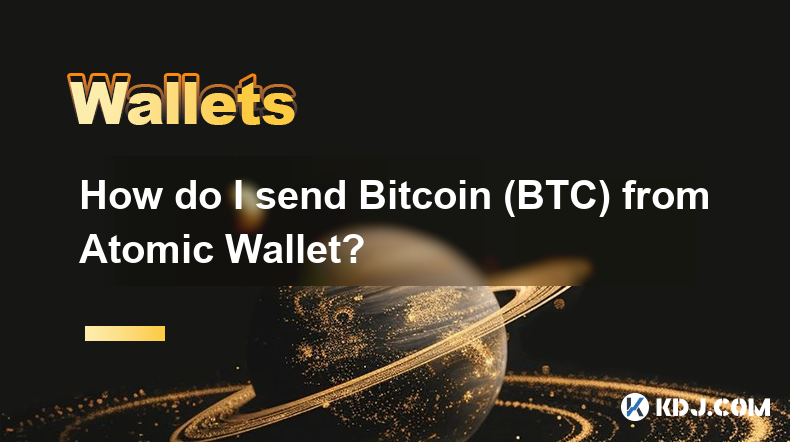
How do I send Bitcoin (BTC) from Atomic Wallet?
Apr 17,2025 at 04:07pm
Sending Bitcoin (BTC) from Atomic Wallet involves a few straightforward steps that ensure your transactions are secure and efficient. This guide will walk you through the entire process, detailing each step to help you send your Bitcoin without any hitches. Preparing to Send BitcoinBefore you start the process of sending Bitcoin from Atomic Wallet, it's...
See all articles