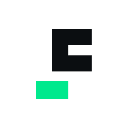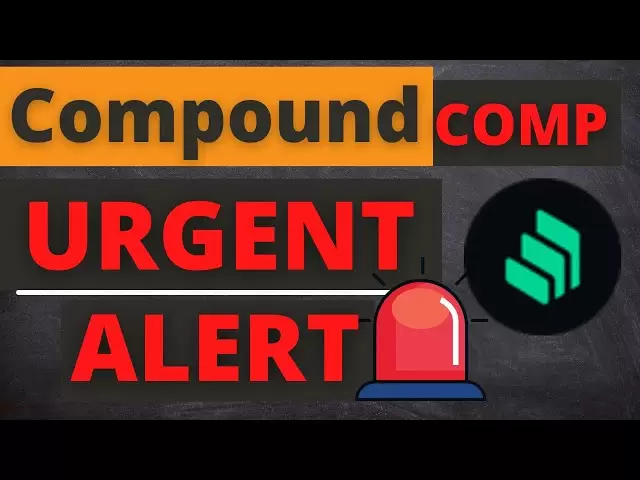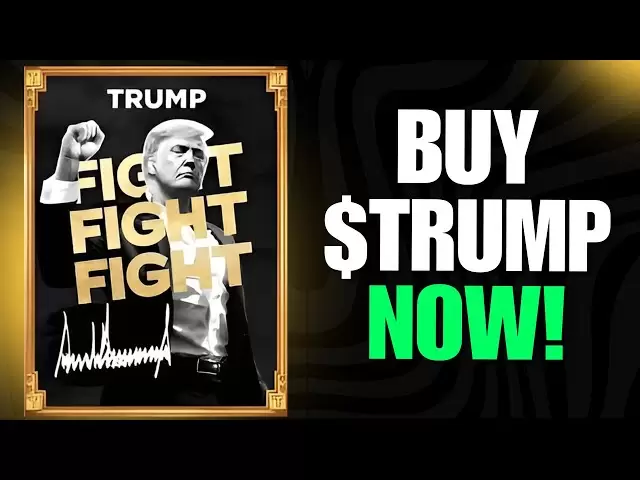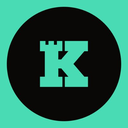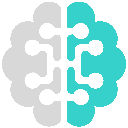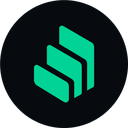-
 Bitcoin
Bitcoin $85,094.1996
3.00% -
 Ethereum
Ethereum $1,898.2510
3.90% -
 Tether USDt
Tether USDt $1.0000
-0.02% -
 XRP
XRP $2.1275
1.48% -
 BNB
BNB $609.5019
0.48% -
 Solana
Solana $126.3942
1.10% -
 USDC
USDC $1.0000
-0.01% -
 Dogecoin
Dogecoin $0.1731
3.32% -
 Cardano
Cardano $0.6748
1.52% -
 TRON
TRON $0.2378
-0.16% -
 Toncoin
Toncoin $4.0436
-1.44% -
 Chainlink
Chainlink $13.9516
2.73% -
 UNUS SED LEO
UNUS SED LEO $9.2107
0.78% -
 Stellar
Stellar $0.2703
1.97% -
 Avalanche
Avalanche $19.5777
3.84% -
 Sui
Sui $2.3968
5.07% -
 Shiba Inu
Shiba Inu $0.0...01258
0.64% -
 Hedera
Hedera $0.1695
3.31% -
 Polkadot
Polkadot $4.1448
2.55% -
 Litecoin
Litecoin $84.0181
0.81% -
 MANTRA
MANTRA $6.2885
0.30% -
 Bitcoin Cash
Bitcoin Cash $307.1942
1.05% -
 Bitget Token
Bitget Token $4.6637
3.11% -
 Dai
Dai $1.0000
0.01% -
 Ethena USDe
Ethena USDe $0.9998
0.00% -
 Pi
Pi $0.7075
-2.11% -
 Hyperliquid
Hyperliquid $13.1576
0.70% -
 Monero
Monero $216.5717
0.60% -
 Uniswap
Uniswap $6.2343
3.68% -
 Aptos
Aptos $5.3417
0.81%
How to trade on Binance Exchange? Graphic trading process
Binance Exchange offers a comprehensive trading platform with various options, including market and limit orders, allowing users to engage in cryptocurrency trades effectively.
Oct 01, 2024 at 12:18 am

How to Trade on Binance Exchange: A Comprehensive Guide
Binance is one of the world's leading cryptocurrency exchanges, offering a wide range of trading options for users. This guide will provide a step-by-step breakdown of how to trade on Binance Exchange.
Step 1: Create a Binance Account
- Visit the Binance website and click on "Register."
- Fill in the registration form with your email address or phone number.
- Create a strong password.
- Complete the verification process by following the on-screen instructions.
Step 2: Verify Your Identity
- For enhanced security, Binance requires all users to verify their identity.
- Click on "Identity Verification" from the user menu.
- Follow the on-screen instructions to provide the necessary personal information.
- Upload a valid ID document (such as a passport or driver's license).
- Binance will review and approve your verification request within 1-2 business days.
Step 3: Deposit Funds
- Log in to your Binance account and navigate to the "Wallet" section.
- Under "Fiat and Spot," select the currency you wish to deposit.
- Click on "Deposit" and choose the desired payment method (e.g., credit card, bank transfer).
- Follow the instructions to complete the deposit process.
Step 4: Choose a Trading Pair
- Once you have funds in your account, navigate to the "Exchange" section.
- From the dropdown menus, select the trading pair you wish to trade (e.g., BTC/USDT).
Step 5: Place an Order
- There are two main order types: Market Order and Limit Order.
- Market Order: Executed immediately at the current market price.
- Limit Order: Placed at a specific price. It will only be executed when the market price reaches that price.
- Enter the amount you wish to buy or sell, and select the order type.
- Click on "Buy" or "Sell" to place the order.
Step 6: Manage Your Trades
- After placing an order, you can monitor its status from the "Open Orders" section.
- You can also modify or cancel open orders as needed.
- Once an order is filled, the funds will be credited to your wallet.
Step 7: Trading Fees
- Binance charges trading fees based on the type of order and the trading volume.
- The fee schedule is available on the Binance website.
- You can save on fees by using Binance Coin (BNB) as your payment currency.
Step 8: Additional Resources
- Binance Knowledge Base: Provides comprehensive documentation and tutorials for beginners.
- Binance Academy: Offers educational materials and courses on cryptocurrencies and trading.
- Binance Support: Available 24/7 to assist with any queries or issues.
Disclaimer:info@kdj.com
The information provided is not trading advice. kdj.com does not assume any responsibility for any investments made based on the information provided in this article. Cryptocurrencies are highly volatile and it is highly recommended that you invest with caution after thorough research!
If you believe that the content used on this website infringes your copyright, please contact us immediately (info@kdj.com) and we will delete it promptly.
- Shibarium Processes Over 1 Billion Transactions
- 2025-04-02 08:35:12
- Bitcoin (BTC) Price Enters April on a Bullish Note With an Intraday Urge of +3%
- 2025-04-02 08:35:12
- Can Bitcoin Replace Banks? Exploring the Financial Accessibility, Security and Economic Stability
- 2025-04-02 08:30:12
- Despite Bitcoin's 2.2% Gains on April 1, BTC (BTC) Hasn't Traded above $89,000 since March 7
- 2025-04-02 08:30:12
- Bitcoin May Be a Useful Hedge Against Inflation in the Near Future as Market Uncertainty Is Growing
- 2025-04-02 08:25:12
- Zcash Rises 11%, Monero Remains Stable—BlockDAG's Beta Testnet Spreads Like Wildfire, Hitting 110K Wallets
- 2025-04-02 08:25:12
Related knowledge

How do I contact customer service on Binance to resolve issues?
Mar 16,2025 at 04:30am
Key Points:Binance's customer service is primarily self-service, relying heavily on its help center and FAQs.Direct contact methods are limited, with email support being the most common route for non-urgent issues.Urgent issues may require using the in-app support system, though response times can vary.Understanding Binance's support structure and utili...

How do I view the latest announcements and events on Binance?
Mar 18,2025 at 10:18pm
Key Points:Binance utilizes multiple channels for disseminating announcements and events.The official Binance website is the primary source.Binance's social media platforms offer timely updates.Email subscriptions keep users informed about relevant announcements.Third-party aggregators can supplement official channels but require caution.How Do I View t...

How do I set up a subaccount on Binance?
Mar 14,2025 at 01:50pm
Key Points:Binance does not offer traditional "subaccounts" in the sense of separate accounts with independent logins under a master account.Instead, Binance offers features like user-defined labels for better portfolio management and API keys for automated trading. These provide functionality similar to subaccounts.Setting up these features involves na...

How do I view the list of supported currencies on Binance?
Mar 15,2025 at 05:35am
Key Points:Binance supports a vast and frequently updated list of cryptocurrencies. There's no single, static list.Finding supported currencies requires navigating Binance's website or app interfaces.Different sections of the exchange show different subsets of supported currencies (e.g., trading, staking, etc.).The availability of specific cryptocurrenc...

How do I view account security settings on Binance?
Mar 15,2025 at 08:40pm
Key Points:Binance's security settings are spread across multiple sections of your account. This article will guide you through each crucial area.Understanding and implementing these settings is paramount to protecting your cryptocurrency assets.We'll cover two-factor authentication (2FA), withdrawal whitelists, and other essential security features.Reg...

How do I use grid trading on Binance?
Mar 14,2025 at 04:25pm
Key Points:Grid trading on Binance involves automatically buying low and selling high within a defined price range.Binance offers a built-in grid trading bot, simplifying the process.Setting up a grid bot requires defining parameters like price range, grid quantity, and investment amount.Risk management is crucial, as losses are possible despite the aut...

How do I contact customer service on Binance to resolve issues?
Mar 16,2025 at 04:30am
Key Points:Binance's customer service is primarily self-service, relying heavily on its help center and FAQs.Direct contact methods are limited, with email support being the most common route for non-urgent issues.Urgent issues may require using the in-app support system, though response times can vary.Understanding Binance's support structure and utili...

How do I view the latest announcements and events on Binance?
Mar 18,2025 at 10:18pm
Key Points:Binance utilizes multiple channels for disseminating announcements and events.The official Binance website is the primary source.Binance's social media platforms offer timely updates.Email subscriptions keep users informed about relevant announcements.Third-party aggregators can supplement official channels but require caution.How Do I View t...

How do I set up a subaccount on Binance?
Mar 14,2025 at 01:50pm
Key Points:Binance does not offer traditional "subaccounts" in the sense of separate accounts with independent logins under a master account.Instead, Binance offers features like user-defined labels for better portfolio management and API keys for automated trading. These provide functionality similar to subaccounts.Setting up these features involves na...

How do I view the list of supported currencies on Binance?
Mar 15,2025 at 05:35am
Key Points:Binance supports a vast and frequently updated list of cryptocurrencies. There's no single, static list.Finding supported currencies requires navigating Binance's website or app interfaces.Different sections of the exchange show different subsets of supported currencies (e.g., trading, staking, etc.).The availability of specific cryptocurrenc...

How do I view account security settings on Binance?
Mar 15,2025 at 08:40pm
Key Points:Binance's security settings are spread across multiple sections of your account. This article will guide you through each crucial area.Understanding and implementing these settings is paramount to protecting your cryptocurrency assets.We'll cover two-factor authentication (2FA), withdrawal whitelists, and other essential security features.Reg...

How do I use grid trading on Binance?
Mar 14,2025 at 04:25pm
Key Points:Grid trading on Binance involves automatically buying low and selling high within a defined price range.Binance offers a built-in grid trading bot, simplifying the process.Setting up a grid bot requires defining parameters like price range, grid quantity, and investment amount.Risk management is crucial, as losses are possible despite the aut...
See all articles